Merge & Split PDF files
Compress PDF
Convert PDFs to WORD
Edit PDF documents

Protect your PDF with PandaDoc for free
Do you want to secure PDF files from unauthorized users? You are in luck! Use our free PDF encryption tool to protect your documents in a flash.
How to lock a PDF using PandaDoc
1. Upload the file
Click the “Select files” button to add your files to the visual editor. You can also use the drag-and-drop feature for uploads.
2. Create a password
Add a strong password that consists of letters, numbers, and special characters in order to encrypt PDF files. Don’t forget to store the password safely.
3. Lock and download
Once the file is locked, it will be immediately downloaded to your device’s storage.
Why people choose PandaDoc
Individuals and businesses use PandaDoc for locking PDFs online. Check out the features and benefits of using PandaDoc for protecting PDF files with a password.
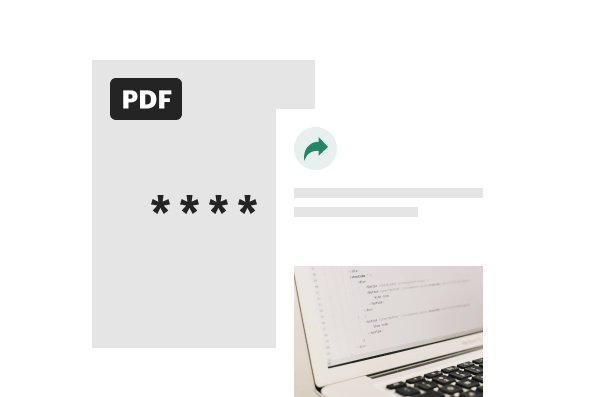
Faster file sharing for optimized workflows
Our tool helps you save time by speeding up the encryption process. Once you learn how to put a password on a PDF within seconds, you will improve workplace productivity.
Advanced encryption protocols to safeguard trade secrets
We deploy advanced encryption tools to ensure document security for users. After you encrypt a PDF with a password, it is automatically deleted from our servers.
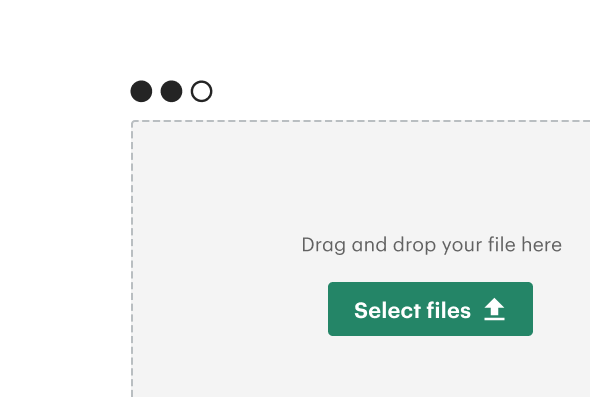
A user-friendly interface for everyone
You can add passwords to PDF files using the drag-and-drop feature available on our simple and intuitive editor.
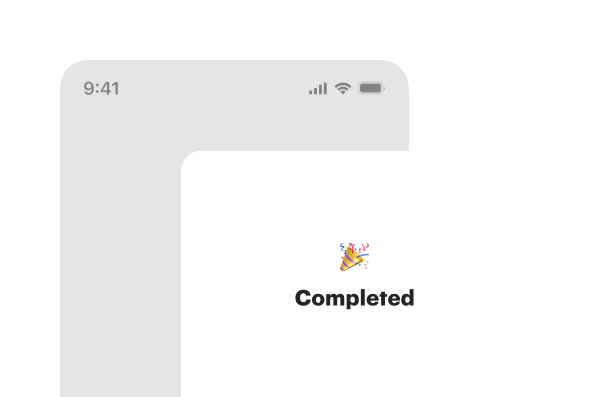
Lock your file from any device
Our PDF file locker is cloud-based, so it’s compatible with Mac, Windows, and Linux devices.
Cloud-based storage for easy access
Our editing tools are served from the cloud. So you can access them from any location that has an active internet connection.
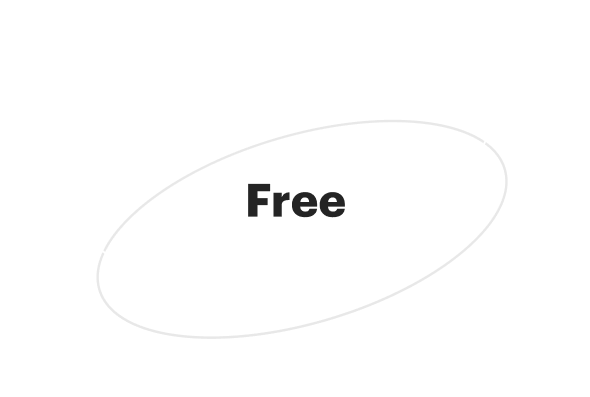
Free tools to help you save money
We offer editing tools for free, whether for personal or commercial use. You don’t need an account or subscription to access our PDF lock tool.
Looking for more than PDF tools?
Join 50,000+ teams who are already eSigning and accelerating their document workflows with PandaDoc.
Upload and e‑Sign up to 5 PDFs
Payments
Mobile app
Unlimited document uploads and e‑Signatures
Templates
Real‑time tracking and notifications
Rich media drag and drop document editor
Document analytics
24/7 email and chat support
Other PDF tools we offer
Use other premium editing tools on PandaDoc without paying a dime.
Frequently asked questions
How do I make a PDF confidential?
You can make a file confidential by restricting viewing, sharing, or editing access. To achieve this, you can encrypt the file with a password. With PandaDoc, anyone can lock a file to keep it confidential.
How do I password-protect a PDF without Adobe?
There are other ways to password-protect a file without using Adobe Acrobat, including the use of free document editors like PandaDoc. This tool shows you how to put a password on a PDF in seconds. Just upload the file you want to lock, and the password will be added instantly.
Can I make a PDF read-only?
Of course, you can restrict access to the contents of a file by adding a password to it. This password encryption will protect your files from unauthorized editing or sharing.
Why should I lock a PDF?
The main reason to lock your files is that it preserves the integrity of the document’s content. It also prevents anyone from making unauthorized changes or using the content without your knowledge.
Is my password-protected PDF safe on my device?
Your password-protected document is secure on your device, but for extra security, you should also store your files on the cloud. PandaDoc supports cloud storage and sharing, so you can always upload and retrieve documents whenever required.
Streamline your document workflow
Get personalized 1:1 demo with our product specialist.
- Tailored to your needs
- Answers all your questions
- No commitment to buy
Schedule your free live demo
- Fill out the form
- Book a time slot
- Attend a demo

