Set up your workspace
Create a new workspace and add team members. Arrange your workspace with dashboards, documents, templates, and more.
Finish your demo booking
Looks like you haven't picked a time for your personalized demo. Pick a time now.
Select date and time
Organize content across multiple projects and teams.
No credit card required




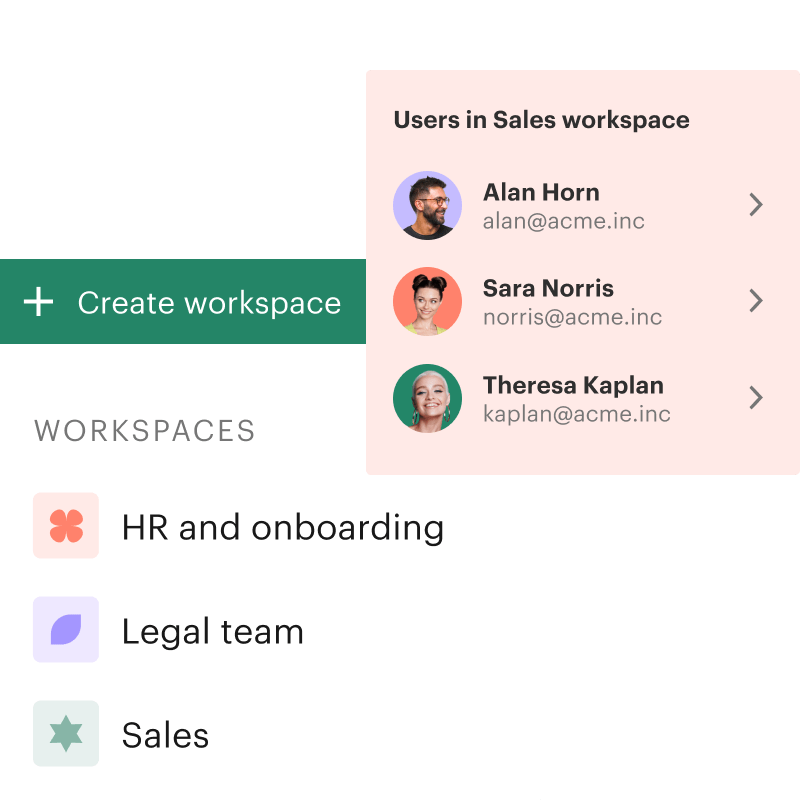
Team workspaces offer easier document collaboration for teams. This feature is designed for team members who work together on documents that may require multiple approvals before sending, signing, and storing. In PandaDoc, workspaces allow businesses to easily share docs and content across teams, track and approve changes, and notify approvers when further action is required.
Document collaboration tools allow team members to share ideas, track progress, and stay connected in real time, no matter where they are.
Workspaces are more than just a place for file sharing. Each one is a unique environment with a dashboard, documents, templates, catalog items, and contacts. Create multiple, fully customizable team workspaces in minutes to organize and manage documents for different clients or departments. Switch between them seamlessly to track progress.
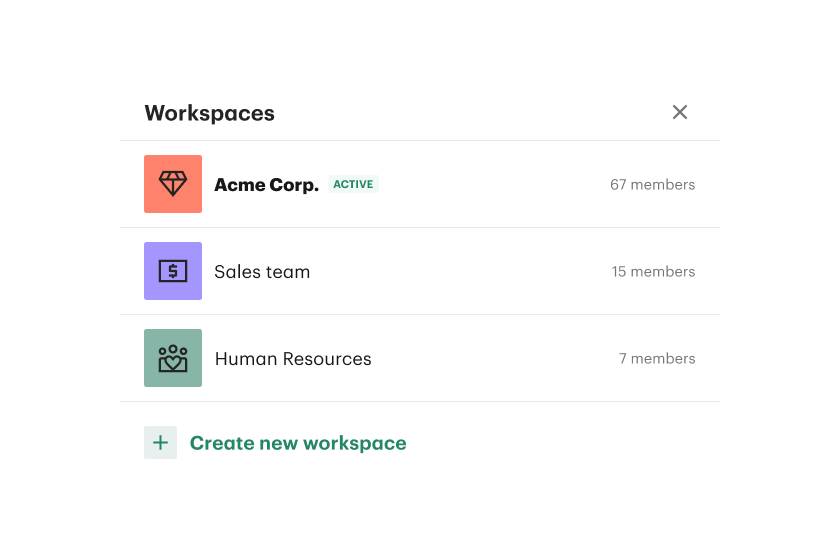
Ditch the spreadsheets and forget about managing multiple docs. Folders and tags help you stay organized. Prevent unwanted edits by creating custom roles and permissions within each workspace.
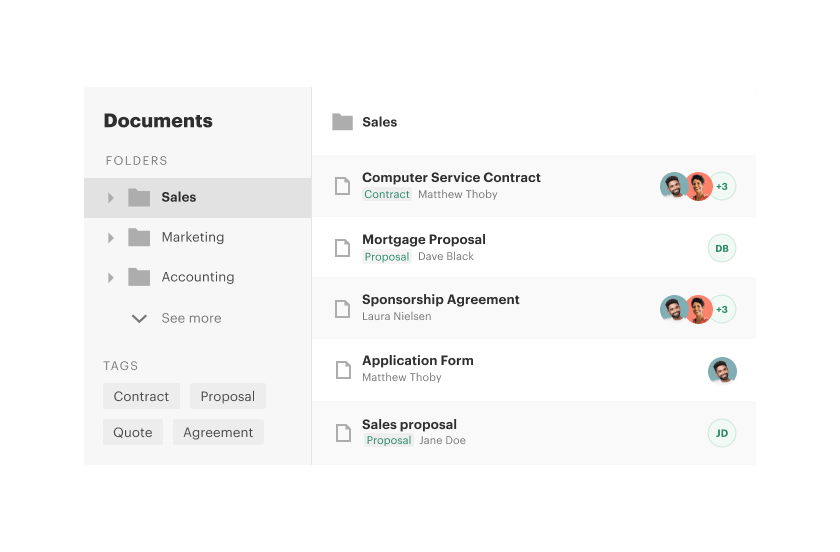
Increase productivity and team collaboration. Pre-made templates help you create professional documents quickly. Catalogs make it easy to organize documents and proposals. Dashboards show a document overview to track status and activity.
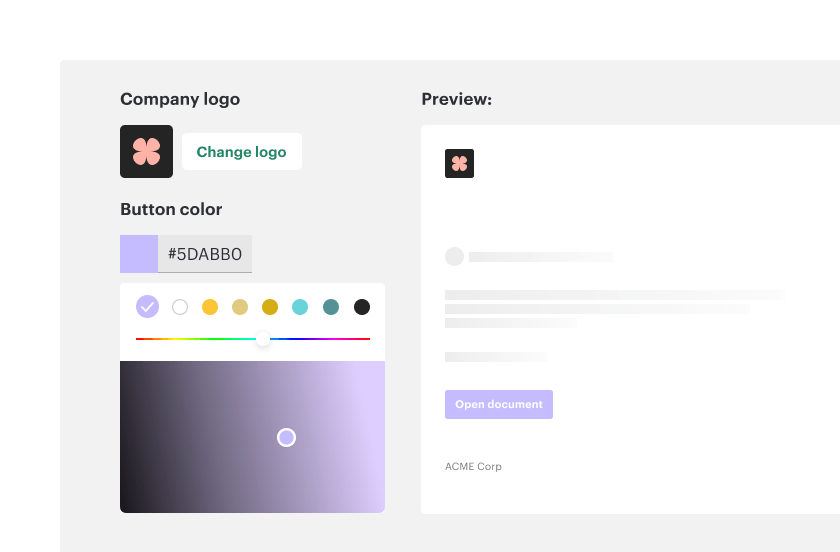
Add new users by invitation only to prevent unwanted access to documents. Set various roles and permissions separately for members of each workspace.
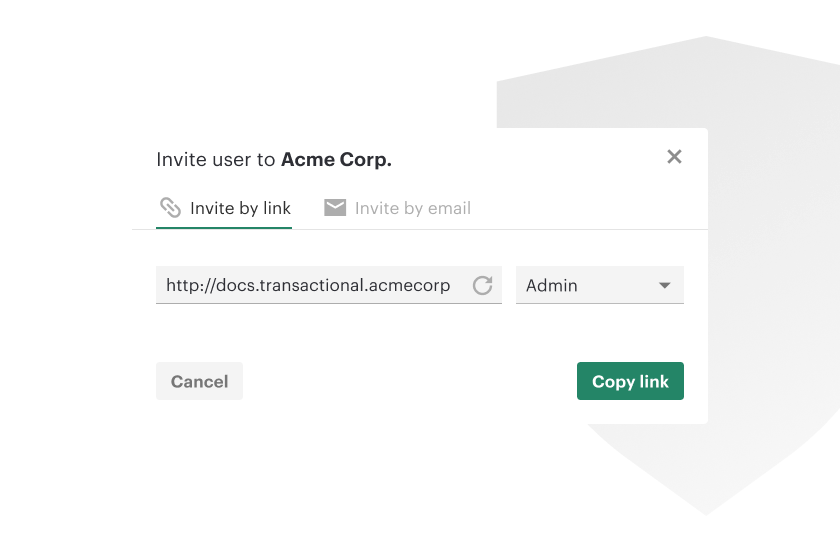
Workspaces are centralized locations to distribute content across teams, departments, groups, or projects. Everyone knows where to go for up-to-date information, and teams can work together and leave comments and feedback. Team members can set notifications to keep track of updates and when something needs their attention.
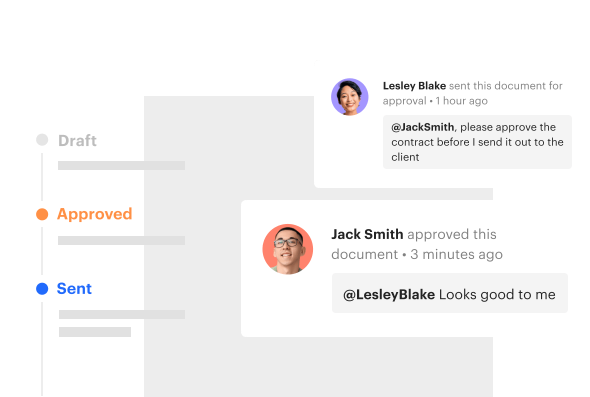
Each space is a unique environment you can arrange with a dashboard, documents, templates, catalog items, and contacts. Customize the workspace icon to reflect your branding. Set up integrations with the tools your team uses to avoid constantly switching between apps.
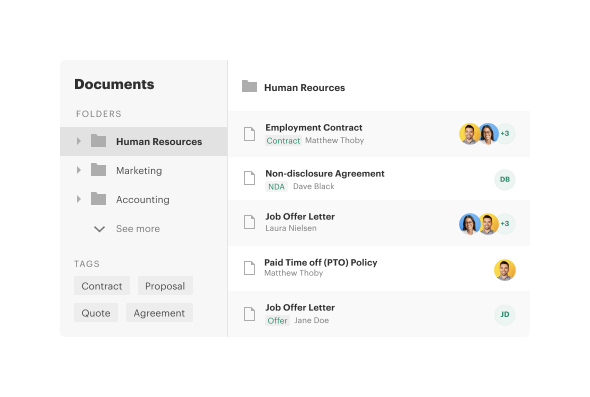
Invite and manage workspace members. Set up permissions to safeguard sensitive data and prevent unauthorized access.
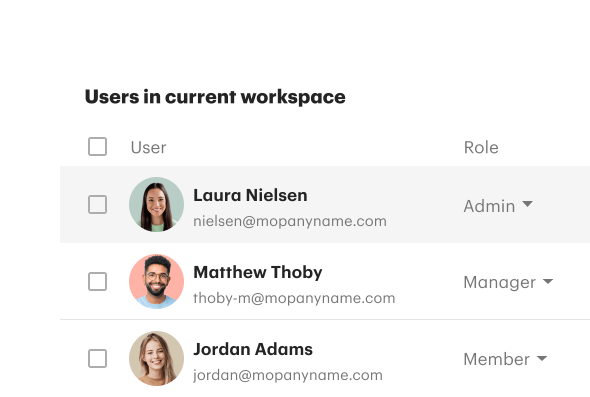
Document collaboration creates a source of truth, so teams know where to go to access the documents they need and can save time on endless searching through shared drives and folders.
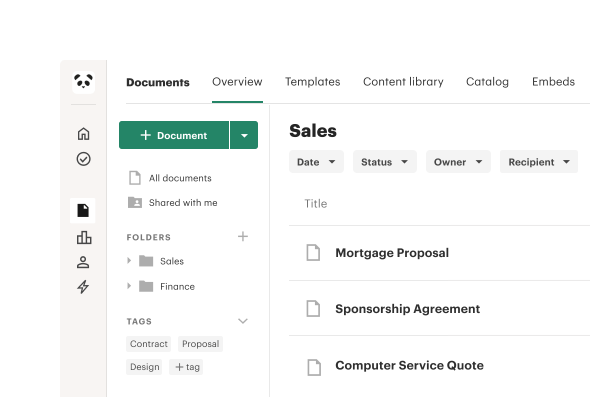

Centralize project plans, timelines, and assignments in one convenient location. Teams can share files, provide feedback, and track project milestones.

Teams can access and update onboarding materials like training guides, employee handbooks, and agreements. Track new hire progress with notifications.
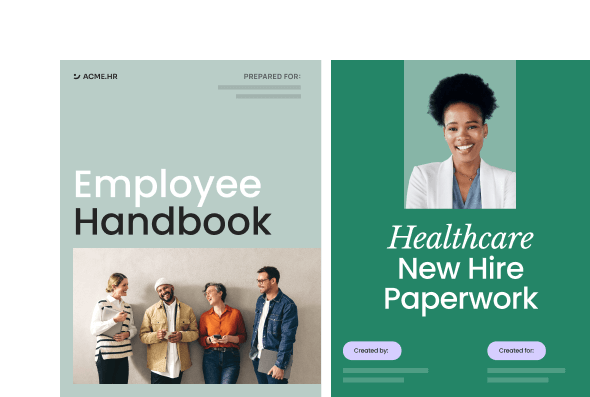
Digital workspaces can act as a shared hub for contracts, drafts, and proposals. With notifications designed to keep things moving, bottlenecks are eliminated, and approvals happen faster. Sales teams see a 18% increase in close rates in time savings.

Get personalized 1:1 demo with our product specialist.
Each PandaDoc workspace comes with Home, Documents, Templates, Catalog Items, Contacts, and Reporting. These are the tools that will help you customize a workspace specifically for your team or project needs.
Managing a workspace is a simple step-by-step process. After you create a workspace, be sure you add a logo to be able to quickly differentiate workspaces afterward. Add new team members or invite those who are members of other workspaces. You can also assign roles and permissions to define who can access and edit the content.
There are three ways you can do that. First option — the quickest one — click on your workspace title on the Home screen and select a relevant workspace. Second option — double click on the top left icon, then choose a workspace from the drop-down list. The third option — click on your picture or initials on the top right, and there you’ll see the option to switch between workspaces.
There are four roles: admin, manager, member, and collaborator. By assigning them to users, you apply specific permissions within just one workspace. The same person can be a part of another workspace and have a different role there.
The workspaces feature is available on the Enterprise Plan and as an add-on for the Business Plan. Only an account owner can create workspaces. Contact our team for to learn more about workspaces and pricing.