Final Step: Testing the Workflow
In this final chapter of the tutorial, we will test the workflow to ensure everything functions correctly.
Step 1: Running the Workflow
To begin testing, click on the Run Workflow button.
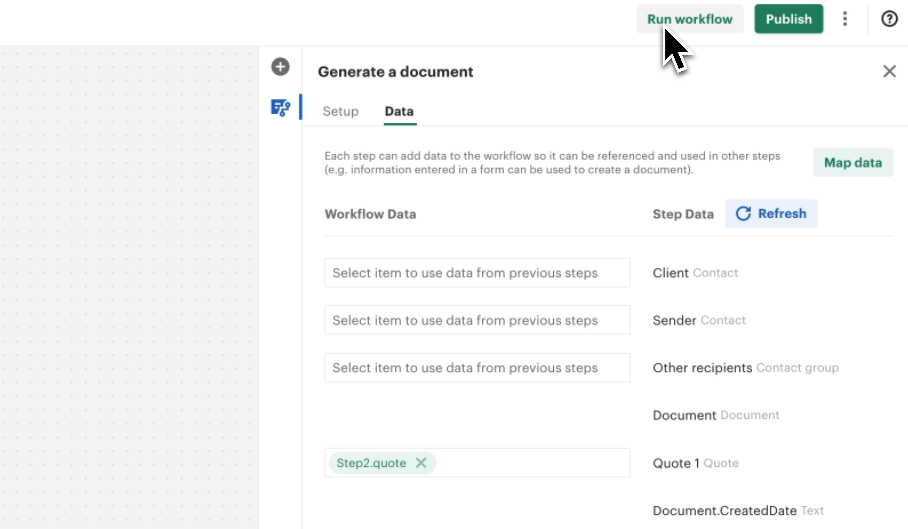
Step 2: Selecting Products
Choose one or more products to include in the quote. For this test, let's select:
- Home Security System
- Home Fire and Smoke Detection
Since the customer is a senior citizen, we will apply the senior citizen discount.
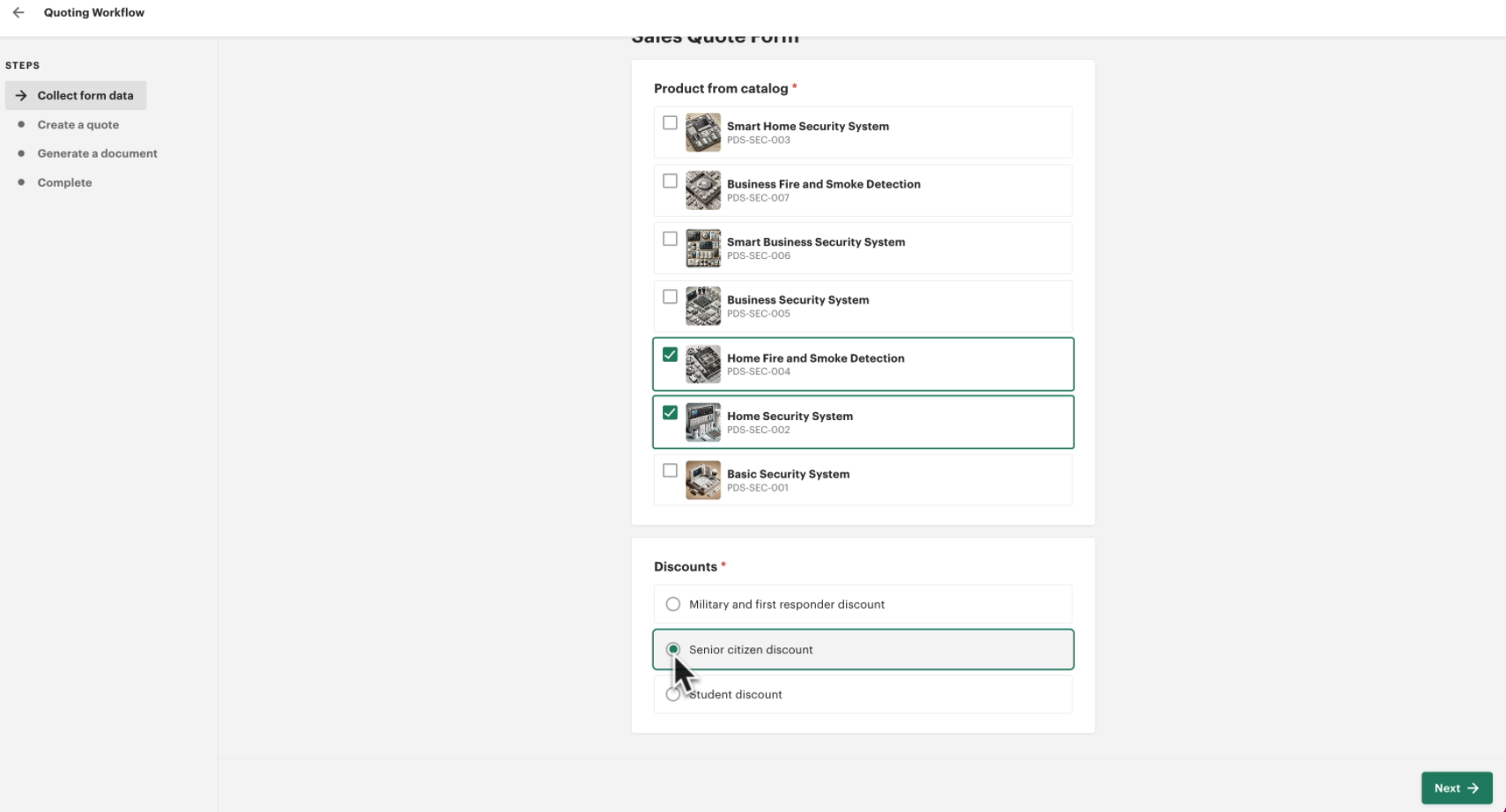
Step 3: Reviewing the Generated Quote
Click Next to proceed. Here, we can review the quote that has been generated based on the selected options in the guided selling form.
The quote should correctly display:
- Selected product bundles: Home Security System and Home Fire & Smoke Detection
- Applied discount: The senior citizen discount should be applied correctly.
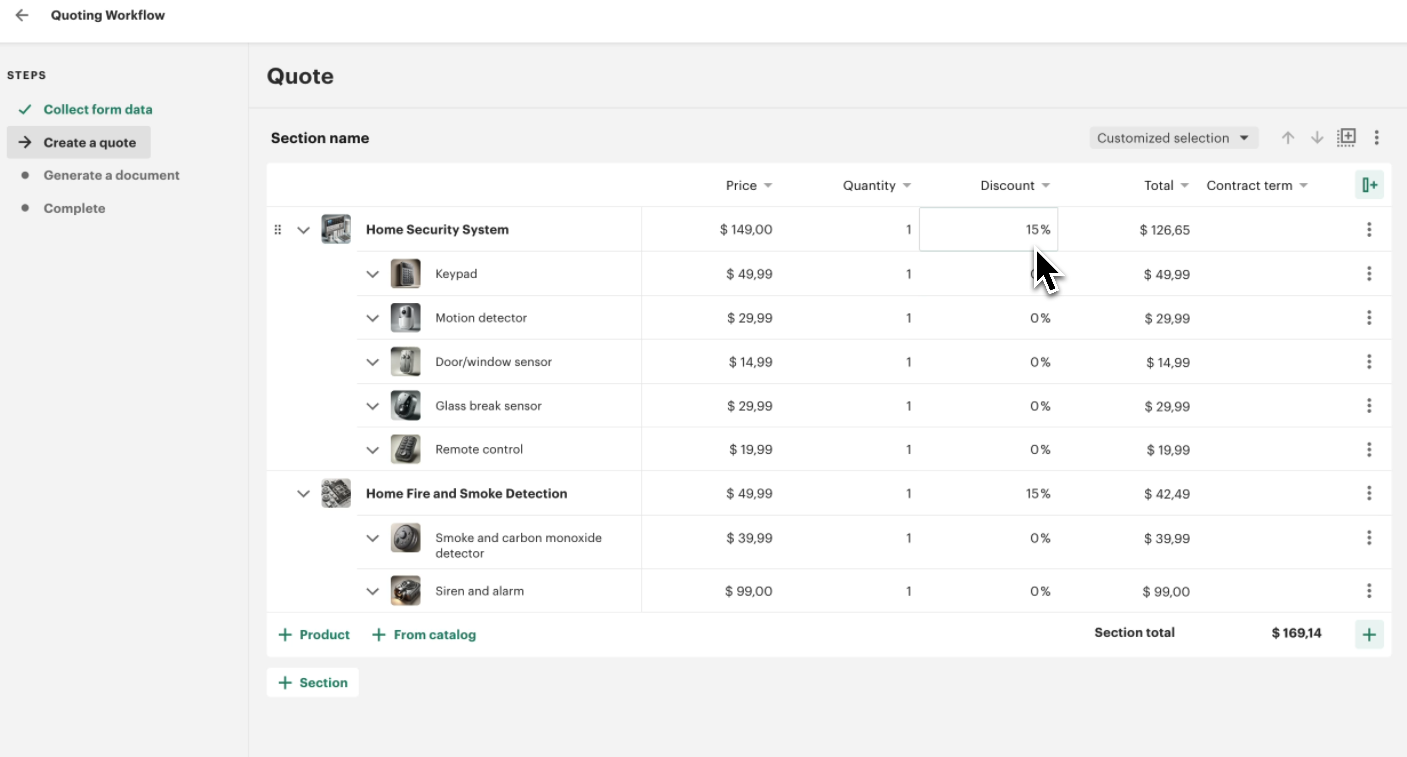
Step 4: Reviewing the Generated Document
Now, we can see the full document that has been created based on the predefined template. If we scroll down, we should see the quote that was generated in the previous step, with all applied discounts correctly reflected.
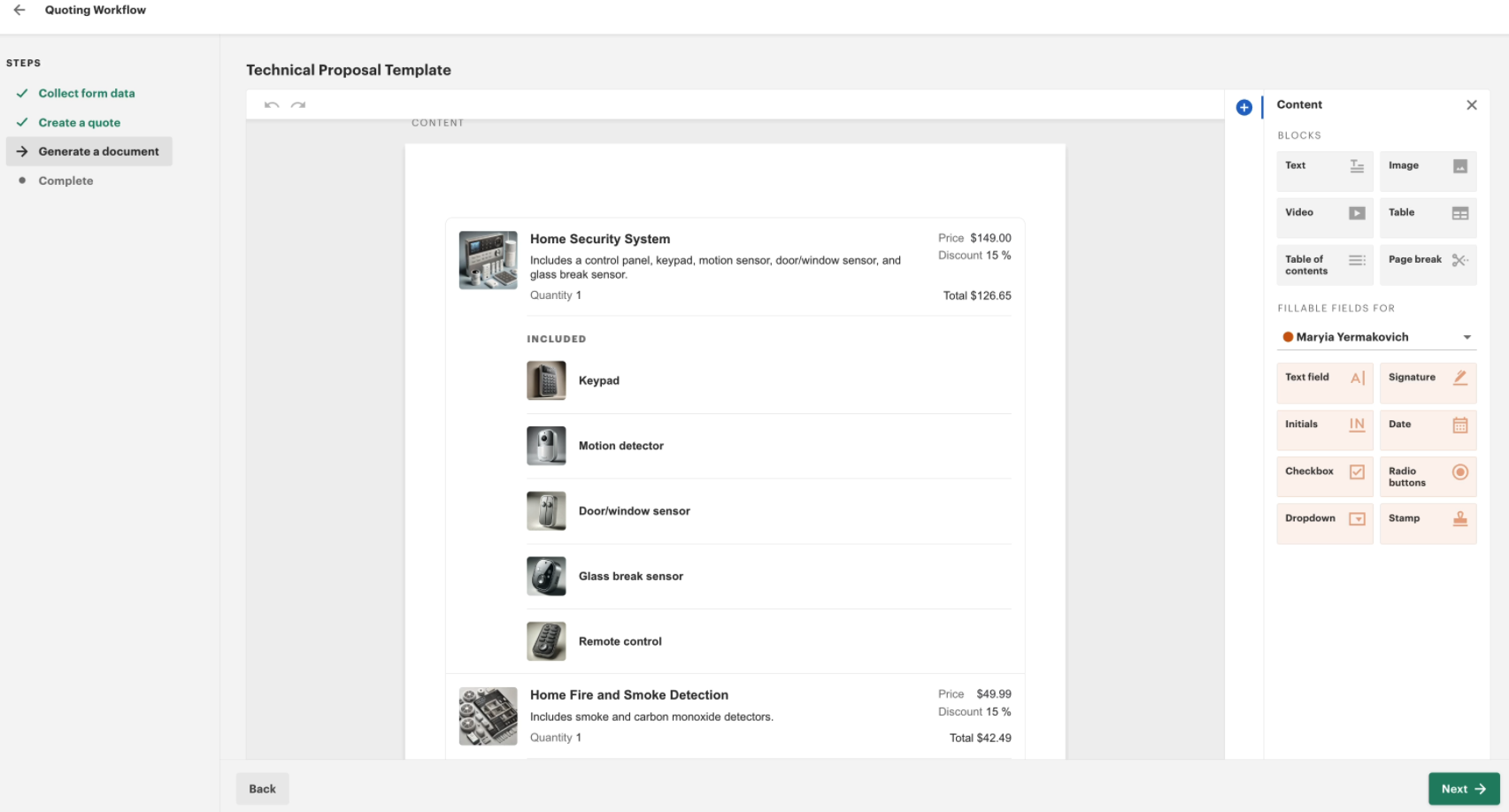
Step 5: Completing the Process
Click Next to finalize the document creation. The document will now be stored in PandaDoc along with other generated documents.
To verify, navigate to your Documents List in PandaDoc, where you should see this newly generated document listed.
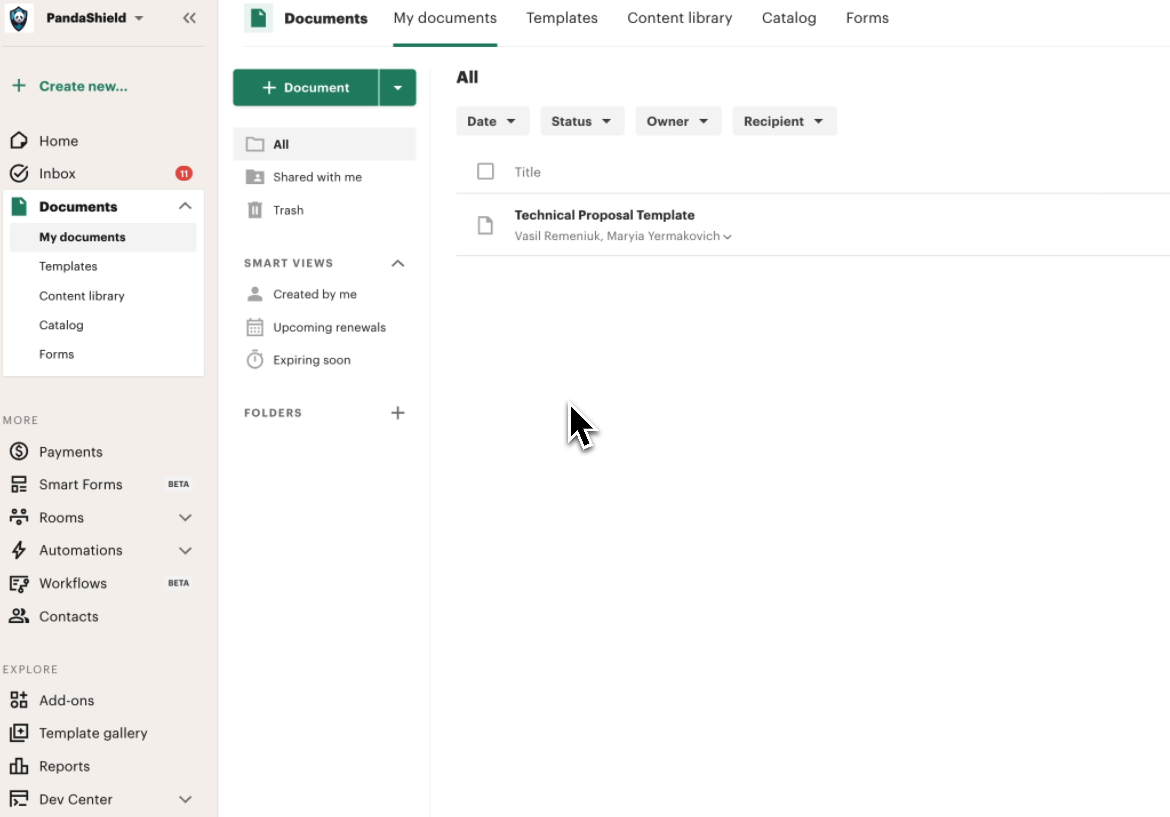
Congratulations! 🎉 You have successfully tested the workflow and confirmed that the guided selling process, quote generation, and document creation steps are working correctly.
This concludes our tutorial on setting up a complete CPQ workflow using PandaDoc CPQ.