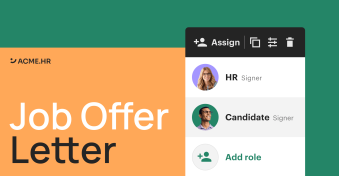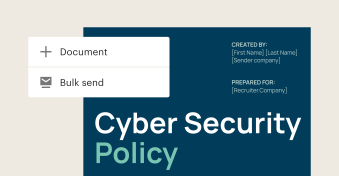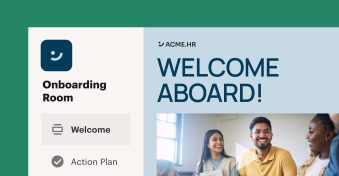Data collection is the backbone of HR operations. From onboarding new employees to tracking performance, accurate data is essential. But traditional methods often involve piles of paperwork, which can be time-consuming and prone to errors.
Did you know that up to 42% of HR managers don’t capture onboarding information electronically? According to CareerBuilder, these managers spend up to three hours or more per employee manually processing onboarding information.
With PandaDoc Forms, HR managers can flip the script on data collection, build employee satisfaction surveys in minutes (not hours), and finally get more time back in their day.
Let’s dive into how PandaDoc Forms can help you scale data collection without getting caught up in the nitty-gritty details, starting with our template library.
Creating customizable forms with templates
Imagine you’re an HR partner looking to streamline employee feedback collection or application processes for potential hires. Or perhaps you lead a customer success team and need a smoother process for accepting customer requests. This is where PandaDoc Forms shines.
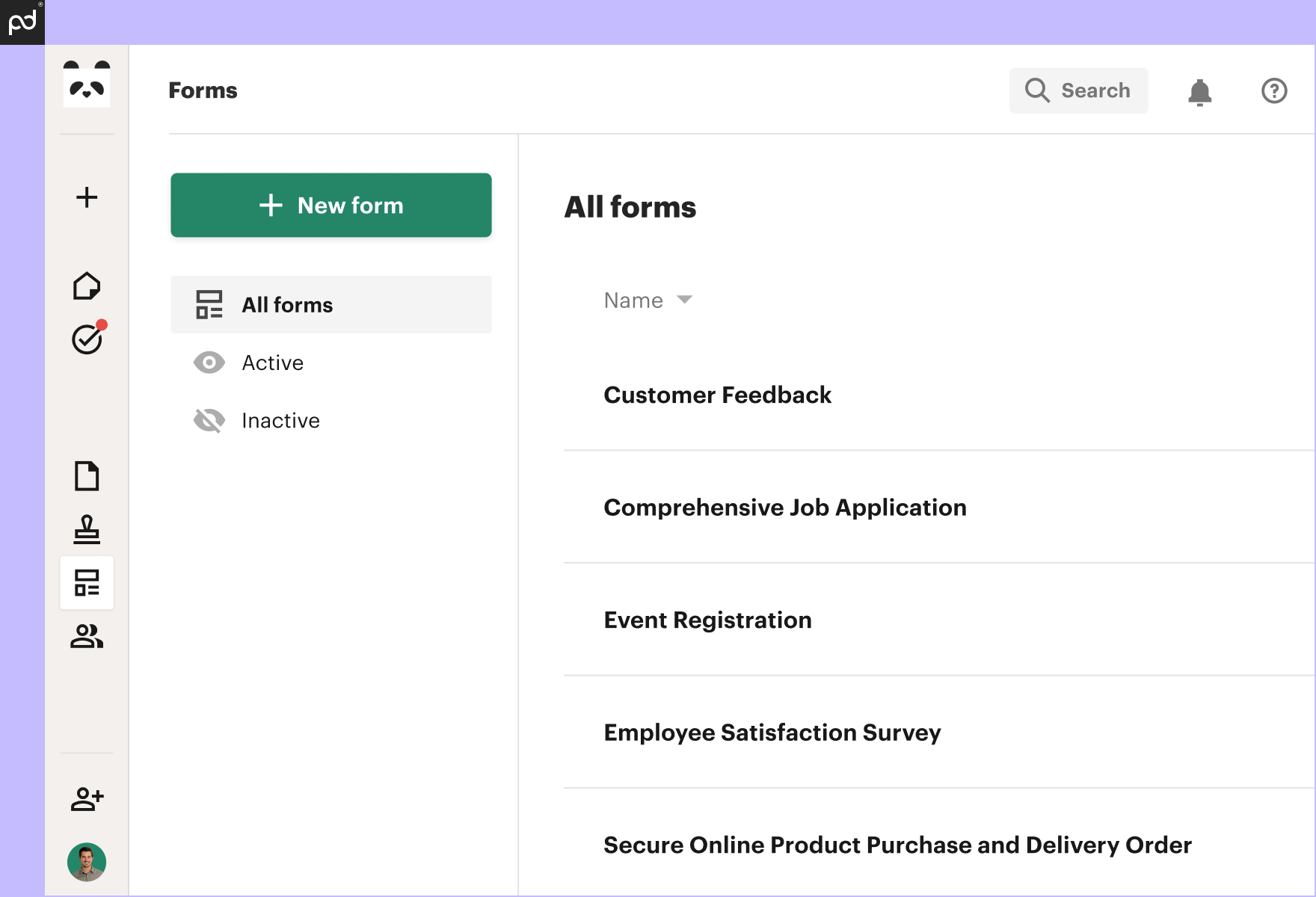
In just a few minutes, you can create forms for all these scenarios and publish them on your website or share via direct link — no customer email required.
Imagine customizing roles, dates, variables, and signatures with just a few clicks. Before you know it, you’ll be automating the way you build forms, freeing up your time for what really matters: supporting your team, nurturing talent, and driving your business forward.
Here’s how to get started:
- Log into your PandaDoc account and ensure Forms is turned on for your workspace in the Marketplace.
- Head to Workspaces, and then check the box next to each workspace name and click Save changes.
- Navigate to Forms along the left panel and click the green +Form button.
- Select an existing template or create a new one from scratch. Then create a form from this template.
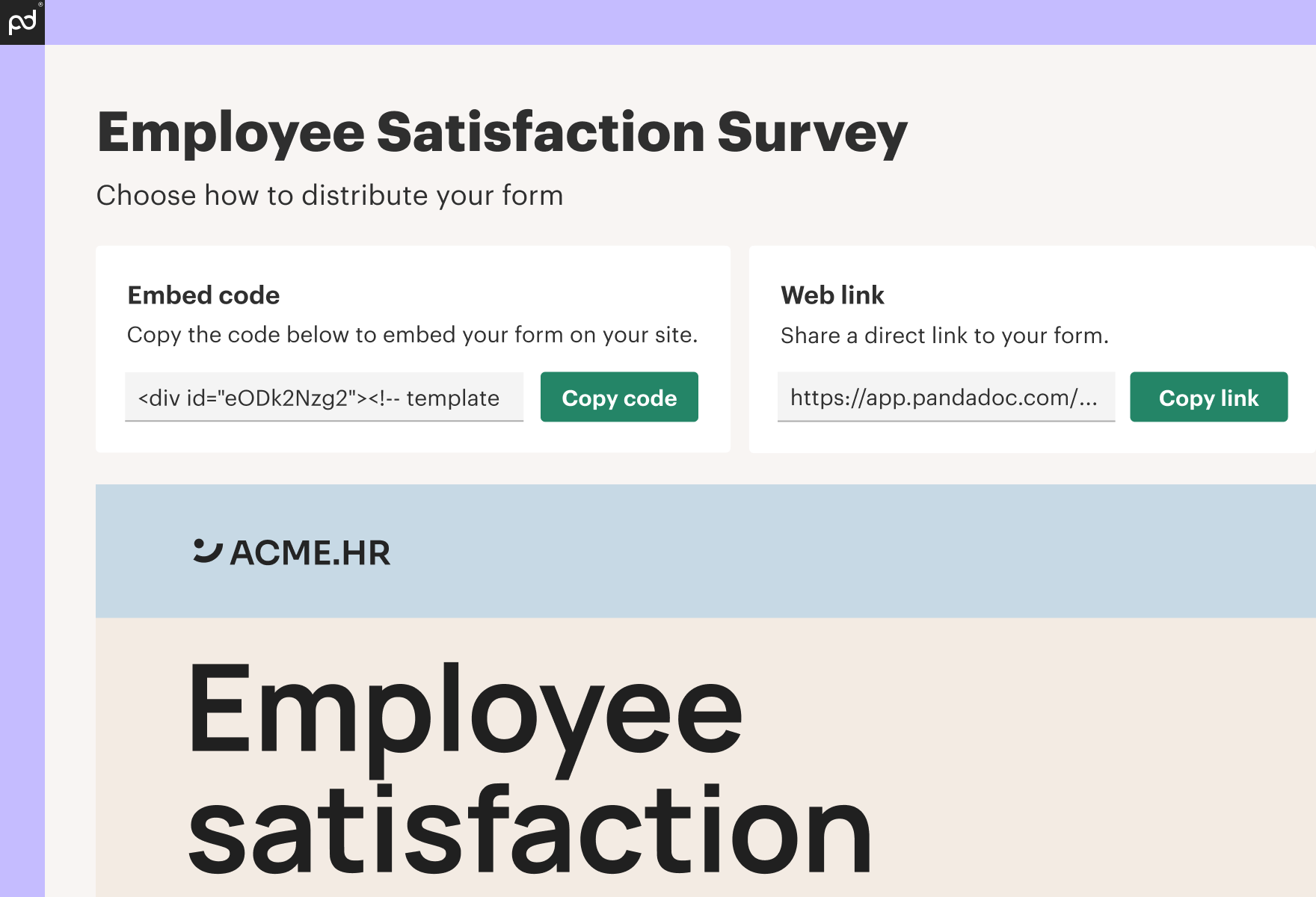
Setting primary and secondary recipients
When you create your form, specify two types of recipients: primary and (if necessary) secondary. The primary recipient is the person who initiates the signing process. Every form must have one primary recipient.
Secondary recipients, on the other hand, are optional co-signers. They are usually appointed by the primary recipient and are relevant when a form needs additional approvals or signatures.
For example, let’s say you’ve created a time-off request form. In this scenario, the primary recipient is the employee requesting time off. They fill out the form, enter the secondary recipient’s name and address, and sign. The secondary recipient is their manager, who needs to countersign the request to approve it for human resources (HR) processing.
PandaDoc Forms supports more complex processes, as well. You can set up a signing order for multiple secondary recipients, ensuring that the form follows the approval chain automatically. This means you can easily manage multi-step processes, like a request that needs to go through a team lead, then a department head, and finally HR.
Building your form
Customizing your form is a breeze. You can add content blocks and fields, set up interactive pricing tables or quote builders, and add a Collect files field for easy file uploads.
You can also add content from outside PandaDoc via your Content library and modify the form design to match your company branding.
Adding a title to Field ID
Add a title to the Field ID for any field in your form. This makes it easier to find and work with the data your recipients include with form responses when you download the .csv file. In the column header of the .csv, the value appears after the role and field type in this format:
Role_Name.Field_Type.Field_ID_value
To add a value to a Field ID, select a field in your template or form. Then select Properties on the field’s floating panel. Finally, enter a title under Field ID on the right.
Publishing and sharing forms
When you’re ready to collect signatures, click Get code to either embed the form on your website or get the direct link. Then click Publish to make the form available for others to fill out.
Need to make edits? No problem. Just unpublish the form, make your changes, and click Publish. Your code will remain the same, so there’s no need to update any existing embeds or links.
Understanding form status
As you work with PandaDoc Forms, you’ll encounter three levels of status: draft, active, disabled. A draft form has been created, but not yet published. An active form has been published and is ready to be filled out. A disabled form has been unpublished and can no longer be filled out. These statuses help you manage your forms throughout their lifecycle.
Streamlining form completion for employees
With PandaDoc Forms, you can guide employees through a simple process to fill out any form that can be submitted to HR. This not only provides an easy employee experience, but also increases completion rates and turnaround times.
A key feature for this process is role variables, which automatically populate a recipient’s information on your form. These variables always include the role name at the start, and are listed under the role in the variables section. To use them, simply click on a variable to copy and add it to your form. For uploaded content, just add a text block first, then the variable.
These custom variables are a game-changer. They help recipients quickly input their information and reduce the chances of incomplete forms. The result is like giving each recipient a personalized, pre-filled form, making completing the form that much faster.
PandaDoc further streamlines HR workflows by integrating with other tools and systems. This means you can automate processes like sending reminders for incomplete forms or updating records in your HR management system.
For instance, it’s easy to set up auto reminders. Here’s how:
- Open any template, then click the ellipses in the top right corner.
- Choose Settings, and then select Reminders from the dropdown (or go to Document info > Settings > Auto reminders).
- Toggle auto reminders on or off. Then choose your delivery method. Even with reminders switched off, you can still send them manually when needed.
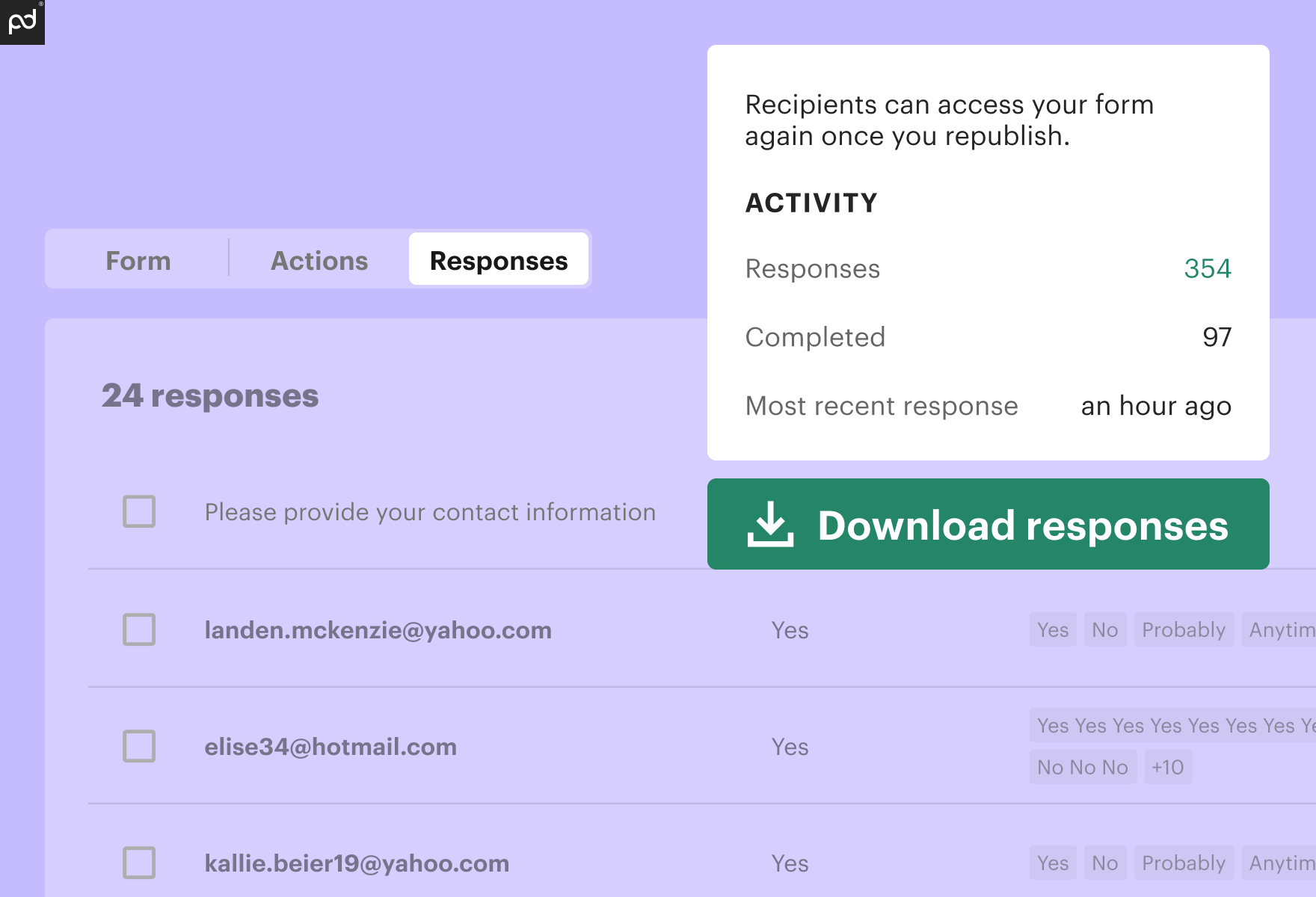
Staying on top of form completions
Once your form is sent to all recipients, PandaDoc’s real-time tracking, insights, and record-keeping features kick in. Notifications and insights will keep you informed about completions whether you’re at your desk or on the go — and PandaDoc records an audit trail so your record-keeping remains compliant and up to date.
After your form has been completed by recipients, tracking responses is easy. Head to the Responses tab in the form and click on the form submission line to quickly preview the client’s answers.
To review documents created from a form, select the Document button on the form response line and click on the document name to open it in a new tab. Or, open the document folder, where you’ll find all the documents created from the form. This gives you a comprehensive look at all related submissions.
For in-depth analysis, download a .csv of all form responses. Simply open your form, go to the Responses tab, click the ellipses in the top right corner, and select Download responses (.csv).
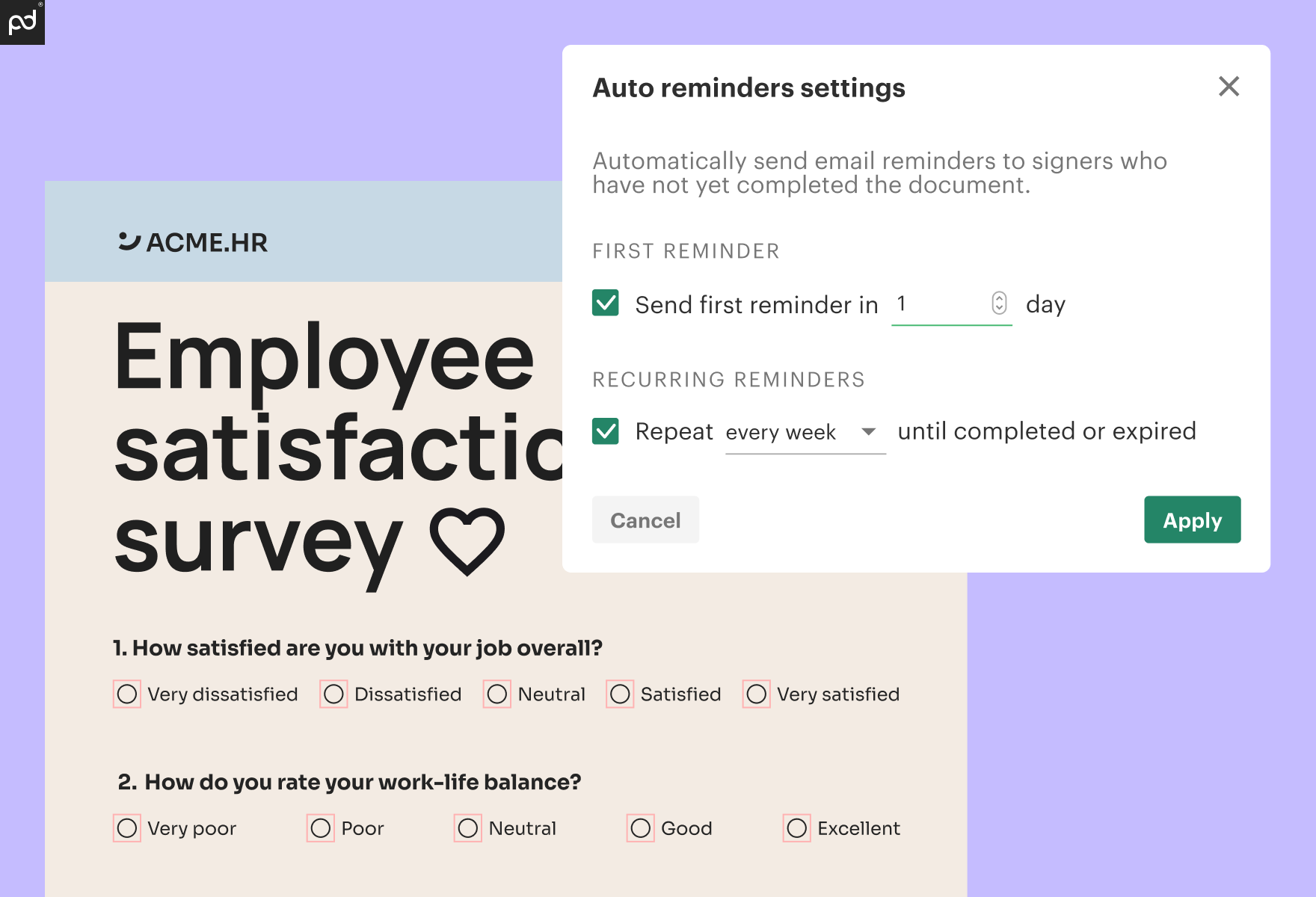
This real-time tracking isn’t just about staying informed — it’s about taking action. When you can track form completions in real-time, you can set reminders for recipients with pending responses. Plus, by having all your data in one place, you’ll collect more efficient, actionable insights.
Achieving operational efficiency with PandaDoc
From onboarding to employee surveys and performance evaluations, HR processes often run on accurate data collection. PandaDoc simplifies this process by providing digital forms for everything from contracts to compliance documents. We speed up processes while ensuring accuracy, completion, and proper storage.
PandaDoc optimizes HR data collection by digitizing forms and streamlining workflows. This transformation helps your HR team focus on what matters most: supporting employees and driving organizational growth.
Ready to elevate your HR processes? Sign up for PandaDoc today and experience the power of efficient, accurate, and compliant HR data collection.