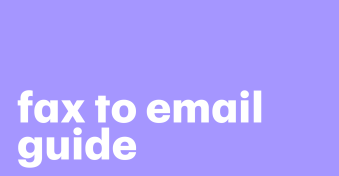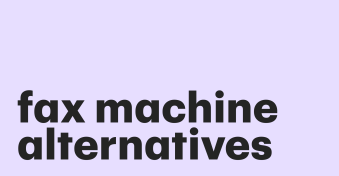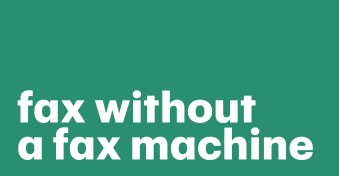On the surface, faxing and emailing are very different, even though they both serve the purpose of sending and receiving documents.
But over the years, both communication mediums have become quite similar.
Thanks to technological advancements, the days of searching for a fax machine to send files are over.
Wireless faxing has made it so easy to transfer documents from your Gmail account using a smartphone or computer.
Plus, you can skip the whole process of printing and scanning pages back and forth.
But how do you actually fax documents from your Gmail account?
In this article, we’ll discuss how to fax from Gmail. Continue reading to find out if this is good for you.
Does Gmail support faxing?
In the standard sense, Gmail does not support faxing directly, because there is no way to link your fax number to your Google account.
But there are several workarounds to help you fax from Gmail through a third-party service.
The alternative would be to use an online service or send a fax with Gmail. They are both excellent options if you don’t have immediate access to a machine.
How to send fax from Gmail
Now that you know Gmail faxing is possible, let’s discuss how it works.
First, you need to find a service on the Google Workspace Marketplace and sign up for it.
After signing up, open your Gmail account and follow these steps to fax through Gmail:
- Search for the (+) button signifying the add-on feature. You’ll find it in the right sidebar below the Google Calendar, Keep, and Tasks integration.
- Click on the (+) button to open the Google Workspace Marketplace.
- Install the service as an add-on and grant the necessary permissions. It will be automatically added to your Google account.
- Add the recipient’s number in the “Subject” field, and attach the service provider in the “To” field (for example, send@faxservice.com).
- Attach the documents you want to send. You could also personalize the transmission by adding a cover sheet, but it’s not compulsory.
- Click “Send” to send your documents.
Why send fax via Gmail?
Many organizations choose to send their files via Gmail instead of using fax machines. Here are some reasons why:
Go paperless, go green
Gmail fax lets you send and receive files without using a fax machine.
This means you can scrap paper supplies, ink, and maintenance costs.
For the environmentally conscious, sending a fax online via Gmail only requires you to attach digital files.
This is a massive addition for people looking to go paperless — no printing or scanning involved.
Forget landline numbers
You don’t need a phone line to transfer faxes via Gmail.
So, you won’t have to call up your phone company or even worry about phone bills. Once you have an active email, you can send faxes.
Store your files securely in the cloud
Fax-to-email solutions let you save your documents on the cloud (Google Drive), where you can access and edit them.
Having an archive that is accessible from any device makes the search more efficient.
You can save your files in the cloud for security and easy access.
With cloud-based solutions, you also get unlimited storage when you choose a subscription.
Above all, some of them offer HIPAA-compliant platforms protected by 256-bit encryption.
Get real-time delivery reports
Once you send a fax online, you’ll also receive a confirmation email on the delivery status.
This way, you can keep a digital trail of sensitive files for future documentation.
Also, with software like Free Email Tracker for Gmail, you can find out once the recipient opens the fax in their inbox.
How to send a fax without Gmail
Another efficient alternative to sending a fax from Gmail is to choose an online service.
With a secure online solution, you can send documents from their computers.
The process takes only a few seconds through a simple and intuitive interface.
The drag-and-drop feature makes this service convenient for first-time users. You can select files from your device or cloud storage.
Conclusion
Individuals and small business owners can send and receive free fax from Gmail quickly and securely.
However, the email-to-fax feature on Gmail isn’t always free.
In most cases, you must sign up for a third-party service to add the tool to your Google Workspace.
Frequently asked questions
-
Google does not have a dedicated faxing service. But if you can enjoy free faxing from Gmail with the help of digital service providers.
-
Yes, anyone can send a fax via Gmail. However, you may not be able to send free fax from Gmail without an external service. You can use PandaDoc Online Fax to send documents for free even without a Gmail account.
-
To fax documents via Gmail, you have to first download the documents you want to send on your computer. Then, open your Gmail account and install a third-party add-on on Google Workspace. Finally, attach the documents, add the recipient’s number, and send it like your regular email.
-
You must sign up and pay for an online service to use it on your Google Workspace. Alternatively, you can use a solution like PandaDoc Online Fax to enjoy 20 free pages, after which you’ll need to upgrade to be able to send more pages.
Disclaimer
PandaDoc is not a law firm, or a substitute for an attorney or law firm. This page is not intended to and does not provide legal advice. Should you have legal questions on the validity of e-signatures or digital signatures and the enforceability thereof, please consult with an attorney or law firm. Use of PandaDocs services are governed by our Terms of Use and Privacy Policy.