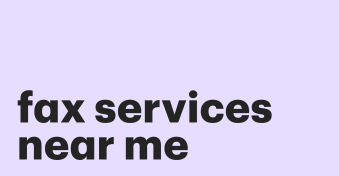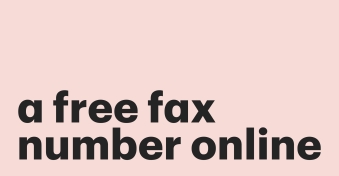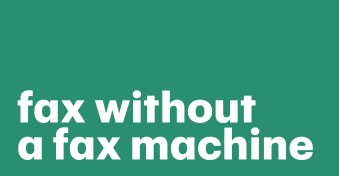The word “fax” comes with a mental picture of an old device plugged into a phone line in some office.
But when someone tells you that you can send fax from iPhone or smartphone, the picture doesn’t compute, right?
The truth is that with current technical advancements, the fax machine sitting on the office desk is now a hindrance to productivity and communication.
That is why organizations are exploring ways of making faxing accessible and sustainable on the go — on mobile devices.
You don’t even have to call Verizon or AT&T to get a dedicated number.
All you need is a phone, a mobile or WiFi network, and the recipient’s email address to send free fax from iPhones these days.
In this article, we’ll discuss how digital faxing works and how to send a fax on iPhone or smartphone.
How does digital faxing work on mobile?
Before we get to digital faxing from iPhones, let’s discuss how the machine works.
It goes like this: you get the document you want to send, and then you feed it into the machine.
Next, the machine does its magic by converting the pixels on the document into pulses before transferring them via your telephone line.
Now, when the waves reach the recipient’s machine, they stay in the queue until the intended recipient prints it out.
The pulses now turn into images on the recipient’s paper. And voilà, you’ve sent your document.
Digital faxing eliminates the machine, the paper, and the telephone line.
So all you have left is your laptop or mobile device.
You only need to connect to a service provider to be able to send free faxes from iPhones using the recipient’s email or number — or both.
How to fax documents from an iPhone
Now that you understand how faxing works, let’s explore how to fax something from an iPhone.
- Open the app or visit the provider’s site associated with your iPhone.
- Create an account (or sign in with Google, etc.).
- Request a number (optional)
- Upload the document you want to send.
- Enter the recipient’s name, address, and subject (it is similar to sending an email).
- Press “Send.”
If you can’t find an app, you can also send a fax from your iPhone via email by following these steps:
- Attach a scanned or digitally created file of any format to an email
- Input the recipient’s address, followed by the name of the digital service
- Press “Send.”
Note: Not all online services support sending faxes via email. But it is a good contingency to have in your back pocket.
Is faxing from your iPhone a good idea?
Like any relatively new technology, people are usually skeptical about being the first through the door.
And this fear is understandable; faxing feels too official to be done on a mobile phone.
But times are changing. With sustainability becoming a key consideration for companies around the world, paper-free workflows seem to be on everyone’s mind as the way forward.
And that’s what iPhone faxing provides.
Apart from that, the ability to send faxes from your iPhone gives you flexibility, which also translates to increased productivity and efficiency in the evolving workplace.
One click is all it takes, and your file is already halfway across the world.
In addition, sending documents from your iPhone or smartphone helps protect your documents from unwanted access.
When your transmission is waiting in the queue, anybody can set eyes on the sensitive information on the printout. But when it is on your iPhone, you are the one-person audience.
The only drawback to iPhone faxing is that some government agencies, courts, and the IRS only accept documents sent via traditional means.
So even if you have the mobile app, you still need to find a device to file your taxes.
Send faxes from your iPhone securely
Faxing has remained relevant in business because it is now available on your iPhone, smartphone, or computer.
You can now send documents from an iPhone free — home and abroad — without having to race to a post office to find a working machine.
Now that you know how to fax for free from an iPhone, you need to start exploring ways to implement it for your personal and business needs.
With PandaDoc for iPhone, you can upload or scan a document and add a range of form fields such as text, signatures, dates, and initials.
Can I fax from my iPhone?
-
Yes, you can fax from your iPhone. Several digital solutions allow you to deliver and receive documents from your iPhone, Android, or Windows. And you don’t need a manual to teach you how to send a fax from iPhone smoothly.
-
The best way to fax from an iPhone is to use a dedicated app or site that allows you to send and receive documents. However, when choosing an online service or an application, remember to consider if it offers free fax from iPhone features as well as a suitable payment plan.
-
Yes, you can send a fax via email. It follows the same prompt as a regular email but with a few changes, such as adding the recipient’s fax number. Always look out for guides on how to fax using iPhone while considering digital services.
-
Yes, there are apps that allow you to fax from iPhone free; they are available for download on the App Store. You can also find web-based applications on the websites of faxing service providers. PandaDoc Online Fax offers you 20 free pages, which is enough for one-time users. If you want to send or receive more pages, you’ll need to upgrade your subscription.
-
The cost of faxing from your iPhone depends on the service provider. Some offer limited free pages. Others charge as much as $4.99 for 600 pages to fax a document from an iPhone. You just need to consider the volume of documents you send or receive in order to choose the budget that works for you.
Disclaimer
PandaDoc is not a law firm, or a substitute for an attorney or law firm. This page is not intended to and does not provide legal advice. Should you have legal questions on the validity of e-signatures or digital signatures and the enforceability thereof, please consult with an attorney or law firm. Use of PandaDocs services are governed by our Terms of Use and Privacy Policy.