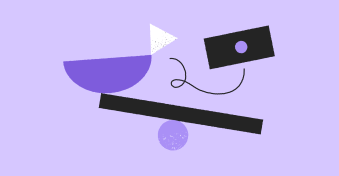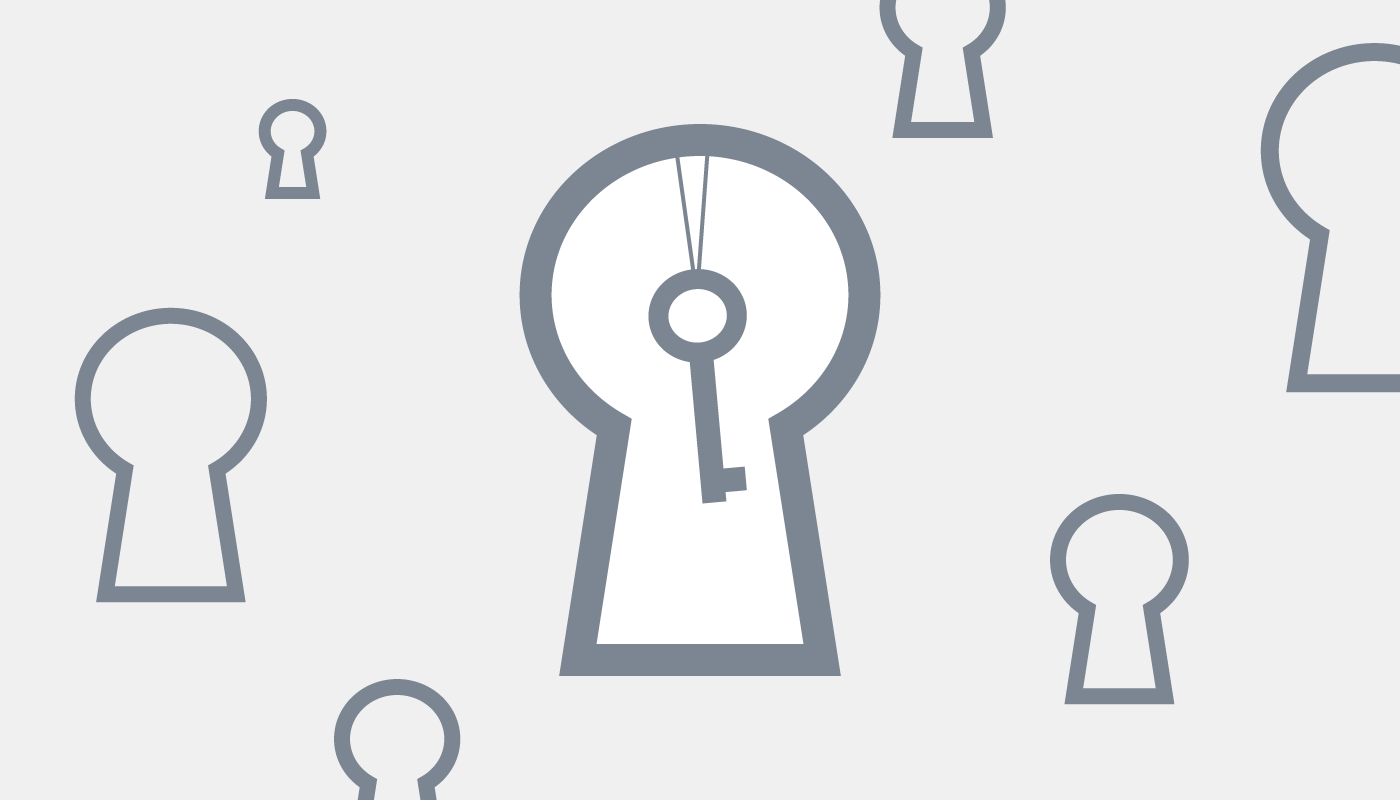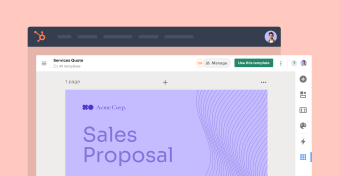Nowadays, knowing how to create Salesforce proposals is an essential skill for sales teams, who have to race against time to create the detailed, compelling quotes expected by prospects.
Whether you use Salesforce or another CRM to create quotes, the time taken to complete the necessary data entry, consolidation, and organization can make all the difference when securing new opportunities.
By pairing CRM data and proposal templates, the PandaDoc and Salesforce integration expedites your sales cycle by allowing you to create Salesforce proposals (and other documents) at lightning speed.
Read on to learn how to create a proposal in Salesforce in just seven swift steps!
Key takeaways
- Personalized proposals improve customer relations. Avoid losing customers to cookie-cutter form letters by tailoring your proposals with CRM data.
- Create successful proposals in Salesforce with PandaDoc. Build well-designed, customizable documents fashioned around a prospect’s needs.
How personalized Salesforce proposals boost sales
Before we reveal our guide to creating a proposal in Salesforce with PandaDoc, let’s talk about a problem that many sales teams experience early in the sales cycle.
Sales teams are always racing against the clock to close deals in the most efficient way possible, and a well-designed CPQ process, effective proposal templates, easy-to-use pricing tables, and other resources can all help to expedite the overall sales process.
However, in pursuit of maximum efficiency, the customer relationship can sometimes suffer.
When customers feel like they’re getting generic templates, form letters, or cookie-cutter responses, it can negatively impact the rest of the business partnership.
A bad first impression could even cause prospects to disengage from the sales process entirely.
Using Salesforce data and PandaDoc templates, it’s possible to build well-designed, customizable documents that are tailored to a prospect’s unique needs.
By using CRM data to improve the value and efficiency of CPQ processes, you can take your customization beyond tailoring quote templates and proposal formats and safely avoid the risk of Salesforce implementation hindering the efficiency of your sales team.
How to create a proposal in Salesforce with PandaDoc
When you use PandaDoc for proposal generation in Salesforce, the majority of the work can be completed within the Salesforce platform once you’ve built your proposal template.
Below, you’ll find the seven simple steps you’ll need to follow to create a customized proposal with PandaDoc and Salesforce.
If you need help integrating Salesforce with PandaDoc, click here.
1. Design your template using PandaDoc
Before logging into Salesforce.com to access your customer data, you’ll first need to build a quote or proposal template that you’re proud to send to customers.
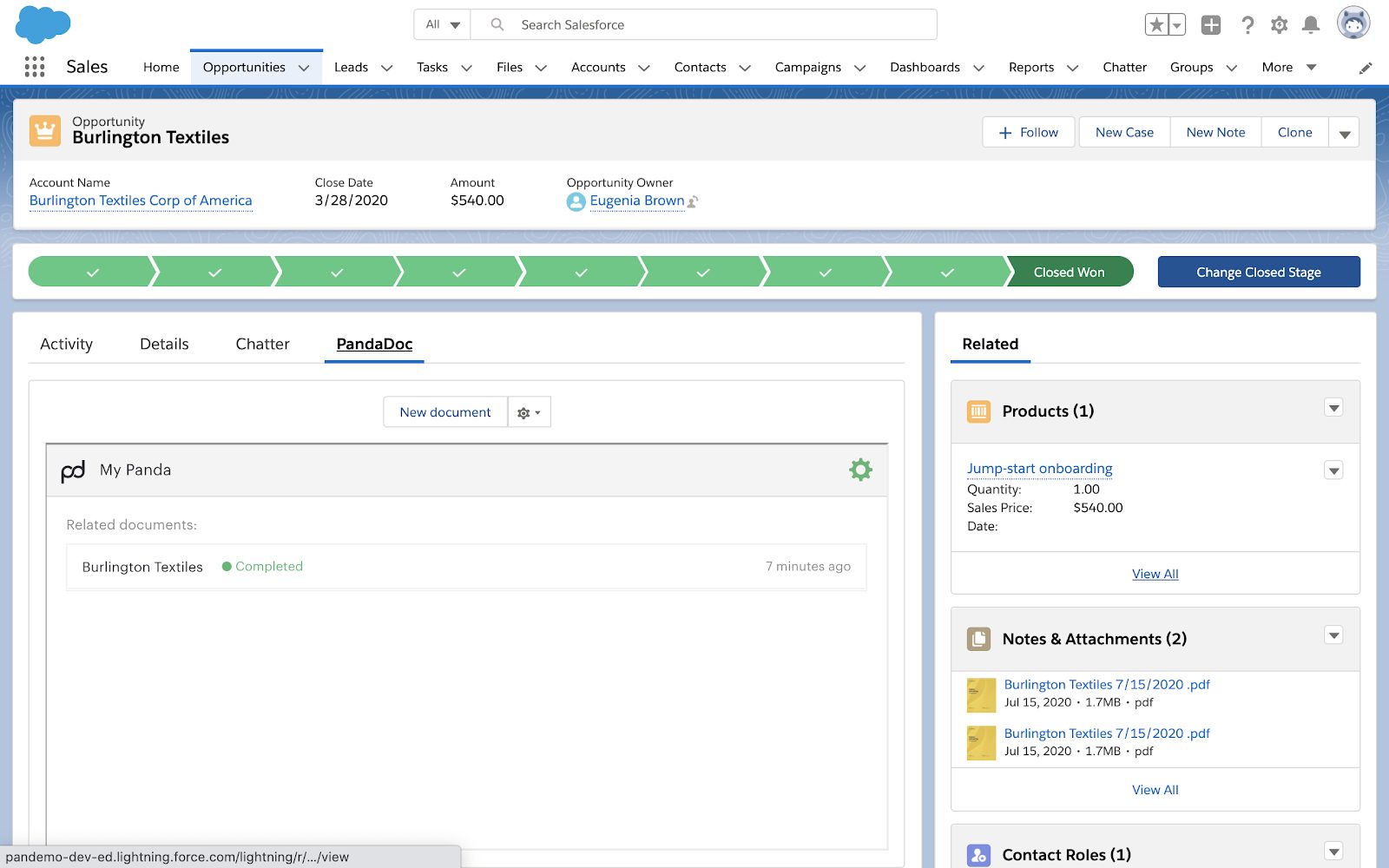
To do this, log into PandaDoc and use the PandaDoc editor to create a proposal for your business.
If you don’t want to use our UI-friendly editor to build your proposal from scratch, simply use one of the 1000+ templates from our template library to get started.
Because you’re designing a template, remember to use variables and custom fields for key information that may change between customers and proposal opportunities.
This data should align with the data in your Salesforce record and will likely include names, addresses, dates, products, pricing, and other common values.
As part of your standard proposal, don’t forget to include any marketing materials, pricing tables, and e-signature fields that you might need.
Once your basic quote or proposal is ready, convert it to a template for your entire team to use. You can now log into your Salesforce account and get started.
2. Access the PandaDoc module from any opportunity page
Within Salesforce, you can now select the PandaDoc module on any existing opportunity.
This module is your gateway to the PandaDoc.
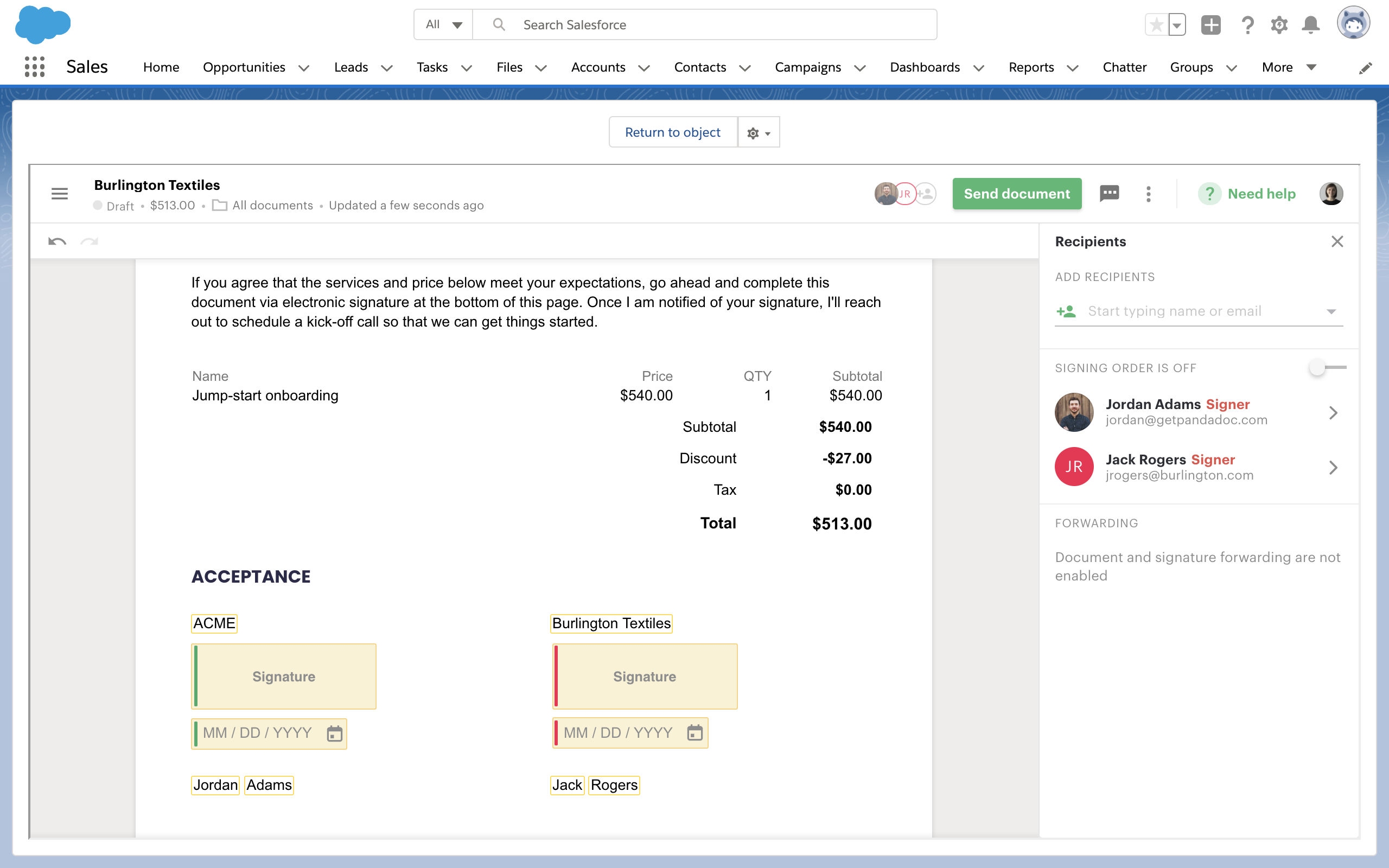
Selecting “New Document” from this tab will display information from your PandaDoc account inside Salesforce.
From here, you can select existing templates and even create new documents from scratch.
The proposal and opportunity page layouts that you can build in PandaDoc are more robust than the native quote generators in Salesforce Classic or Salesforce CPQ, so your team will have greater flexibility during Salesforce proposal creation.
The major benefit of the integration also takes place at this stage, removing the need to copy/paste data from Salesforce records to your proposal template within PandaDoc.
Instead, you can use merge fields and custom variables to fill in all the necessary details for your documentation.
Additionally, any products selected within Salesforce will automatically be added to the pricing table within your PandaDoc document.
Contacts listed as part of your Salesforce opportunity will also be added to the document as signers.
They will then be able to easily submit electronic signatures as part of the document signing process.
3. Track your documents inside of Salesforce

As well as simplifying the creation of Salesforce proposal templates, the PandaDoc integration also allows you to track the status of your documents within the Salesforce platform.
PandaDoc will show you when prospects or clients have opened, viewed, commented on, or e-signed a document.
Because this information updates in real-time, you’ll always know what is happening inside your PandaDoc documents without ever needing to leave the Salesforce platform.
Proposal management in Salesforce can be a huge time saver for businesses, especially if your team is accustomed to sending email quotes or handling multiple PDF quotes back and forth while dealing with a single opportunity.
4. Link opportunities to your PandaDoc documents
Do you prefer to create documents in PandaDoc before moving everything to Salesforce?
Using our Salesforce integration, you can manually link your PandaDoc documents to your Salesforce opportunities.
PandaDoc will show all the opportunity information you need for effective Salesforce proposal creation.
This includes the date of creation as well as, the opportunity status, and value.
With the essentials in hand, you won’t need to bounce between tools just to understand the basics of your new opportunity.

For sales and marketing teams who work across multiple platforms, this is a major advantage.
Team members can use the tools they prefer and link them to Salesforce so that everything is consolidated and visible from one place.
With everything centralized inside Salesforce, there will be no more chasing documents and data across multiple platforms, allow your team to create proposals that make your business shine.
5. Update your documents with CRM refresh
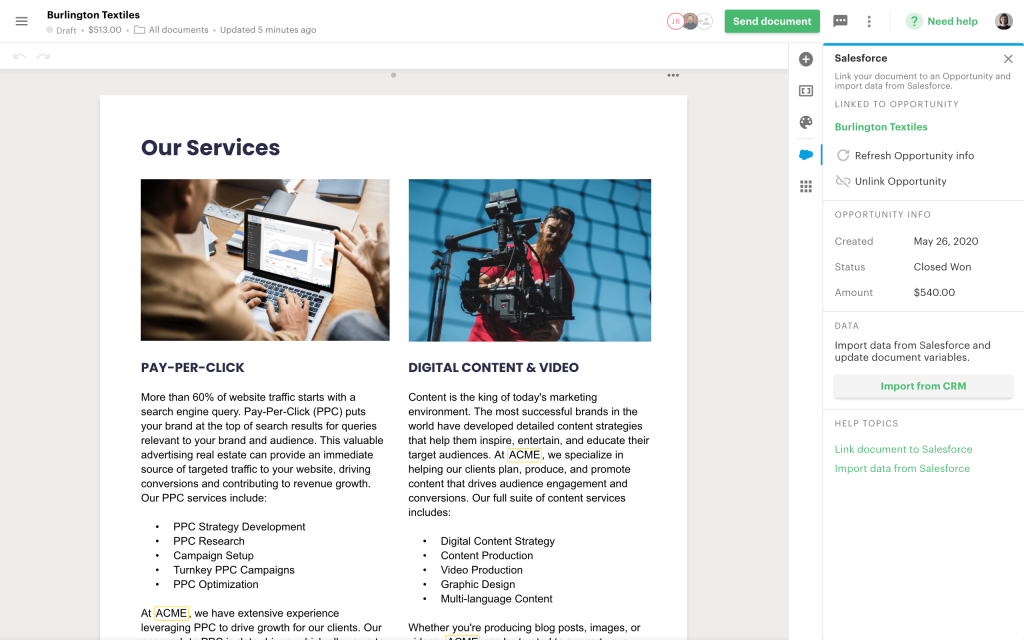
Opportunities change all the time.
Prices and orders fluctuate, needs vary, and your customers need up-to-dated documentation to stay informed.
Proposals that are created as PDFs and sent as emails have to be updated manually, and these small changes can slow down the sales process as your team struggles to update opportunities across multiple platforms.
With our Salesforce integration, those updates happen in a single click.
Simply make the request changes to the customer’s opportunity products from within Salesforce and update any related list items or other changes.
Once everything is updated, use the “Import from CRM” button on your PandaDoc opportunity to refresh the data in your PandaDoc proposal and automatically update all the variables.
6. Keep sales opportunities up to date with document triggers
Need a better understanding of how your sales proposals flow through your pipeline?
When using Salesforce and PandaDoc, you can map the Salesforce opportunity status to reflect on your PandaDoc proposal documents.

While you can manually update the status of your Salesforce opportunity by accessing your opportunity record, our integration triggers will update your opportunity status as customers interact with your document.
This eliminates the need to manually update both document and opportunity status. Once mapped, this pipeline is linked to your sales proposal and all systems are in sync.

7. Store copies of signed documents to Salesforce
Using Salesforce and PandaDoc helps you synchronize your sales process with your document workflow, but why stop once the deal is signed?
If Salesforce is your CRM, it makes sense to keep all associated documents and records in one place.

Our integration automatically stores completed copies of sales proposals in Salesforce so that all of your documents are linked with the correct customer account.
Don’t waste time chasing and uploading documents to keep your records straight.
Allow automation to handle manual tasks to save time and reduce headaches.
Streamline your workflow with PandaDoc and Salesforce
Salesforce is an excellent CRM system and a great way to consolidate customer data, but employees often hesitate to use CRMs because of the risk of data duplication.
They spend time inputting company names, prospects, and opportunities only to enter that information again through a different channel when creating a new proposal, quote, or opportunity.
When CRMs and documents are disconnected, the resulting waste of time leads to employee frustration, confusion, apathy, and in the worst case scenario, the lose of opportunities.
But, thanks to the integration between PandaDoc and Salesforce, you can optimize workflows and streamline data entry in order to quickly and easily create Salesforce proposals that will increase the value of your CRM and boost the efficiency.
Disclaimer
PandaDoc is not a law firm, or a substitute for an attorney or law firm. This page is not intended to and does not provide legal advice. Should you have legal questions on the validity of e-signatures or digital signatures and the enforceability thereof, please consult with an attorney or law firm. Use of PandaDoc services are governed by our Terms of Use and Privacy Policy.
Originally published August 8, 2022, updated June 13, 2024