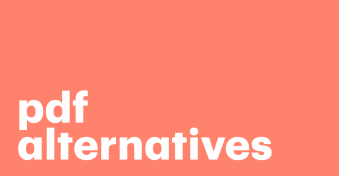Looking for the best PDF collaboration tool can feel like trying to find a needle in a haystack.
If you’ve searched online recently for the best answer, you undoubtedly found what seems like hundreds of different options.
In fact, G2 alone has over a hundred different PDF editor software entries!
And in your research, you probably discovered DocHub as one option. But what if you want to know what DocHub alternatives are out there?
That’s why we did the heavy lifting for you: We narrowed down our initial list of alternatives to DocHub to the top few competitors.
What is DocHub?
DocHub is a cloud-based SaaS PDF tool that allows businesses to edit, sign, and share PDF documents with their customers and employees.
Most companies use DocHub to help streamline their document signing and distribution processes.
The main features of the software are:
- The ability to edit PDF documents, including annotation, form field tools, and the ability to reorder, rotate, and merge.
- The ability to create PDF forms and reusable templates and publish them online.
- ESignature tools, including multiple signer workflows, batch or bulk document signing, and legally- binding signatures.
- Google and Dropbox integrations (including a DocHub app in Google Workspace), collaboration tools, and mobile compatibility.
What is DocHub typically used for?
DocHub is an online tool used to sign, edit, and share PDF documents.
It’s helpful for streamlining form completion, the signature collection process, and the document distribution process.
Additionally, it can gather legally-binding electronic signatures which adhere to the ESIGN Act.
Some common uses of DocHub include:
Hiring new staff
Onboarding new employees can be a lengthy process, and being able to sign and send contracts online can speed it up substantially.
Creating contracts
Rather than have to pass a single version around for feedback and try to ensure you keep it all together, teams can collaborate in one document, synced across all devices.
Sales deals
With the ability to sign contracts on mobile devices, DocHub can be used for deals made on the road, speeding up the sales process and preventing delays or second thoughts caused by waiting for an agreement to be sent.
Editing PDFs
Sometimes, you spot a mistake at the last moment, and PDFs are notoriously tricky to change.
DocHub can be used to edit them in PDF form, rather than having to convert back-and-forth to other file types.
Key features offered by DocHub include multi-party signing, the ability to add watermarks to documents, authentication, and the creation of an audit trail.
What is the best DocHub alternative?
To make it easier for you to compare each competitor head to head, we put together a comprehensive rundown, covering the factors that will enable you to make the best choice for your sales or marketing team.
How did we obtain our data?
For this comparison, we began with a deep dive into the best cloud-based software that helps companies edit, sign, and share PDF documents.
Our research included a thorough review of 55 different websites, including highly respected review sites (G2, Capterra, SourceForge, Tom’s Guide), software-focused websites, and the sites of the companies we compared.
To craft an objective and accurate analysis of each competitor, we did not consider any company’s interpretation of its own software.
We only used company website details to gather factual data such as software features, pricing details, etc.
Using the sources mentioned above, we analyzed each piece of software based on the criteria below.
We then took that information and applied a 100-point scoring system:
- Online user reviews (25 points)
- Free version or free trial available (15)
- Whether the software offers a complete set of features (15)
- Software security (15)
- Editing and annotation functionality (10)
- Option for form creation and reusable templates (10)
- And Google integration (10)
With all this in mind, let’s look at our choices for the 10 best alternatives to DocHub.
01. PandaDoc
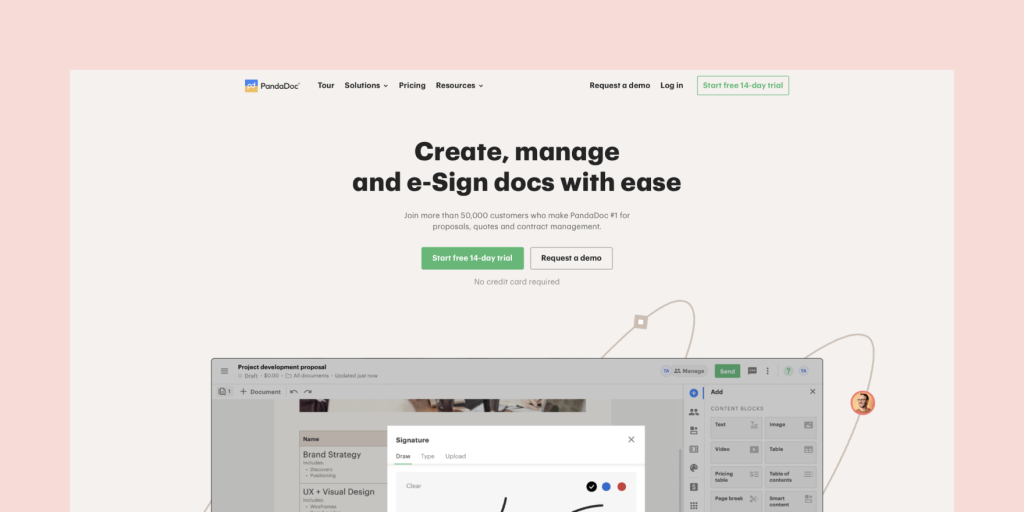
Total score: 90
Security
PandaDoc is SOC 2 Type II2 compliant and regularly performs external audits to ensure the highest security standards.
All data is encrypted in transit and stored in a SOC, FISMA, and PCI DSS Level 1 compliant cloud. The company also maintains a commitment to GDPR compliance.
The company’s legally-binding eSignature technology is ESIGN and UETA compliant, and PandaDoc provides an electronic certificate with every signed document.
Platform availability
You can access PandaDoc using the mobile app (iOS and Android) or on a desktop or mobile browser.
Plans and pricing
Features included in the Free eSign plan are:
- Legally- binding eSignatures
- 5 document uploads
- Payments
- Mobile app
The Essentials plan is available for $19 per user, per month.
The plan allows you to create documents using a template or their built-in editor, as well as collect electronic signatures and track your documents in real-time.
Features include everything in the free plan, plus:
- Templates
- Rich media drag and drop document editor
- Document analytics
- Email and chat support
The Business plan is $49 per user, per month. This plan allows you to automate your document workflows and connect your CRM.
Features include everything in the Essentials plan, plus:
- CRM and Zapier integrations
- Content library
- Custom branding
- Approval workflows
- Forms ($)
- Bulk send ($)
PandaDoc also offers an Enterprise-level plan, and you can contact sales for a pricing quote.
This plan is best suited to teams that require more out of their software, like Salesforce and API integrations. Features include everything in the Business plan, plus:
- SSO support and custom user roles
- Unlimited number of team workspaces
- Notary
- User performance and content reporting
- Salesforce integration ($)
- API ($)
Free trial available
14-day free trial.
Software details
PandaDoc (also available on Google Workspace) is an all-in-one solution that helps companies manage creating, editing, and signing documents.
One of the primary reasons the software beats out the competition is the wide range of available features.
It’s not just great for editing and signing documents; PandaDoc allows your company to create and manage the entire workflow of your sales documents and gain valuable insight from all customer interaction with those documents.
Customers love using PandaDoc.
The software ranks 4.7/5 stars from G2 (across more than 1,000 ratings), including a user ranking of 9/10 stars for ease of use, quality of support, and ease of setup.
The template library offers over 450 templates designed to save you time and effort.
And their document editor includes drag-and-drop functionality that makes the document creation process a breeze.
Pros
- Offers a wide range of PDF editing tools, as well as eSignature capability
- Take advantage of both a free plan and free trial
Cons
- Slightly more expensive than some of the other DocHub competitors
- May offer more functionality than your company needs
02. Smallpdf
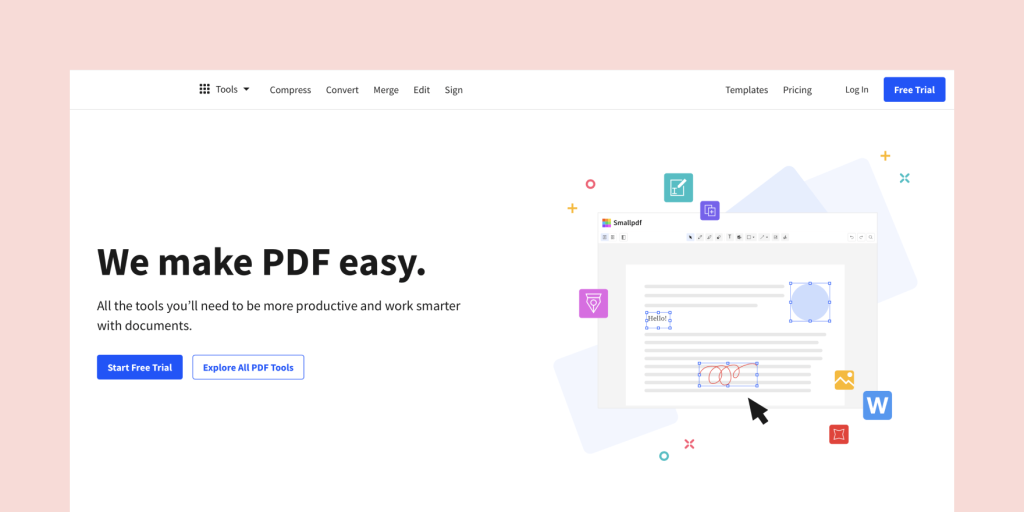
Total score: 90
Security
Smallpdf is ISO 27001 Certified and GDPR (European Union General Data Protection Regulation 2016/679) compliant.
The software uses state-of-the-art encryption techniques, with HTTPS as a minimum standard.
When you upload a document, Smallpdf does not store your files longer than an hour, except in the case of their eSign service (which keeps the file online for 14 days for signing purposes).
Platform availability
Smallpdf is available on both Windows and Mac operating systems, as well as iOS and Android mobile apps.
Their web extensions include Google Chrome, a Google Workspace (formerly, G Suite) app, and a Dropbox app.
Plans and pricing
Features included in the Free plan are:
- 1 user
- Access to all 21 Smallpdf tools
- Access to their mobile apps
However, there is a daily document limit.
The Pro plan is also available for a single user. Plans run either $9 per month (annually) or $12 per month (monthly).
Features include everything in the free plan, plus:
- Convert scanned PDFs to Word
- Digital seal protection on signatures
- Unlimited document downloads
- File storage
- No advertising
- Customer support
The Team plan is available for between two and 14 users. Plans start at $7 per user, per month (annually) or $10 per user per month (monthly).
Features include everything in the Pro plan, plus:
- Flexible billing management
- The ability to add more users as needed
- Volume discount pricing
- Priority customer support
Smallpdf also offers a Business plan for companies with more than 15 users, with pricing available on request.
These plans include everything in the Team plan, plus:
- Personalized onboarding program
- Flexible payment options
- Custom contract
- A dedicated customer success manager
Free trial available
Smallpdf offers a 7-day free trial.
Software details
Smallpdf (also available on Google Workspace) is an award-winning company with offices in Zurich, Barcelona, and Belgrade.
They offer a suite of document management tools that provide an alternative to clunky PDF software.
The software is light and nimble, with a deep focus on user experience, and has received good user reviews across the board, including a 4.5-star rating from G2.
The software includes 21 PDF tools as well as digital signature capabilities, which include getting PDF files signed and tracking progress.
Pros
- Available in 24 different languages
- A simple but effective suite of tools
Cons
- May not have the full range of features your company needs
- Have to pay for higher plan levels to access priority customer support
03. Adobe Acrobat
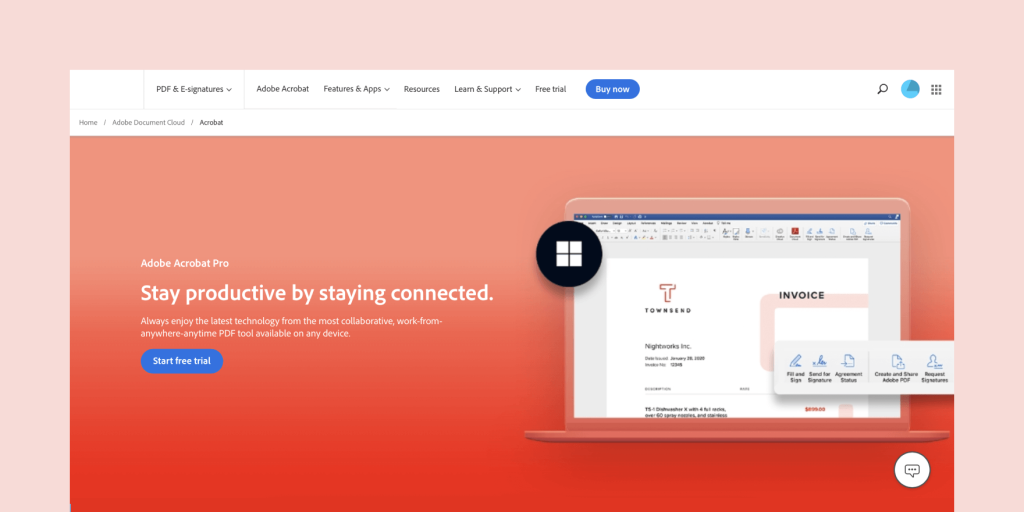
Alt text: Adobe Acrobat; a well-known DocHub competitor
Total score: 85
Security
Adobe prioritizes the security of your digital experience.
The company employs “industry-standard security practices” to protect your documents, data, and personal information.
Content security for Adobe Acrobat involves using features that safeguard against the unwanted alteration of PDF documents and keep sensitive information private.
For example, Acrobat 7.0 and later documents are encrypted using 128-bit key size AES encryption, while Acrobat X and later are encrypted using 256-bit AES.
Platform availability
Adobe Acrobat is available using both Windows and Mac operating systems.
Supported browsers include Microsoft Windows using Internet Explorer 11, Mozilla Firefox, or Google Chrome.
Reader and Adobe Fill and Sign both have iOS apps.
Plans and pricing
Acrobat PDF starts at $9.99/month, but Acrobat Pro starts from $19.99/month.
Acrobat PDF includes:
- The ability to convert various file formats to PDF files
- Create a single PDF form from multiple files
- Store, share, and send PDFs
- Organize and delete pages from within a document
Meanwhile, Acrobat Pro includes:
- The ability to edit text and images in PDFs
- Option to request signatures and track them in real time
- Create web forms from existing PDFs
- Redact sensitive information from documents
- Ensure documents are accessible for disabled people
Free trial available
A 7-day free trial is available, with access to full software features.
Software details
Adobe Acrobat (also available on Google Workspace) is often the PDF reader tool people think of when editing PDFs because it’s the current industry standard for editing PDF files.
However, industry-standard doesn’t always equal the best option. Customer reviews of Acrobat are mixed.
Some people love it, and others are frustrated by the high price and not-so-user-friendly interface.
The most recent version of the software now includes digitally signing documents, including emailing a document from the tool.
If you don’t need to edit anything, Adobe also offers simple (free) software called Adobe Fill & Sign.
Pros
- Adobe has been around since 1982 and is a current industry leader
- Edit your PDFs on any device, anywhere
Cons
- Have to download software before using the product, unlike cloud-based competitors
- One of the more expensive options on the list
04. pdfFiller
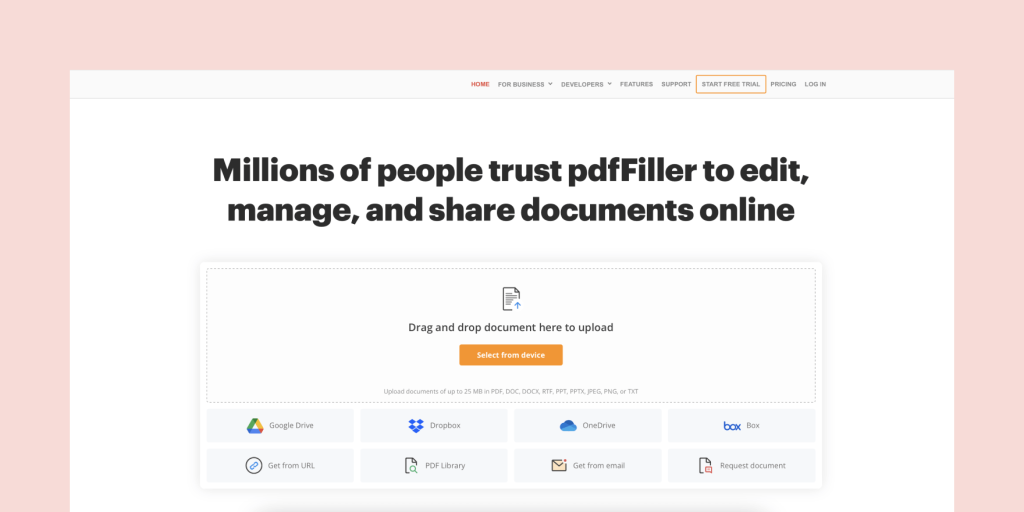
Total score: 85
Security
pdfFiller is SOC 2 Type II certified, GDPR and HIPAA compliant, and uses PCI DSS (Payment Card Industry Data Security Standard) certification.
The company uses multiple networks for speed and redundancy, and to encrypt communications and house documents at secure storage facilities that meet federal compliance standards.
In addition, each session includes secure, private SSL 256-bit viewing sessions and digital certificate technology for their eSignature offerings.
Platform availability
You can access pdfFiller through the cloud, Windows and macOS desktop apps, or iOS and Google Play mobile apps.
Plans and pricing
There are two types of plan—those for individuals, and those for business.
The individual plans go from Basic ($8 per month) to Premium ($15 per month).
Meanwhile, the business versions are Basic and Premium, at the same price per user, and a custom “Automation Suite” with lots of added functionality.
The Basic for Enterprise plan requires a minimum of 20 users, and includes:
- Edit, print, save, or fax PDFs
- Convert PDFs to editable word documents
- Highlight and annotate your documents
- An advanced audit trail
- HIPAA compliance (costs extra)
The Premium for Enterprise plan requires a minimum of 10 users, and includes everything in the Basic plan, plus:
- Send documents out to be signed using their SignNow service
- A yearly subscription to USLegal Forms Library
- Custom template creation
- Single Sign On
- A 99.9% guaranteed uptime SLA
- Zapier, plus custom cloud integrations
The automation suite includes airSlate workflow automation, a no-code workflow platform that encompasses document generation and eSignatures.
Additionally, you’re provided with a dedicated customer success manager and access to custom integrations and APIs.
Free trial available
pdfFiller offers a free 30-day trial, plus a 180-day money-back guarantee for their annual plans, and the Premium plan includes a free 30-day trial for both SignNow and pdfFiller.
Software details
pdfFiller (also available on Google Workspace) is an online document management platform that gets relatively good customer reviews across the board, including 4.6/5 stars from G2 users (across about 500 reviews).
The cloud-native software is one of the less expensive options on the list, yet still allows for editing, eSigning and signature management, and cloud storage.
However, you will need to use their SignNow software to take advantage of eSignature capability.
pdfFiller offers the most generous money-back guarantee of any of the competitors, at 180 days from purchase.
Pros
- Full suite of secure PDF editing tools
- Less expensive option
Cons
- e-Signature capability only available through a separate software
- The UI can be a little clunky
05. JotForm
Total score: 85
Security
JotForm is served across a protected 256 bit SSL connection that uses a SHA256 Certificate.
The software is PCI DSS Service Provider Level 1, GDPR, California Consumer Privacy Act (CCPA), and HIPAA compliant (Gold plan and above).
Platform availability
The forms themselves work on desktop and mobile, in nearly every browser.
However, according to the company, Google Chrome and Mozilla Firefox work best across all platforms.
Plans and pricing
The Starter plan is available for free but does not eliminate JotForm branding.
This plan is limited to:
- 5 forms
- 100 monthly submissions
- 100MB storage space
- 10 monthly payment submissions
The Bronze plan is available for $34 per month (annually). This plan is limited to:
- 25 forms
- 1000 monthly submissions
- 1GB storage space
- 100 monthly payment submissions
The Silver plan is available for $39 per month (annually), and this plan is limited to:
- 50 forms
- 2,500 monthly submissions
- 10GB storage space
- 250 monthly payment submissions
The Gold plan is available for $99 per month (annually), and you need this in order to access HIPAA compliance. The plan is limited to:
- 100 forms
- 10,000 monthly submissions
- 100GB storage space
- 1000 monthly payment submissions
There is also an Enterprise level plan available without these limitations in place, and plans are available on request.
Free trial available
As well as offering a free plan, JotForm also has a 30-day money-back guarantee.
Software details
Jotform (not available on Google Workspace, but possible to integrate with Google Sheets) is best known for its form creation capabilities.
However, it also offers an online PDF editor that turns collected form responses into secure PDF documents you can share with your team and customers.
You can include an eSignature widget or signature field in any document.
The software incorporates ready-made templates you can customize to create secure PDF files.
The software gets good customer reviews, with 4.7/5 stars from G2 users.
Pros
- Great for companies who need to turn simple forms into signable PDF documents
- Submissions can automatically save as PDFs
Cons
- Not available on Google Workspace
- Other options are best if you need full PDF editing capabilities
06. Dropbox Sign (formerly, HelloSign)
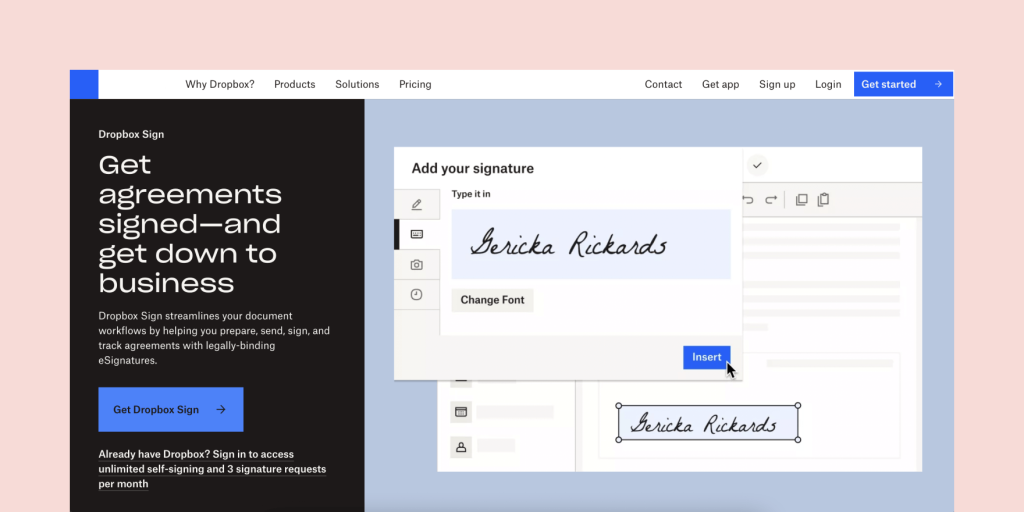
Total score: 75
Security
Dropbox Sign is both SOC 2 and HIPAA compliant. In addition, all documents signed through the software are compliant with Electronic ID and Trust Services (eIDAS) regulations, as well as being legally -binding under the U.S.
Electronic Signature in Global and National Commerce Act (ESIGN) and Uniform Electronic Transactions Act (UETA).
Platform availability
Dropbox Sign is available as a web application as well as an iOS and Android mobile app.
Plans and pricing
The Essentials plan is available for a single user.
This plan starts at $15 per month (billed annually at $180). Included features are:
- Unlimited signing and signature requests
- 5 templates
- Audit trail and tamper-proof documents
- Multiple languages
The Standard plan is available for two or more users. Pricing starts at $25 per user, per month. Features include everything in the Essentials plan, plus:
- 15 templates
- Custom branding
- Signer attachments
- In person signing
- Team features and reporting
- SMS authentication
The Premium plan is available for five or more users, and Dropbox Sign provides custom quotes.
Features include everything in the Standard plan, plus:
- Unlimited templates
- Advanced reporting
- Advanced signer fields
- Performance dashboards
Free trial available
Dropbox Sign offers a 30 day free trial.
Software details
Dropbox Sign (also available on Google Workspace) is best known for its eSignature capabilities, including sending and tracking legally -binding signature requests.
Users are generally happy, with G2 users giving it a rating of 4.7/5 stars.
Compared with DocHub and the other competitors in this article, HelloSign sinks in the rankings due to its lack of PDF editing tools and slightly higher price point.
Pros
- Great for teams that mostly need eSignature capability
- Secure, cloud-based option that’s heavily integrated with Google
Cons
- Limited PDF editing capabilities
- On the higher side of price as compared with alternatives
07. Soda PDF
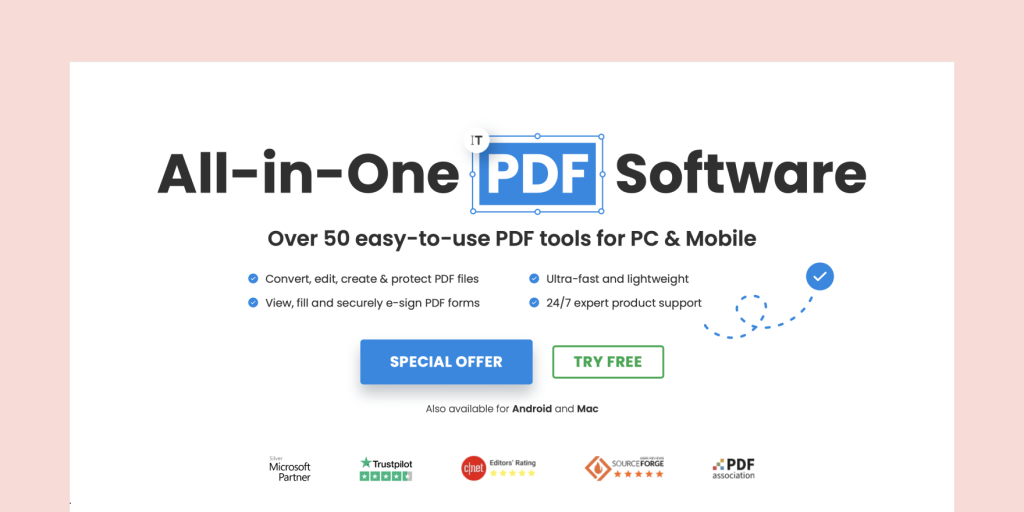
Total score: 75
Security
Most of the information we could find relating to security is about password protecting and otherwise securing the documents themselves, not about Soda PDF’s security.
However, their website mentions safeguarding your information through SSL encryption technology, and files are only kept on the company’s servers for 24 hours.
Platform availability
Since Soda PDF is cloud-based, you can access your files online or offline on any platform.
Plans and pricing
The Free Forever plan gives you access to basic features like viewing, creating, merging, and splitting, PDFs when you create an account.
However, the Standard plan is best for individuals who want just the essential features. Pricing is $4.15 per month (annually) or $5 per month (monthly).
Features include:
- Access to the latest updates
- ESign functionality
The Pro plan is best for power users who want a more comprehensive toolset. Pricing is $7.50 per month (annually) or $9 per month (monthly).
Features include everything in the Standard plan, plus:
- Comment and annotate
- Secure PDFs (add passwords and set permission levels)
- Create fillable forms
- OCR (and search)
- Batch edit PDFs
The Business plan is available for larger companies that need additional functionality and workflow solutions. Contact sales for details.
Features include everything in the Online Pro plan, plus:
- Flexible, customizable deployment options
- Dedicated, personalized customer support 24/7
- Online and desktop access to the entire suite of tools
- Unlimited eSignatures
- Mac and Linux deployment
Free trial available
Soda PDF offers a 7-day free trial that gives you access to the full functionality of the app.
After the trial expires, you retain access to all features of the Free plan.
For all paid plans, the software offers a 30-day money-back guarantee.
Software details
Soda PDF (also available on Google Workspace) allows your team to edit, create, convert, merge, split, sign, and secure PDFs.
The software also includes an e-Sign feature that allows for signing and managing signatures remotely.
It’s slightly lower rated on G2 than some of the others on our list (coming in at 4.45 stars) but the software includes both a free trial and 30-day guarantee and is one of the lowest-priced options on our list.
Pros
- Offers a robust feature set for the price
- Low-risk option due to a combination of low price, free trial, and money-back guarantee
Cons
- Does not offer templates
- Not much information available about the security of the software
08. DocuSign
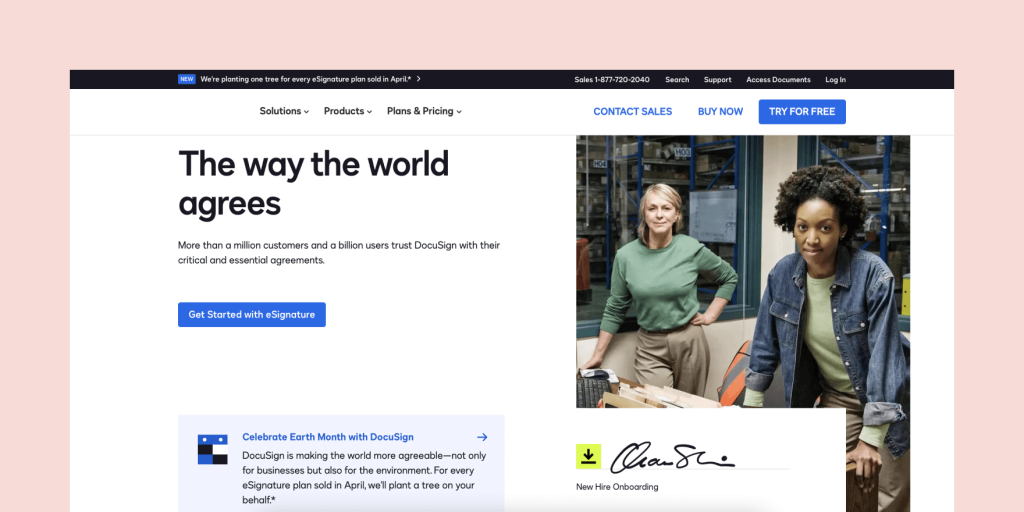
Total score: 70
Security
DocuSign uses ISO 27001-certified and SOC-audited data centers located across multiple geographic regions and near real-time secure data replication and encrypted archival.
Their systems use two-factor authentication and encrypted VPN access as well as 256-bit AES encryption.
The company’s eSignature capability includes a digital audit trail with a Certificate of Completion that provides non-repudiation for all documents generated and signed using DocuSign.
Access and transfer of data to and from DocuSign are via HTTPS.
Platform availability
DocuSign works on most modern browsers, including Google Chrome, Mozilla Firefox, Safari, IE11+, and Microsoft Edge. A mobile app is available on iPhone, iPad, Android, and Windows Phones.
Plans and pricing
The Personal plan is available for a single user. Pricing starts at $10 per month (annually) or $15 per month (monthly). The plan includes:
- Send up to 5 documents per month for eSignature
- Integrations with Dropbox, Google Drive and more
- Reusable templates
The Standard plan is available for multiple users. Pricing starts at $25 per user, per month (annually) or $45 per user per month (monthly). Features include everything in the Personal plan, plus:
- Send documents for eSignature
- Shared documents and templates
- Personalized branding
- Comments
- In-person eSignatures
The Business Pro plan pricing starts at $40 per user, per month (annually) or $65 per user per month (monthly). Features include everything in the Standard plan, plus:
- Collect payments
- Advanced fields
- Signer attachments
- Bulk send
- SMS authentication (costs extra)
DocuSign also offers what’s called “Advanced Solutions” for larger companies.
These solutions include everything in the Business Pro plan, plus:
- APIs
- Integrations and connectors
- Embedded signing
- Advanced branding
- Identification and authentication
- Single sign-on
- Organization administration
- Customizable usage limits
- Industry modules
- Enterprise-level support
Free trial available
DocuSign offers a 30-day free trial as well as a free plan.
And for annual subscription plans, they offer a refund within 30 days of purchase.
Software details
DocuSign (also available on Google Workspace) is another alternative to DocHub that’s great for eSigning but falls short on some other comparison metrics.
While you can add tags or fields to a PDF document, your ability to edit documents is limited.
You can send and sign documents from almost any device, and the software supports 44 different languages.
Customers also seem to like using the software, with a 4.5 out of 5 star rating from G2 users.
If all you need is eSignature software, DocuSign would rank much higher on the list.
However, when it comes to comparing DocHub vs DocuSign, it doesn’t offer the same tools as the competitors, meaning it’s not quite our favorite.
Pros
- Great for getting your documents signed
- Available on multiple modern platforms
Cons
- You need to edit PDF files using some other software before uploading them to DocuSign
- One of the more expensive alternatives
09. PDF-Xchange Editor
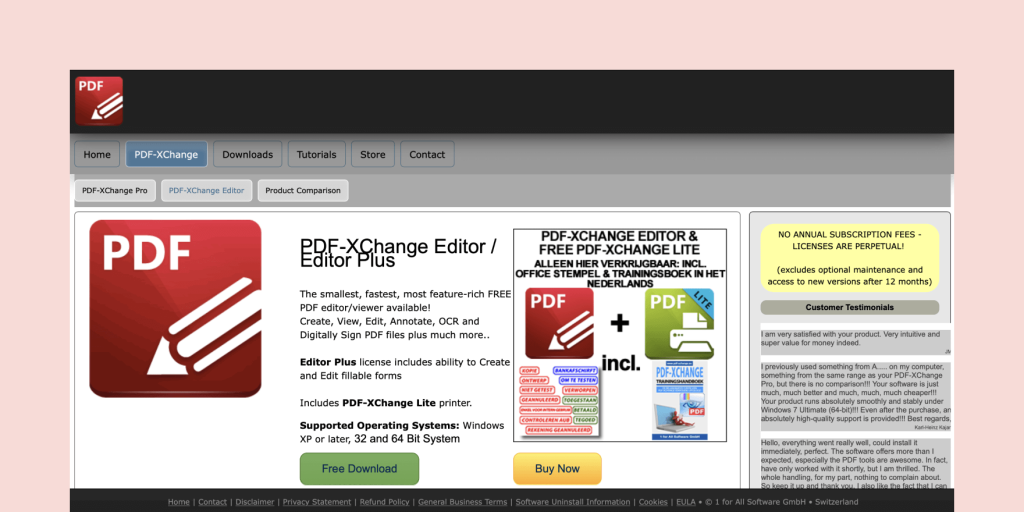
Total score: 60
Security
Like some of the lower-ranked software options, most of our findings relating to security are about password protecting and otherwise securing the documents themselves, not about PDF-XChange Editor’s security.
Platform availability
PDF-XChange Editor is only compatible with Windows devices.
Plans and pricing
PDF-XChange Editor does not charge monthly or annual subscription fees.
Instead, all software is available via the purchase of a perpetual license.
Single-user licenses start at $56. A three-user pack is available for $154, a five-user pack for $254, a 10-user pack for $490 etc.
All licenses include the following features:
- Create and apply custom stamps
- Add clickable URL links to other PDFs
- Add document information/Metadata/XP Metadata
- Add images or signatures to PDF files
- Add watermarks to documents
- Append or insert new pages into PDFs
- Append or insert pages from one PDF file into another
- Send automated emails via SMTP/MS MAPI
- Control over PDF creation properties
Free trial available
PDF-XChange Editor offers what they call an “evaluation copy” of their software.
Software details
PDF-XChange Editor (not available on Google Workspace) is license-based software that allows you to create, view, edit, annotate, and digitally sign PDF files.
More than 70% of the features do not require a license to use.
However, please note that you will have to purchase a license to use the digital signing capabilities.
The software is slightly limited compared to the competitors, with no ability to use or create templates, very little data available about the software’s security, and no Google integration.
Online user reviews are generally good, with G2 users ranking the software 4.6/5 stars.
Pros
- No ongoing fees once you pay for the initial license
- Feature-rich PDF editing software
Cons
- Maintenance and access to new versions after 12 months cost an additional fee
- Cannot edit scanned PDFs
10. PDF Merge and Split
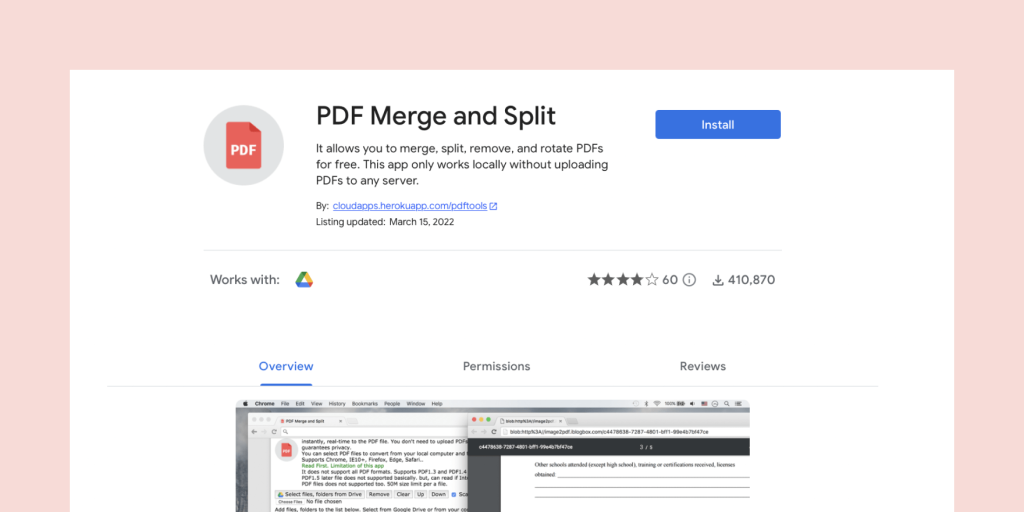
Total score: 55
Security
Like some of the lower-ranked software options, most of our findings relating to security are about password protecting and otherwise securing the documents themselves, not about PDF Merge and Split’s security.
Platform availability
PDF Merge and Split is cloud-based software that supports modern browsers like Google Chrome, IE10+, Mozilla Firefox, Microsoft Edge, and Safari.
Plans and pricing
PDF Merge and Split is a free software offering.
Software details
PDF Merge and Split (also available on Google Workspace) is a bare-bones software option that allows you to merge, split, remove pages, and rotate PDFs.
There are very few user reviews available online, with a G2 user ranking of 3.7/5 stars. And the app is a very simple web interface that allows you to work from your local machine (without uploading your PDF to a server).
Pros
- Offers a Google integration
- Straightforward user interface
Cons
- It’s not that similar to DocHub, as it does not offer PDF editing or annotation tools, forms, or templates
- Not much information is available online about the software
11. Kofax Power PDF

Total score: 55
Security
Kofax offers the option of adding secure encrypted passwords and permissions to PDF files.
With the advanced plan, you can also apply protection to PDF docs using Microsoft Active Directory or Azure Rights Management Services (RMS).
Platform availability
Kofax offers browser extensions for Chrome and Edge to open and create PDFs.
Plans and pricing
The Power PDF 5 Standard for Windows is priced at $129, Power PDF 5 Advanced for Windows is priced at $179 , while The Power PDF 4.2 Standard for Mac is priced at $129.
Software details
Kofax Power PDF allows you to create PDFs from any document, web page, or directly from your scanner.
You can merge multiple files into a single PDF, convert PDF to and from Microsoft Word, Excel, and PowerPoint, and proofread and correct text after OCR conversion to searchable PDF.
A proximal “fuzzy search” feature is available for finding more results in typos and word orders, and you can inspect documents to remove comments and private metadata.
All of this is available with the Kofax Power PDF Standard plan.
With the Kofax Power PDF Advanced plan, you can also enjoy the following:
- Drag and drop security profiles
- Customization kit allowing for more flexible configuration
- API capabilities
Pros
- Extensions available for Chrome and Edge
- Ability to remove metadata
Cons
- Certain features only available at higher price points
- One of the pricier options out there, and with less functionality than some of the cheaper alternatives.
12. Foxit PDF Reader
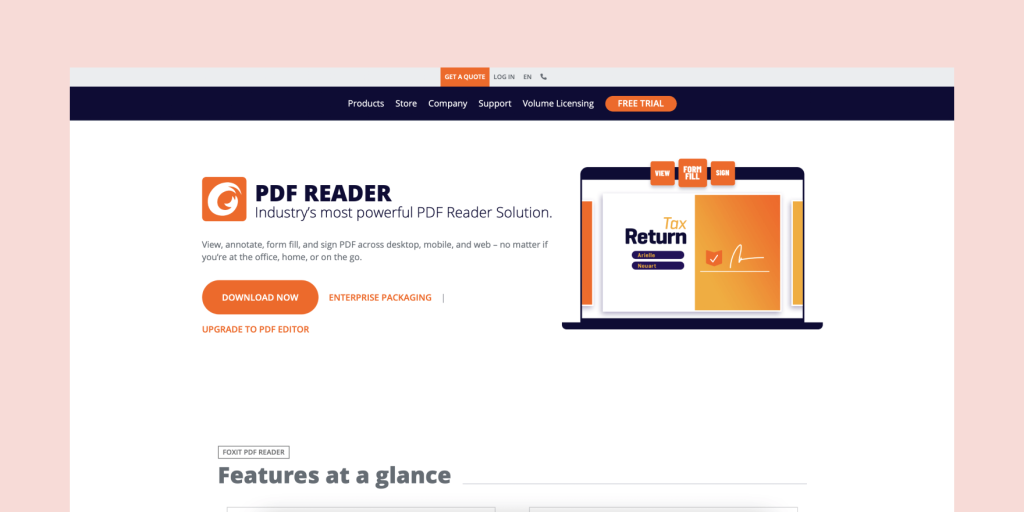
Total score: 55
Security
Foxit protects you from vulnerabilities with the use of Trust Manager/Safe Mode, ASLR & DEP, Disable JavaScript, and Security Warning Dialogs.
Platform availability
The Foxit PDF Reader is available on macOS, iOS, Windows, Android, the web, and Linux.
Plans and pricing
Foxit provide a free PDF reader. However, there are paid plans available for the PDF Editor starting at $52.49 for a yearly plan, as well as Foxit eSign which starts at $100.80 for a yearly plan.
Software details
Foxit allows you to read and print PDFs with ease, and leverage forms and workflows with standard PDF (Acroforms) and XFA (XML Form Architecture) form filling.
And with the Foxit PDF Reader being available on several popular platforms, you can access the tool on any device.
You have the option to collaborate with your colleagues through shared reviews and offer document feedback with annotation tools, add images, add videos, and upload file attachments.
Foxit also allows your team to integrate with popular cloud storage services and enterprise CMS.
You can sign documents with eSignatures, or in your own handwriting.
You can also verify the status of digital signatures and be protected from vulnerabilities through a series of security measures.
The Group Policy feature offers menu and configuration settings, the XML Configuration is for customizing mass deployments, the SCUP Catalog is for importing and deploying updates through Windows Update Services, and the Setup Customization Tool is for installer configuration.
Pros
- The Foxit PDF Reader is free to download
- This tool is available on multiple platforms
Cons
- For features beyond the basics, you need to invest in one of the paid plans
Alternatives to DocHub: What’s best for you?
Now it’s time to take what you’ve learned today and apply it to your particular needs.
With these excellent DocHub alternatives in your pocket, it should be much easier to make the right choice for you.
Consider what tools are necessary (versus nice to have), your budget, what kind of security considerations your company has, and the user experience you’d like to have.
In our opinion, PandaDoc is one of the best alternatives out there.
Across the board, the software checked every box we used in our comparison metrics.
But don’t take our word for it. Start your 14-day PandaDoc free trial today and see for yourself.
Frequently asked questions about DocHub alternatives
-
There are a potentially overwhelming number of alternatives to DocHub.
Our research indicates that PandaDoc is the best DocHub alternative. This article also covers the other options you might consider.
-
DocHub pricing starts at $0 for the free plan. Their Pro Plan comes in at at $10.00 per user per month, and they offer a 30-day free trial.
-
No. DocHub is not owned by Google. The company is headquartered in the Greater Boston area and is currently led by CEO Chris Devor. DocHub is, however, fully integrated with Google Drive.
-
DocHub is encrypted end-to-end, and files are stored in Amazon Web Services with encrypted S3 storage. The SSL encryption details are visible when you click the green lock icon in the browser when visiting DocHub.
DocHub uses Google API Services for Sign in with Google which requires DocHub to undergo a security assessment periodically, completed by Bishop Fox, an authorized Google-empaneled third-party party assessor.
Finally, all documents are set to private by default.
-
DocHub is in the process of implementing the requirements needed for HIPAA compliance for medical records. While DocHub is encrypted from end-to-end and files are stored in AWS using encrypted S3 storage, they are not yet HIPAA compliant.
The site has been designed to meet all the technical HIPAA requirements, but they don’t have a BAA (Business Associate Agreement) with AWS yet.
Disclaimer
PandaDoc is not a law firm, or a substitute for an attorney or law firm. This page is not intended to and does not provide legal advice. Should you have legal questions on the validity of e-signatures or digital signatures and the enforceability thereof, please consult with an attorney or law firm. Use of PandaDocs services are governed by our Terms of Use and Privacy Policy.
Originally published October 27, 2021, updated April 19, 2023