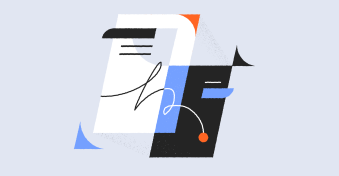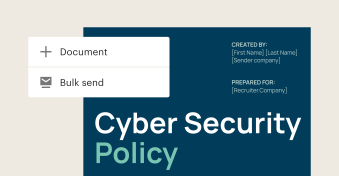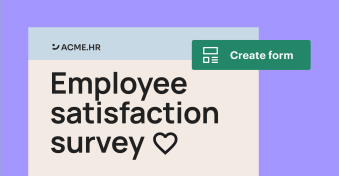Managing contracts can often feel like juggling too many projects at once.
Deadlines, tracking, and obligations can easily slip through the cracks, causing unnecessary headaches for your team.
As you know, it’s vital to keep a record of key information, such as nonstandard contract clauses, payment terms, renewal dates, and conditions, within every agreement.
Poor contract management can have lasting effects on a business.
In fact, poor contract management can cost businesses up to 9% of their annual revenue each year, according to recent research by the International Association for Contract and Commercial Management.1
But what if there was a solution that could help you automate your contract creation from start to finish and speed up your contract lifecycle?
That’s where PandaDoc’s new Contract Repository comes in.
PandaDoc’s Contract Repository enables you to keep track of crucial data in your documents.
Plus, you can use that data to search and filter for any document with specific terms in less time.
You can also create insightful reports for further analysis.
With our easy-to-learn-and-maintain platform, you’ll enable speed and transparency at each stage of your contract lifecycle without adding manual work.

Easy to implement
Fully manage your contracts and make changes as your business evolves without complex additional coding or relying on external IT resources.
PandaDoc is designed to grow and support you as your team and contract needs scale.
User friendly
Empower your team with our simple, all-in-one contract workflow and management solution.
PandaDoc’s user-friendly interface is the perfect choice for teams that want to effortlessly onboard without the need for lengthy training sessions.
Plug and play
Start with one of our 1,000+ free templates and use our easy drag-and-drop editor to quickly create beautiful, reusable contracts for your team.
Or effortlessly bulk upload your existing business documents into PandaDoc.
Next, we’ll explore some of Contract Repository’s main features to help you learn how to leverage each one effectively.
Add custom data fields to your Workspace
With Contract Repository for Business and Enterprise users, you can add custom data fields to your Workspace and map relevant data fields to different document types.
You can add a configurable list of fields to any document that you create inside PandaDoc or upload from third parties.
This list helps you track important dates, information, terms, or obligations efficiently.
You can also fully customize all of the data fields according to your tracking needs.
Curious about how you can get started with adding data fields and document types within PandaDoc?
We’ve bottled it down to a few simple steps:
1. Navigate to Data in Workspace settings
To add data fields to your Workspace, simply navigate to your settings in the bottom left corner of your screen and select Data from the Workspace list in the Settings navigation menu.

2. Customize your new data field
Now you’re ready to add a new data field by selecting + Data field in the top right corner of your screen.
Give your data field a unique name and then apply a specific field type using the dropdown menu.
To add multiple data fields, simply select the down arrow next to Save in the top right corner of your screen and move on to new fields.

Now that you’ve mastered data fields within your Workspace, you can also add new document types.
Next, we’ll dive into how easy it is to implement this feature.
Build new document types to streamline efficiency
Document types allow you to pre-select a group of data fields so that when you assign a type to a document, all of the necessary fields are automatically added and ready to fill.
It only takes two simple steps to get started:
1. Create a new document type
Once you add all of your Data fields, navigate to the Document types tab.
From there, select + Type. At the prompt, fill out the document type name.

2. Include the relevant data fields
After naming your document type, click + Data fields.
In the following pop up, you can select any of your custom data fields to add them to the document.

Select Done to finish adding fields, and then select Save in the top right corner of your screen.
You can add data fields to all templates and documents in Business and Enterprise plans regardless of whether you created or uploaded the document and its current status.
Simply click the Data icon on the Editor’s toolbar and add the necessary information.
Document types and data fields also work at the template level.
You can assign a document type to a template and pre-fill the associated data fields.
Any document you create from that template will inherit those values.
If needed, you can customize which pre-filled data fields you want to include at the document level.
Once you build custom data fields and documents, manually fill each data field at either the document or the template level with the data you would like to track.
Once this is complete, you can easily search and filter for these fields in any document you create to further automate and speed up your workflow. We’ll cover searching and filtering next.
Search and filter seamlessly
Within PandaDoc’s Contract Repository, you can use data fields to search and filter for certain documents.
For example, if you want to narrow down your search even further and focus only on auto-renewable agreements, you can filter the results by the term type.
And that’s it: you now have a refined list that matches your specific requirements in just a few seconds.
Ready to try it for yourself?
Here’s how to get started:
1. Search and filter your documents
Begin your search by navigating to your list of documents within PandaDoc.
Next, navigate to the filters at the top of the list and select More.
This will allow you to scroll the document list or search for either the document type or jurisdiction.
Once you’ve mastered filtering and searching, you’re ready to begin creating custom reports.
Create custom reports all in one place
You can use data fields and document types not just in document creation and searching, but in reporting, too!
You can work with data fields to build different columns in your report and then filter out documents that are irrelevant to your analysis.
Here’s how:
1. Customize your report
To get started, simply select Reports on the left hand side of your screen. Then select Document data.
On the next screen, select Customize on the top right to choose the data fields you want to use within the columns of your report.
2. Include specific data fields
Next, select the data fields you’d like to include within your report. You can customize your report further using filters.
Once you’re ready to export your report, save it with PandaDoc or export it as a .csv file.
Once you’re a pro at Contract Repository, you can elevate your experience and get the most out of your available features.
Optimize your Contract Repository
With the basics out of the way, use the tips below to elevate your Contract Repository experience and get the most out of the available features.
1. Keep your workspace organized
If a data field or document type becomes unnecessary, you can archive it, which will hide it everywhere it appears.
You can also later choose to restore it to make it reappear without you having to recreate it.
Archiving a data field will hide it in any document in which it appears, as well as in searching, filtering, and reporting.
Archiving a document type will similarly hide it from view.
While the archived type will no longer be an option at the document creation level, the archived document type will still appear in the document info panel.
2. Upload your legacy documents
We know how important it is to have everything in one place, so we’ve made it easy to bulk import all of your legacy documents into PandaDoc.
First, click on Documents in the left navigation menu. Then selecting the down arrow next to + Document.
Next, navigate to Bulk import. From here you can easily customize the destination folder and status for the documents you’re uploading.
3. Stay in the know with product updates
PandaDoc will roll out continued Contract Repository features.
Stay current with our product updates for enhancements such as variables that auto-populate your data fields, auto-renewal tracking, and much more!
Manage document control
Contract Repository empowers you to track crucial data points, streamline document management, and gain actionable insights from your contracts.
You can instantly find what you’re looking for with data fields, mitigate risks, and take action.
Even if you built your legacy documents without PandaDoc, our cloud-based repository allows you to import them in bulk, with multiple files as separate documents.
Take back control of your growing volume of contracts by automating their creation, sending, tracking, managing, signing, storing, and payment collection, all within PandaDoc.
Frequently asked questions
-
You can add data fields manually at the document level of your account. Here’s how to get started:
- Log in to PandaDoc
- Navigate to Settings on the bottom left side of your screen
- Locate the Workspace section, and
- Select Data from the list in your left navigation menu.
-
You can easily remove a data field from any of your documents within your account by archiving unneeded data fields. This will remove them from documents, filters, and reporting. It will also remove them from the list of custom fields set for a document type.
-
Yes, definitely! Within the reporting module, you can access a separate set of document data reports. You can report on any values contained in any of their data fields, as well as use values tracked in data fields to filter the records in the report. Easily save custom reports and export to .csv for quick sharing with your team.