How to add a digital signature to a web application
To add a digital signature to a web application as a user, log into your chosen e-signature or document management app, upload your file (often this will be in the form of a PDF document), and follow the on-screen instructions.
You will typically be able to create a new electronic signature in an online document editor.
Alternatively, you may wish to upload a pre-existing image of your signature and affix it to the document in question.
Adding eSignature functionality to your software
In asking the question “How do you add a signature to a web application,” you may be seeking information about how to add e-signature functionality to your own platform.
You may be developing a solution from the ground up or wish to add e-signature functionality to an existing platform like HubSpot or Salesforce.
As such, the remainder of this article is focused on small business owners, managers, and executives that want to add electronic signature capabilities to their apps.
The good news is that simple integrations and accessible APIs can be used to easily add signature functionality to all sorts of online apps.
How do electronic signatures work in apps?
Electronic signatures are digital marks that are affixed to documents to signify approval.
An example of a basic electronic signature would be an image of a scanned signature uploaded to a Microsoft Word document.
At the more secure end of the spectrum, “digital” signatures provide high levels of encryption and require special software to make.
As a business owner or manager that relies on existing software, you can offer advanced e-sign functionality from within your app.
For example, whenever an electronic signature is made through PandaDoc, a certificate is automatically generated which includes the name of the signer/signee along with the date and time of signing.
This makes it much easier for users to verify the signature should the need arise.
Other features that are common to document management apps include templates, user authentication, and notifications.
In all cases, electronic signatures overcome the shortcomings of handwritten signatures and provide substantial efficiency gains to document workflows.
E-signatures can also be added to mobile devices like Android and Apple smartphones.
Electronic versus digital signatures in web applications
If you sign documents regularly, you may be unsure whether to opt for digital or electronic signatures.
The short answer is that electronic signatures are usually sufficient but digital signatures may sometimes be required.
Electronic signatures are any type of digital mark included in a proposal, quote, contract, or another legally binding document.
A digital signature is a highly secure and traceable form of a signature that can only be made using special software.
If you run a small business or manage the document workflow in a larger company that doesn’t deal with specialized contracts in areas like defense or government, you will probably not need to establish the costly technical infrastructure, including purchasing a digital certificate from a certificate authority, required for digital signatures.
How to add a digital signature to a web app
There are two options for users that want to add e-sign functionality to an existing app: connect with integration or use an API.
In either case, you will need to subscribe to a third-party electronic signature tool.
For pre-made or Zapier integrations, you will usually have to enable the integration from the dashboard of the electronic signature software tool and then set it up within the app.
For custom-made apps, enabling access to the e-signature software is usually a case of copying and pasting some JavaScript code.
Irrespective of the tool you use, the steps below (which are specific to PandaDoc) will give you a rough idea of how the process works and which add-ons are available.
Connect to a web application with a PandaDoc integration
Integrations enable you to access PandaDoc within your CRM, payments, online storage, and so on.
To connect to an app with an integration, simply follow the steps below:
1. Log into PandaDoc.
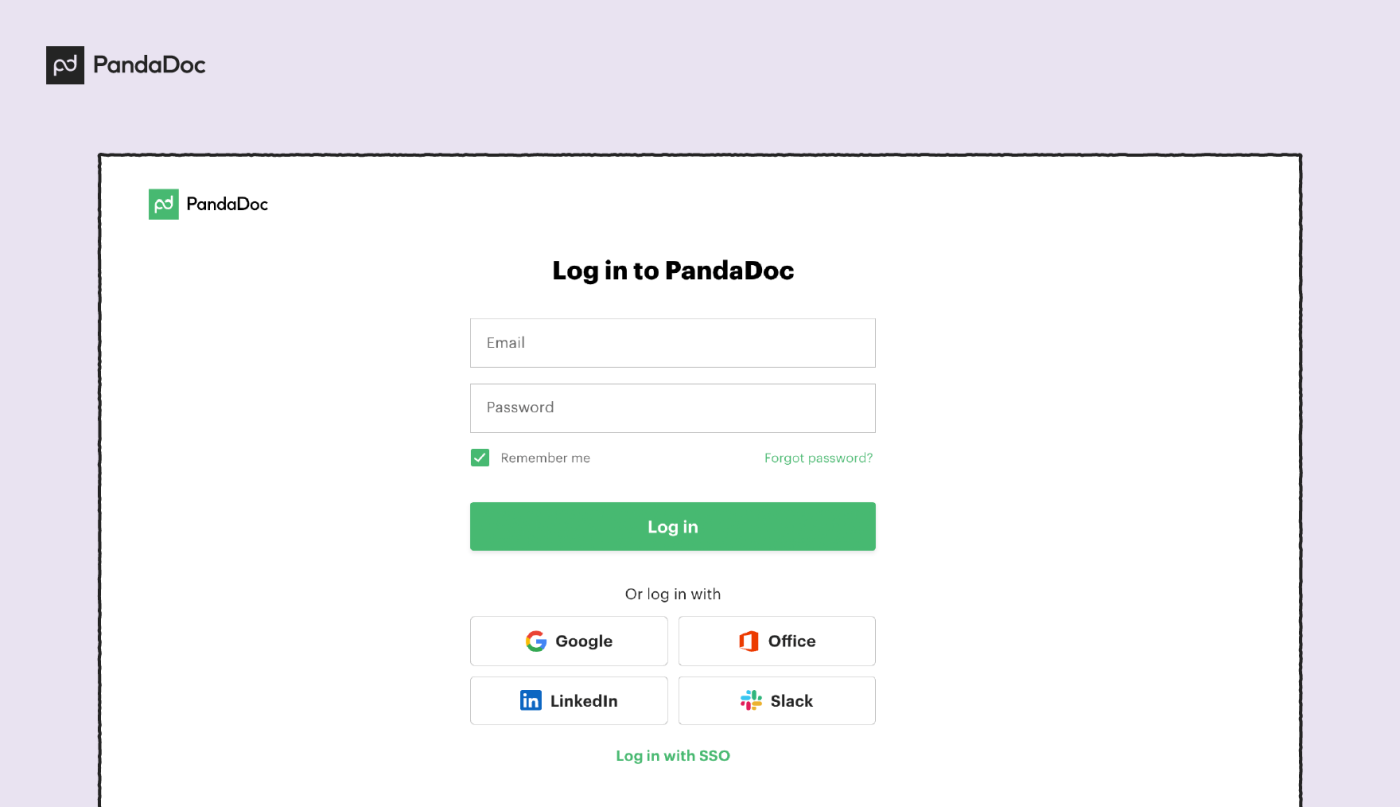
2. Click on the Settings tab on the options bar on the left of the screen and select Integrations from the menu.
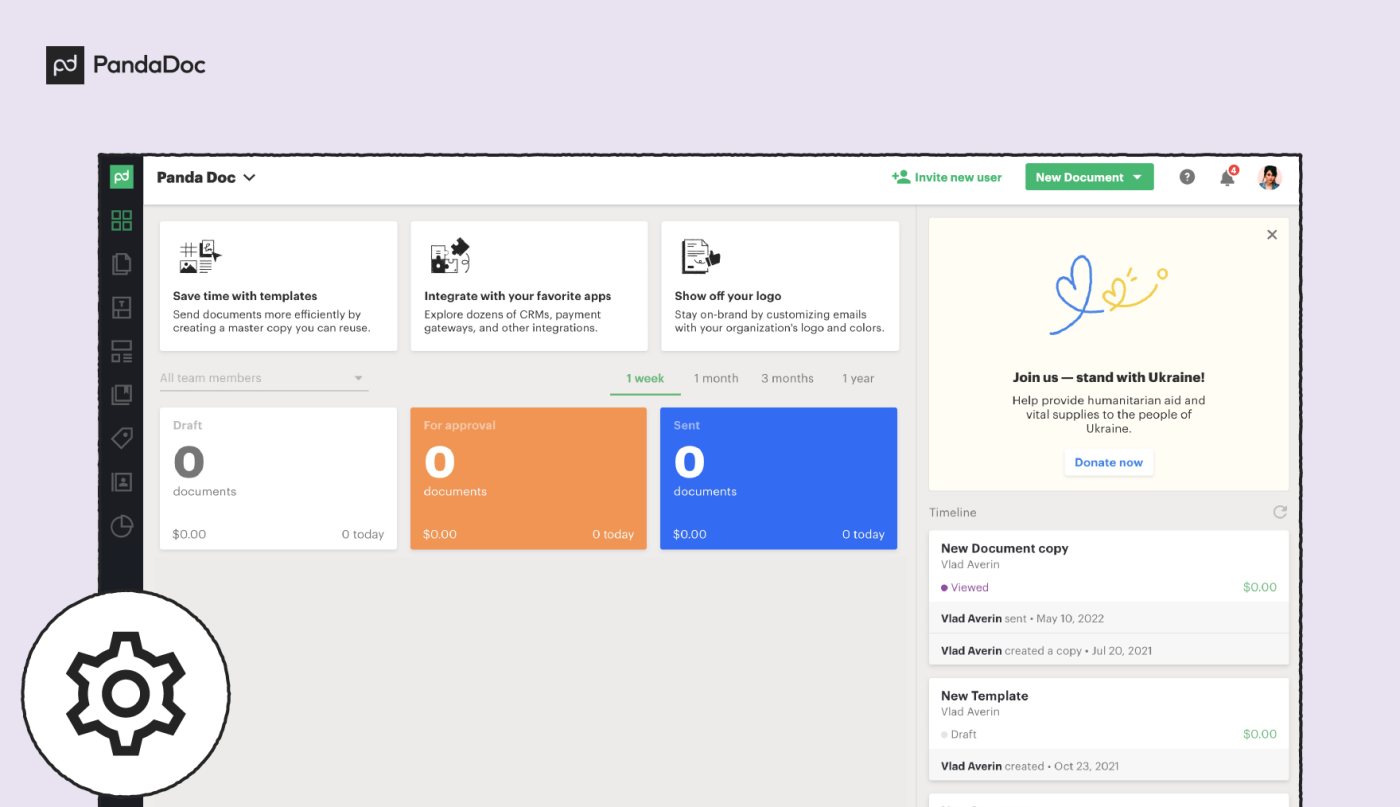
3. Select the integration you wish to use and click Enable.
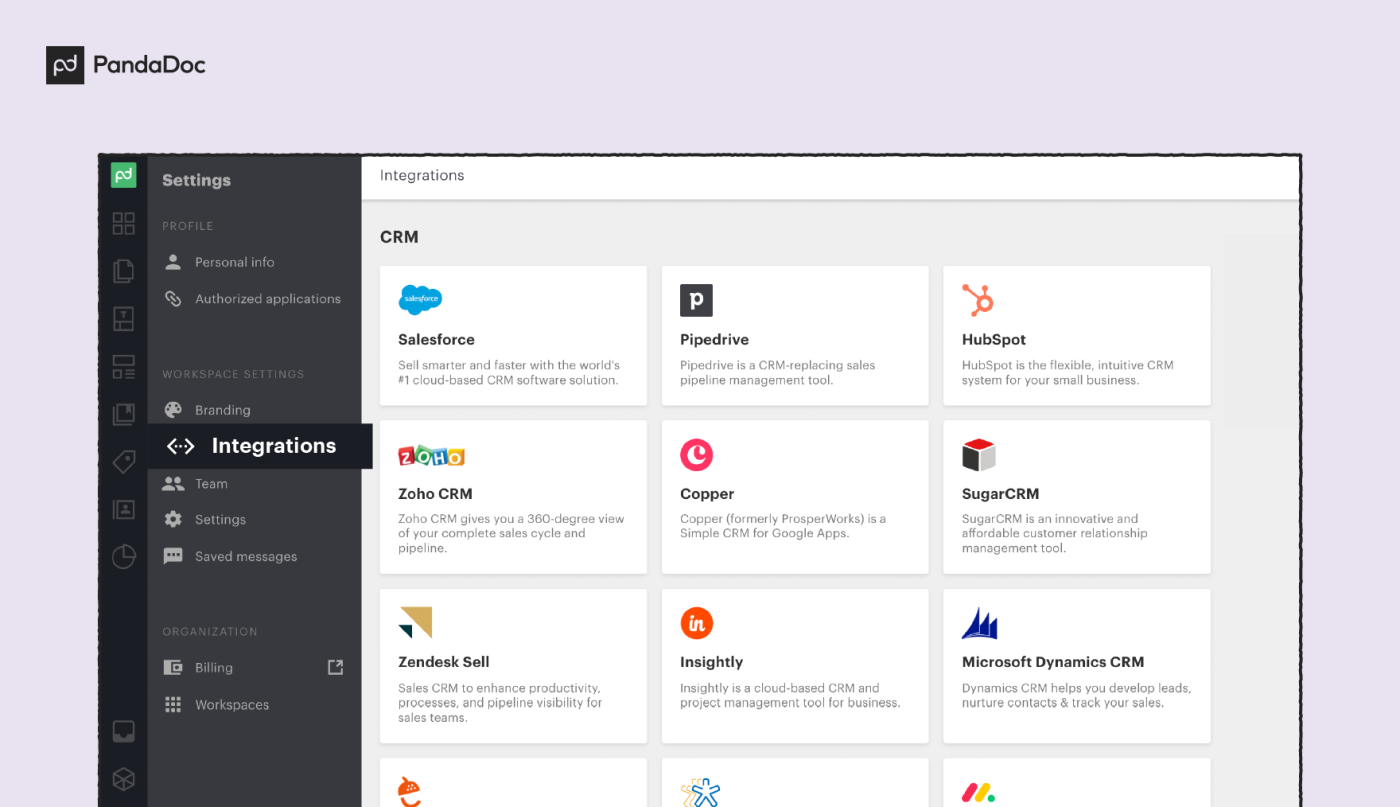
4. Follow the on-screen prompts to set up your integration.
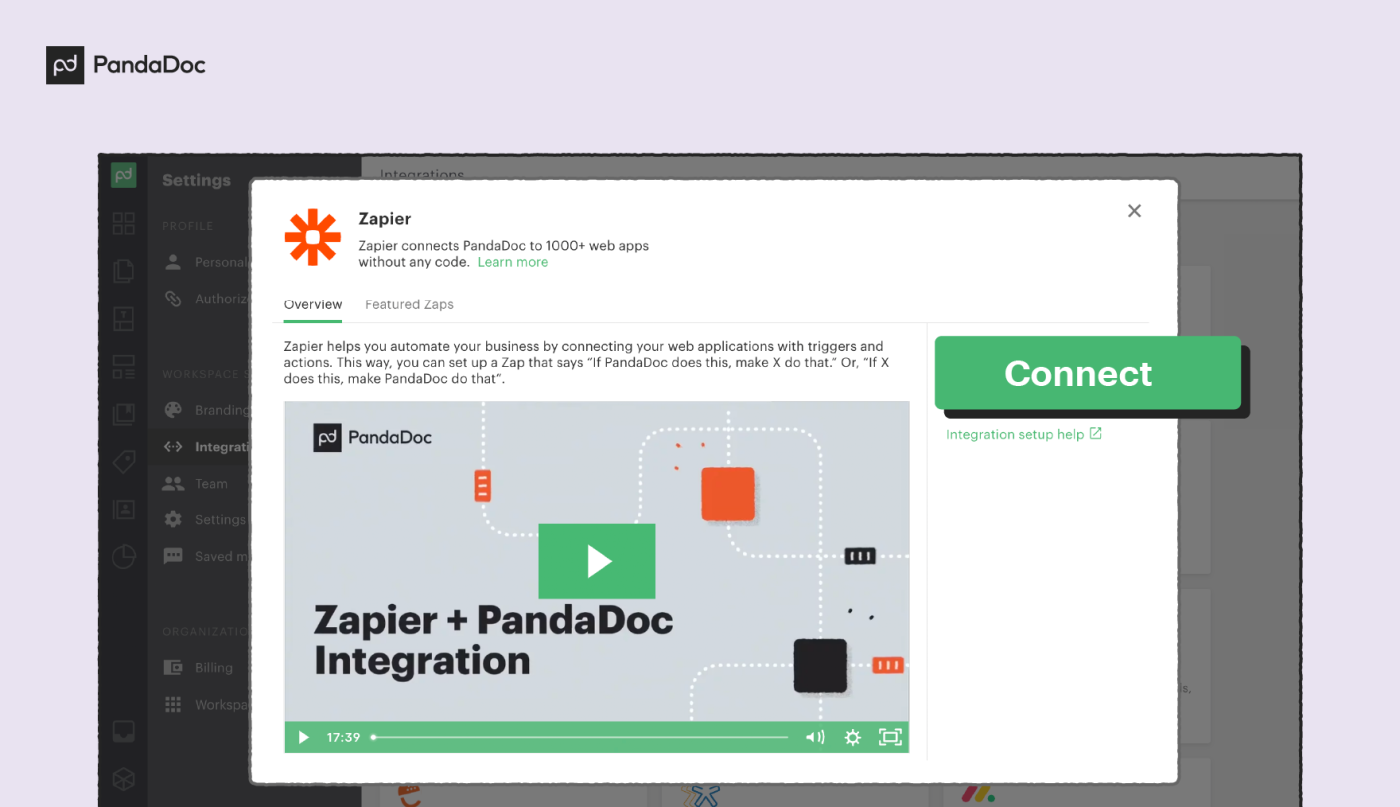
You may be guided to connect with your CRM, install a browser plug-in, or connect to your software through Zapier.
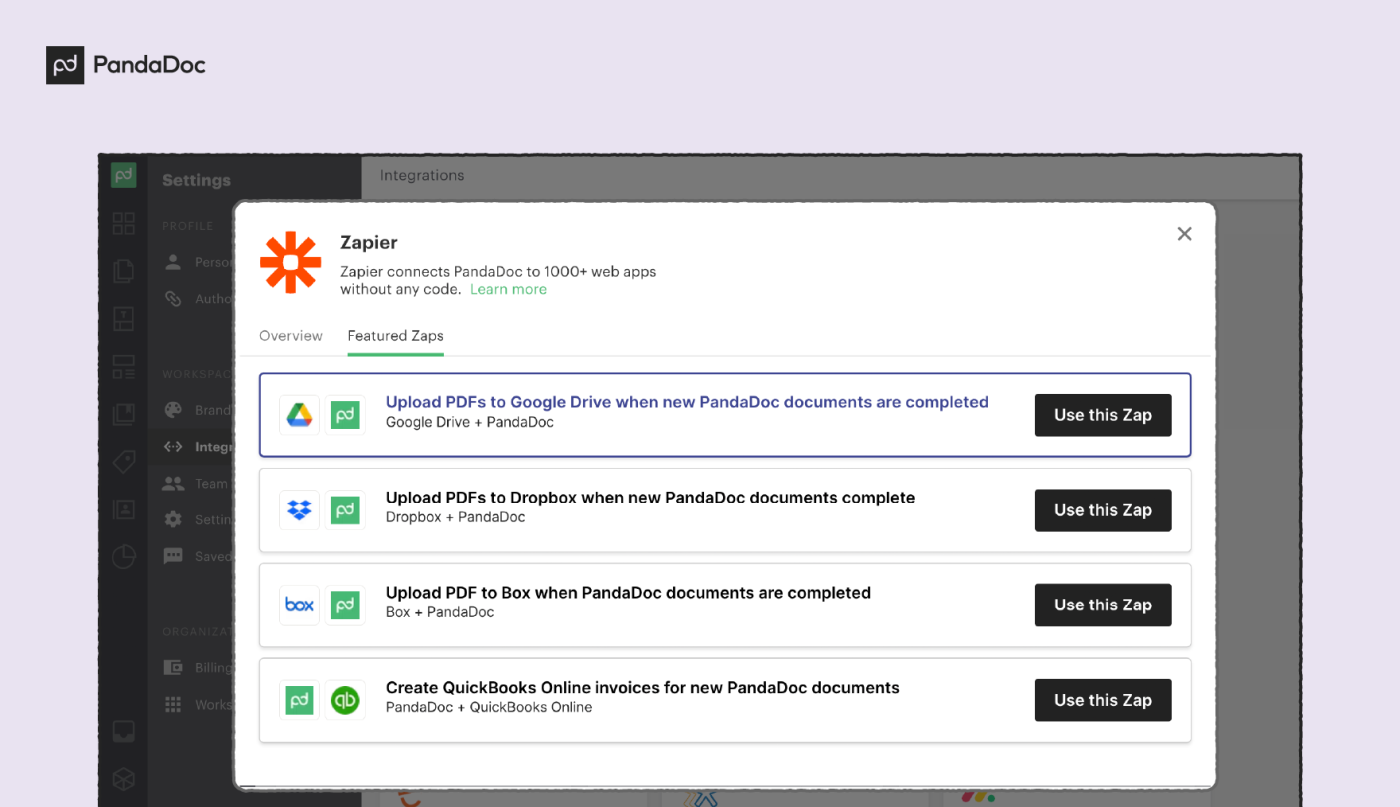
Once you’re set up, you can access all of PandaDoc eSignature tools from your app.
Connect to a web application with the PandaDoc API as a developer
PandaDoc.js is a JavaScript developer kit that enables PandaDoc tools to be embedded directly into an app.
You can upload, send, and receive electronic documents directly from your app and use PandaDoc’s fully-secure tools to add electronic signatures to documents.
It’s a very simple process and only requires a few lines of code to be added to an app’s backend, after which users can access all PandaDoc features from their browser.
Developers should follow the steps below to add PandaDoc electronic signature tools to your app:
1. Head over to the JavaScript SDK page.
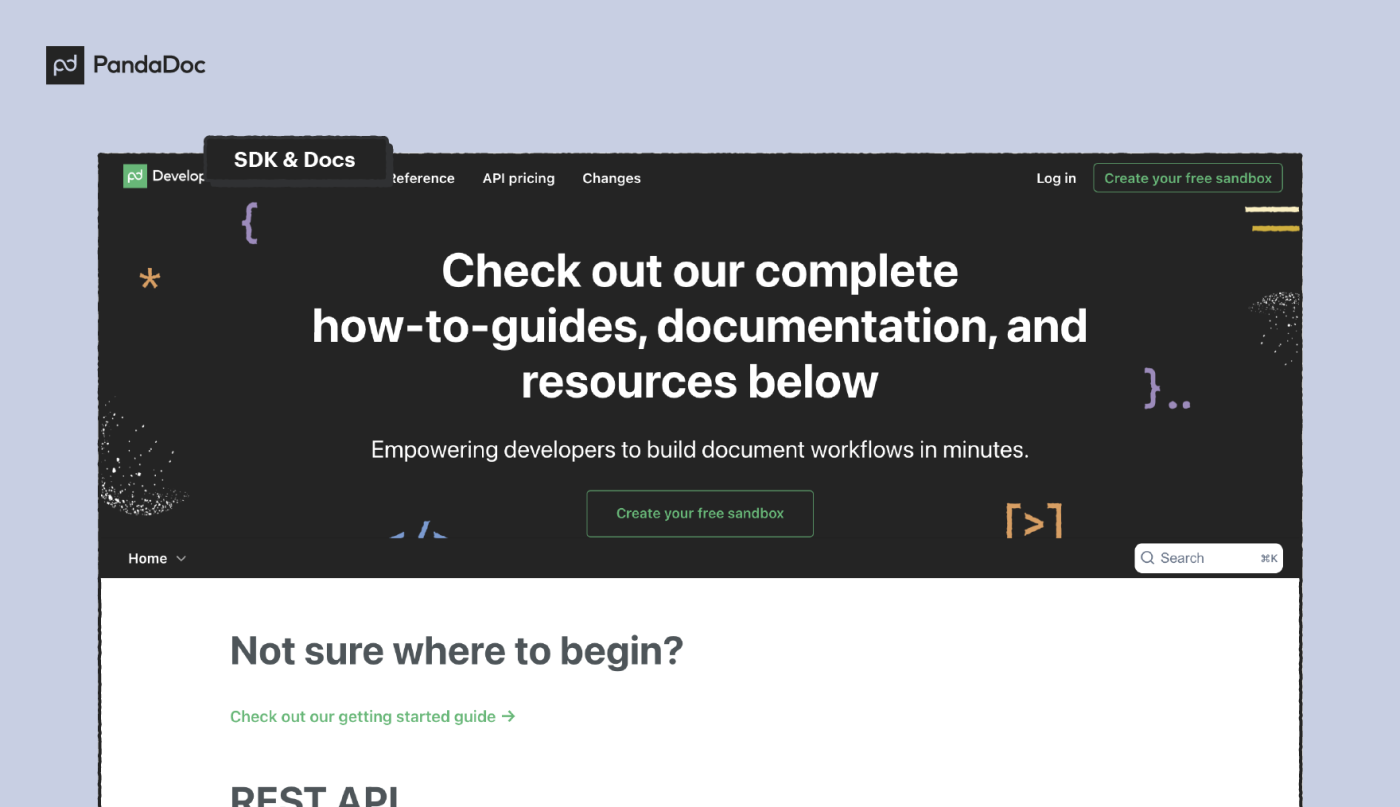
2. Scroll down to the Document EditorImplementation and copy the code highlighted.

3. Paste the code between HTML <script> tags on the page where you want the PandaDoc editor to be displayed.
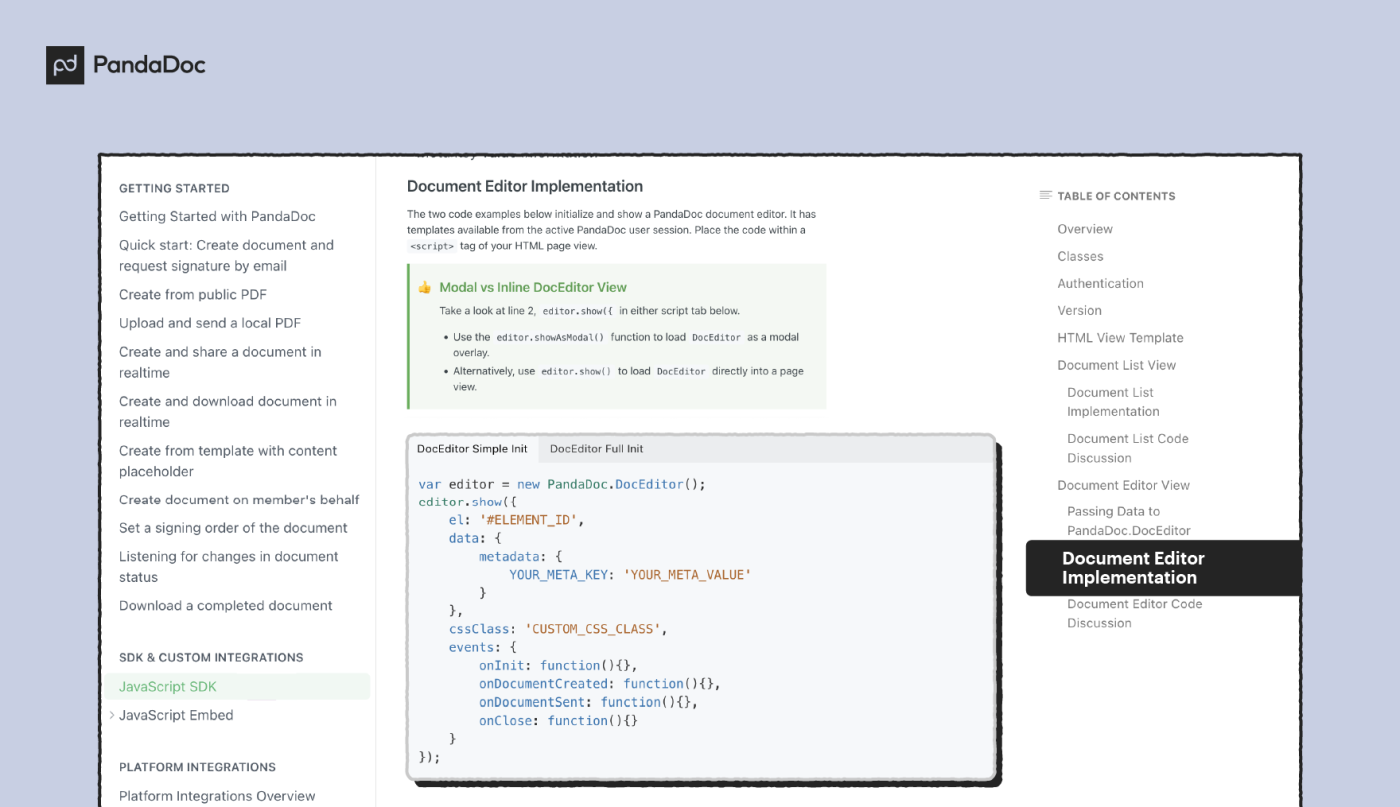
It’s also possible to extend this functionality by using the embed.js option if you have programming knowledge.
Conclusion
The simplest way to sign documents securely is to use an electronic signature solution. The use of full digital signatures is still relatively rare and cumbersome.
And simple electronic signatures made on Microsoft Word documents or PDFs lack any extra security and can sometimes be difficult to verify.
Modern document signing apps offer encryption, certificates, and secure storage of signatures. What’s more, this security framework is applied to every signature made, irrespective of the signee.

