How to invoice someone
Freelancers, independent contractors, and small business owners in general can invoice clients using email, digital invoicing software, messenger, or fax.
Of all available options, using digital invoicing is the best because it allows you to create, send, sign, and store invoices in one place.
Here is the step-by-step process of invoicing someone using secure digital solutions.
Create a professional invoice draft
Your invoice needs to follow a professional format that reflects your brand identity.
This entails adding all the necessary elements, such as logos, letterheads, etc.
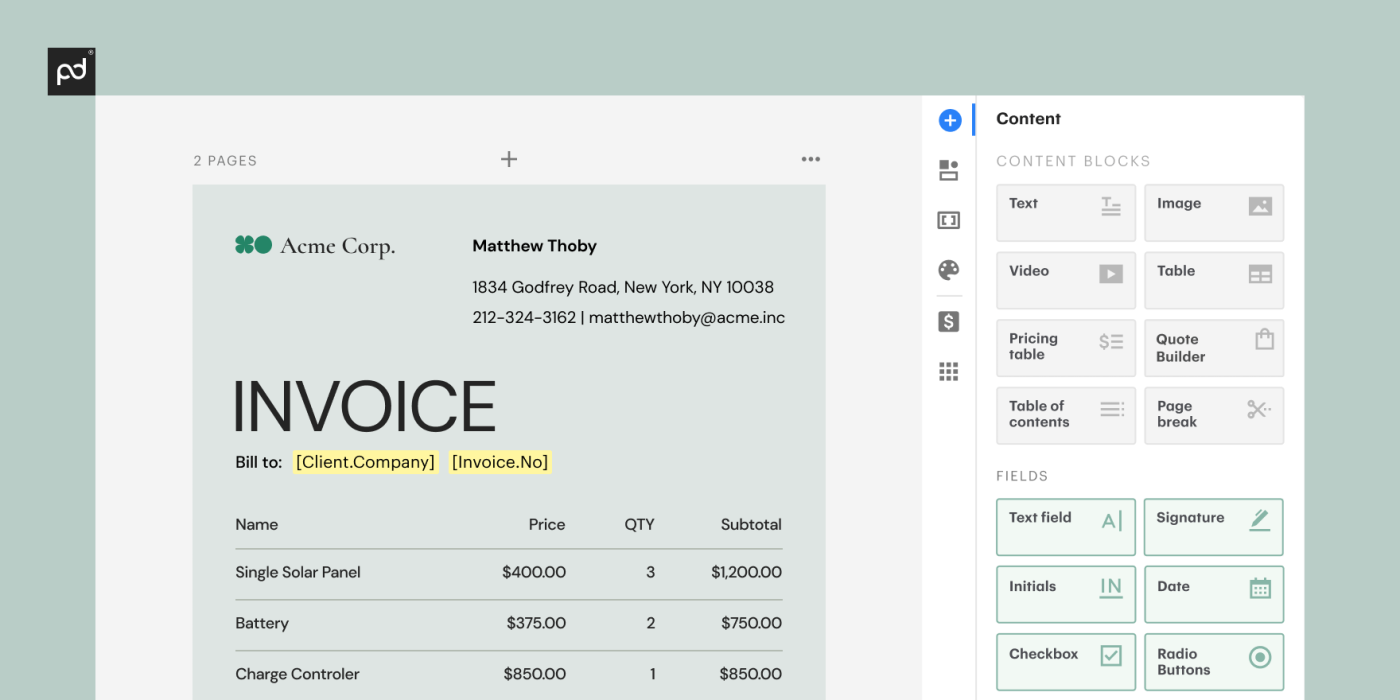
You can draft the content from scratch, but this usually takes time.
Alternatively, you can speed up the process by editing free invoice templates and handing them over to your legal team for review.
Add all important information
Every invoice, whether for sales, construction, or digital services, should include the following details:
- Contact information of both the client and contractor (business name, billing address, and phone numbers)
- A unique invoice number
- The issuer’s company logo or trademark
- A description of services provided
- Unit pricing for every service or product
- Purchase order, if available
- The issuing date and payment due date
- Payment terms and acceptable options
- Total pricing with value added tax (VAT*)
If you’re doing business in the EU, you might not need to include the VAT.
Confirm with your accountant or legal adviser to make sure you add the necessary tax details for your location.
You also need to create a unique invoice number depending on any preferred numbering system.
You can number the first invoice “001” and continue from there.
Other possible additions to a digital invoice include signature fields, videos, stamps, and other fillable fields.
Include payment options
Adding payment methods will increase the speed in which you get paid by making the invoicing process easier for the client.
For starters, your client won’t have to write a follow-up email to ask you which payment option you prefer.
To get the clients to pay faster, offer info for payment portals to your invoice.
You can add details for PayPal, Payoneer, Authorize.net, Skrill, CashApp, Stripe, or Square, for example.
Other viable options include digital wallets, as well as checks, money orders, the ability to pay by credit card, or banking information for ACH transfers.
Modern document management solutions also use invoicing software that helps clients pay for services in a few clicks.
You can embed the payment gateway as a field in the document for easy access.
Review the contents
Before sending over the invoice, review the contents to ensure you’ve accounted for everything.
You need to go over the addresses and phone numbers to clarify they are correct.
If you’ve embedded payment gateways, make sure they lead to the right account.
Also check if the product/service descriptions are easy to grasp, even for someone not involved in the project.
This is important because a third party, usually an accountant or HR specialist, would be processing the payment.
And most importantly, make sure every last cent is accounted for in order to prevent conflicts, suspicion, and delays involved in processing invoices.
Send it to the intended recipient
Once the invoice is ready, forward it to your client using regular communication channels.
Depending on the client, you can even send the contract via messenger.
To maintain a consolidated paper trail, you need to send the invoice as an email — with a detailed description in the body of the email.
The invoice email should contain the company name and total amount due, as well as a reminder for unpaid invoices.
You should also send it to the company representative you interface with, then CC accountants and other involved parties.
Another option for maintaining a digital trail is to send the invoice using a trackable URL.
Document management solutions allow you to send invoices using custom URLs, making them easily trackable.
You can also specify who can view the invoice.
Monitor activity and follow up
After sending your invoice, you can start checking to see if the intended recipient has viewed it.
The audit trail will also give you a clearer view of who has viewed the document for better recordkeeping.
Wait for a few days before you follow up to ask if they’ve viewed the document.
You can also use the opportunity to remind them using automated payment reminders.
In some cases, you need to notify the client about late fees.
This is not common practice in certain industries, but it can act as a motivator for faster invoice payment processing.
Once they sign the invoice and complete the payment, you can confirm receipt and add the document to your online storage.
Use PandaDoc to create and complete invoices
PandaDoc is a document management system that allows business owners, independent contractors, and freelancers to invoice clients from any location.
You can also use PandaDoc to store recurring invoices for smooth payment and correspondence.
With PandaDoc, you can create invoices from scratch within minutes using drag-and-drop tools.
You also get access to a vast library of invoice templates for different industries.
In addition, you can also sign your invoice and embed payment fields in the document.
This makes it easy for the client to sign and pay their bills using digital payment integrations, as well as credit or debit cards.

