
Create forms with PandaDoc
Learn how to create forms in seconds using PandaDoc’s versatile document generation tools.
Finish your demo booking
Looks like you haven't picked a time for your personalized demo. Pick a time now.
Select date and time
Gather essential details from leads and customers with PandaDoc Forms. Use no-code, drag-and-drop tools to build bespoke, custom forms suited to your unique needs.
Share forms with recipients via email or website embed, and use the data you collect to automatically generate documents and agreements.
No credit card required




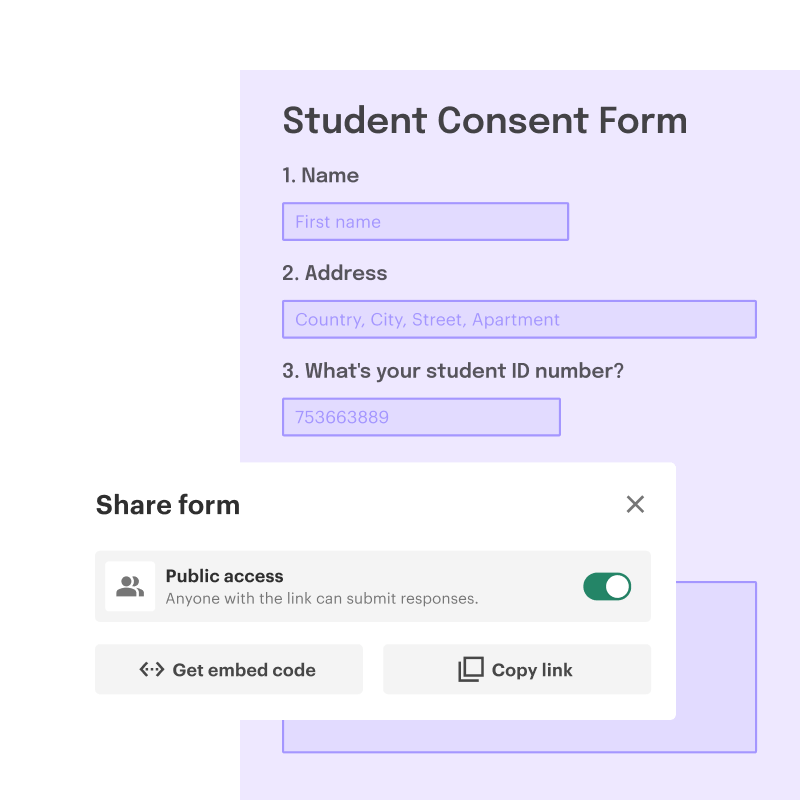
Online form builders help businesses create digital forms to collect information, feedback, or payments via online channels.
Often, these forms can be customized and are shared with a link, sent via email, or embedded onto a website. When recipients fill out the form, the collected details are sent back to the form creator.
PandaDoc Forms helps users do more with their forms. Using the on-platform builder, companies can tailor forms to:
The best part: PandaDoc Forms are built with the same drag-and-drop document editor used to make contracts, proposals, quotes, and more. No coding knowledge or special skills are required when building with PandaDoc.

Build detailed response forms and questionnaires tailored to your specific needs and purpose.
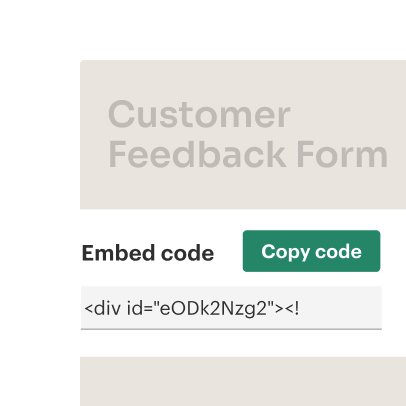
Send forms to specific recipients or embed them on your website to gather info from a broad audience.
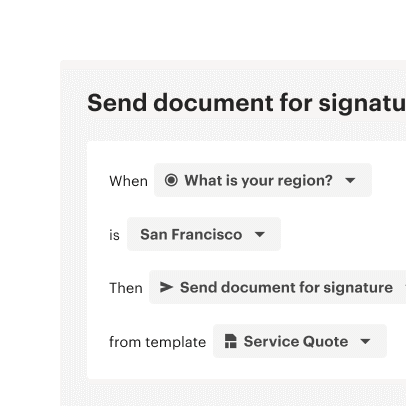
Combine form data with templates and document variables to create personalized documents in seconds.
Generate the forms you need, when you need them. Use PandaDoc’s drag-and-drop tools to create custom forms fit for purpose, no coding knowledge required.

Take advantage of conditional logic to gather more accurate data from form submissions. Set up forms so that specific responses trigger additional questions or prompt further responses automatically. Save your creations as templates to deploy them faster than ever.
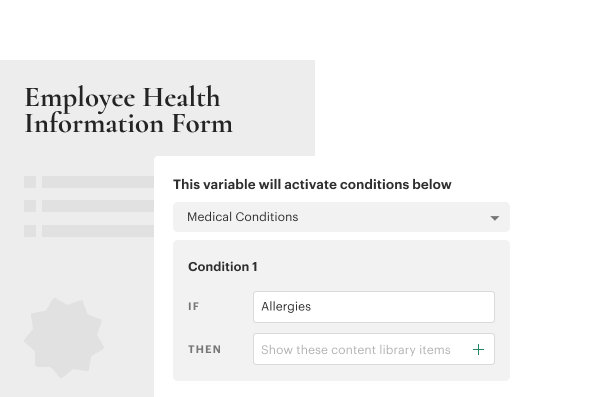
Use the PandaDoc editor to set custom fonts, headers, and colors throughout your form. These details are determined within the editor and will remain even when forms are embedded into your website. Maintain brand integrity with the best form builder software on the market.

Contact forms allow customers to get in touch with you when they want to learn more about your products and services.
PandaDoc forms can be embedded on your website as contact forms. Responses can filter into your PandaDoc workspace, where teams can recycle the data into other documents when the need arises.
Teams using CRM integrations can pass customer details collected from forms directly to their CRM so that all customer data stays in one place.
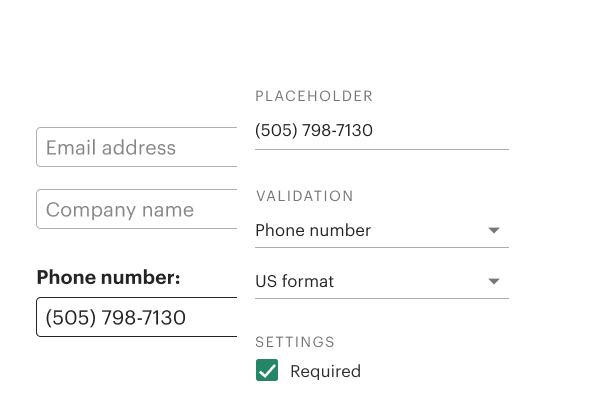
Registration and application forms can give your team all the information required to create sales collateral like quotes, proposals, and contracts.
Once a form template is created, this automation can become part of the standard sales flow, allowing your team to work on other tasks while customers collect and submit these essential details.
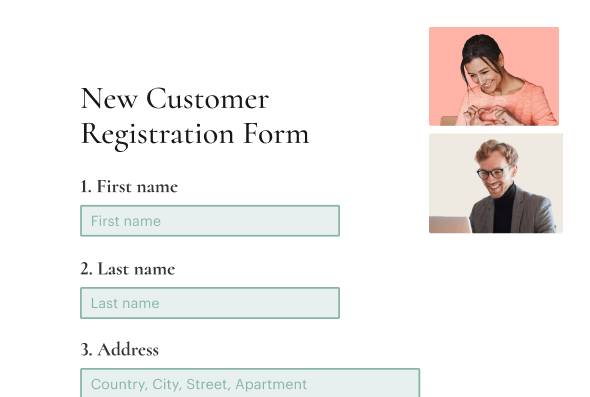
Government forms like tax forms are available for online download, but need to be prepared with custom fields.
PandaDoc users can import these forms and use built-in tools to prepare them for data entry and e-signature.
Once the form is prepared, it’s easy to save the prepared form as a template and send a copy to the intended recipients.

Want to understand what customers really think about your product? Curious to know what your team should build next?
Send a quiz or a questionnaire to customers. Use the responses to better understand how teams interact with your products and services, and use that information to build even better solutions.
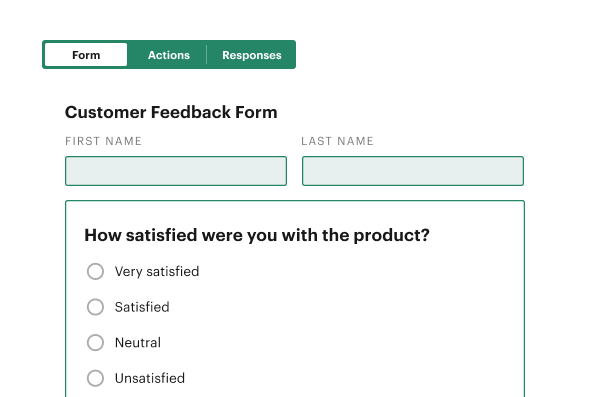
Get personalized 1:1 demo with our product specialist.
PandaDoc forms is one of the best options on the online form builder software market due to its versatility.
Where Jotform, Typeform, Wufoo, formstack, and others are purely focused on form generation, PandaDoc offers custom forms as part of its document generation solution.
This means that you use forms to collect data while also using the software to build documents like proposals and contracts.
However, PandaDoc isn’t a free online form builder and, unlike some other solutions, it’s not designed to collect anonymized data. That information will always be visible to users within a PandaDoc workspace.
No. PandaDoc Forms is a no-code form builder and reporting software.
Our interface uses drag-and-drop tools, making it easier than ever to build customizable forms using advanced features like conditional logic or payment collection.
Users who intend to embed their PandaDoc form on a website may need some knowledge of HTML or CSS, but this isn’t required during the form-building process.
Both the PandaDoc Business and Enterprise plans allow for unlimited form creation and include 250 documents per year/account.
Pricing is determined by form responses, rather than form creation. For example, users could create one form and generate 250 responses or two forms and gather 125 responses apiece at no cost.
Responses beyond the initial 250 can be purchased at $2 per response.
Yes! PandaDoc offers native integration with payment gateways like Stripe, Paypal, and Square for fast and easy billing.
It’s also possible to connect to HubSpot, Salesforce, and other CRMs either directly or via Zapier to streamline workflows, automate data collection, and more.
Other productivity apps can also connect to the platform, making PandaDoc one of the best online form builder software solutions available today.
Yes. Approval workflows ensure that documents are sent to designated approvers before they can be sent to recipients.
Forms, like other PandaDoc documents, can make use of this functionality. Once a custom form is built and submitted, approvers will be able to review its contents and suggest final changes before it goes live.
Forms can be embedded into web pages via an embed code or with the PandaDoc API.
When forms are published within the PandaDoc interface, users will have the option to share forms directly to intended recipients via a web link or to copy an embed code for use on a web page.
To embed the form, copy the code and add it to your website builder (like WordPress) at the intended destination. Keep in mind that the form will need to remain active within your PandaDoc library. If the form is no longer active, customers won’t be able to fill it out.