
Falck Ambulance shortens their billing cycle by six months
Finish your demo booking
Looks like you haven't picked a time for your personalized demo. Pick a time now.
Select date and time
Send and receive secure documents instantly. Control user permissions and track document views and engagement in real time.

Gone are the days of worrying about insecure email attachments — we have the perfect solution for sharing encrypted files.
Go to the platform and upload the document you want to share. You can also use the drag-and-drop feature to upload your files.
Configure the link settings to manage who has access to the file. You can also set a passcode that you will share with any recipients.
Share the link with the recipients and track views and engagement. You can also rescind access to the file at your discretion.
Anybody can use our file sharing platform to send documents without worrying about forgetting attachments. Using shareable links on our document sharing platform, you can share as many attachments as possible.
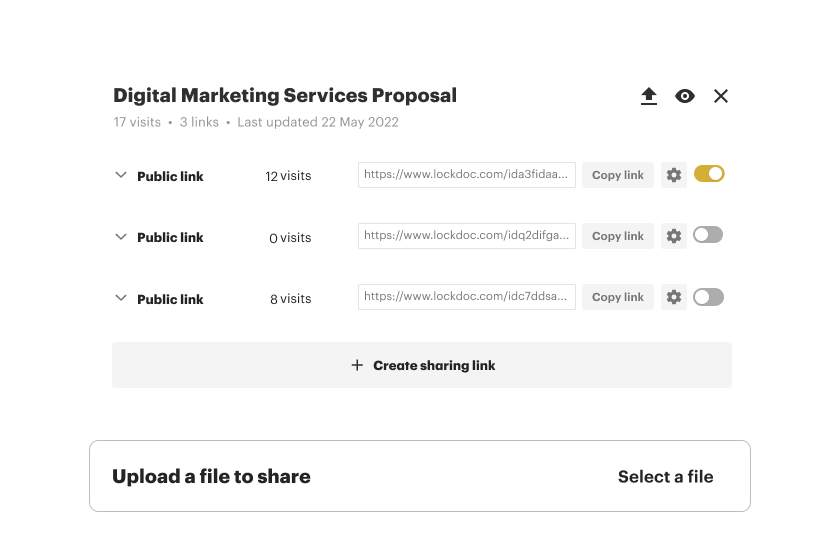
You can upload and send your documents using our free secure file sharing tool. The free version also allows you to configure the settings. If you want access to the premium features, like adding expiration dates, start a free trial.
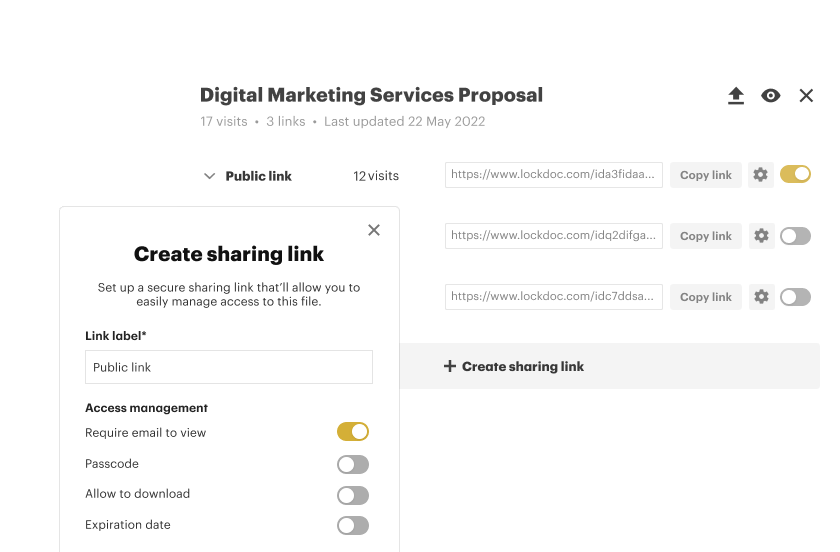
As the best file sharing software, our app covers a wide range of file formats, including PDF, PNG, JPG, Word, or PowerPoint documents. This allows you to share your files without having to convert them first.

With the help of our secure online file sharing tool, you can track who views your file as well as how many times they open it. Advanced tracking analytics can also show you a detailed user engagement history.
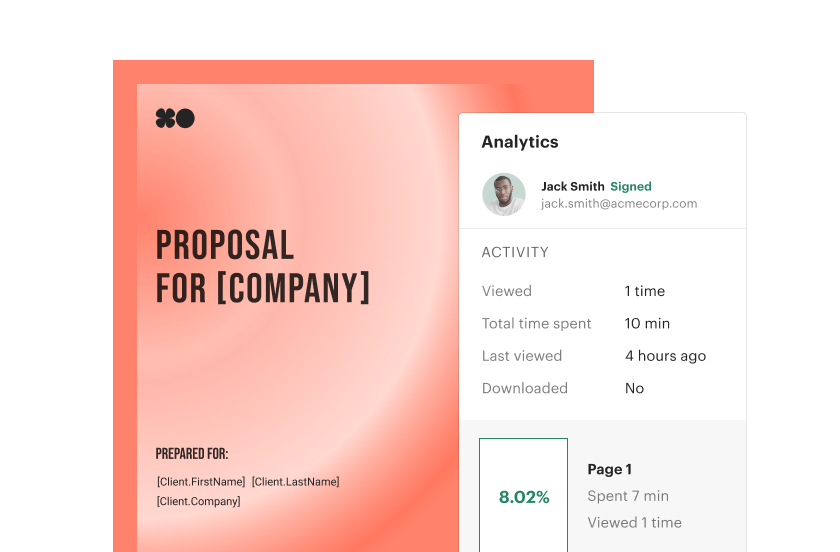
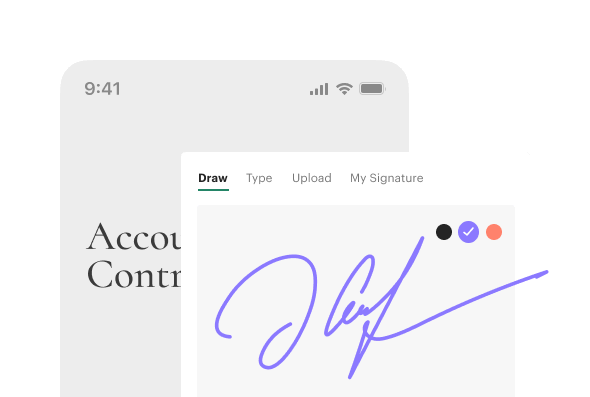
Our online secure file sharing tool allows you to share and view documents from tablet or desktop.

Businesses trust our online document sharing app because of the various security features available. You can rely on our secure file sharing services to protect your file with a passcode or use the “Require email to view” feature to see who opened it.
Individuals and businesses in many industries rely on our document-sharing platform for sending their files securely.
Banks, clearing houses, and credit unions use our file share software to sign and share documents securely.
Due to the sensitivity of health records, hospitals, clinics, and healthcare startups alike can use our secure file sharing for business and patient data protection.
Law firms, marketing agencies, and construction companies also use our business file sharing to communicate securely. Our free tool also ensures they don’t need to spend money on sharing documents.
With the help of our secure file sharing software, tech companies can share sensitive documents with their partners, clients, and stakeholders without worrying about unauthorized third-party access.
As remote learning becomes the new norm, institutions and educators can count on the safety of our secure sharing platform when sharing research papers containing intellectual property.
Thousands, 50,000 actually, use PandaDoc each day to make their document process painlessly simple.
Document sharing software allows secure document sharing through a secure, user-generated link. Unlike email attachments, these documents can be updated in real time. And most importantly, you control recipients’ access when sharing documents online.
Our secure file sharing solution has been professionally designed and fitted with easy-to-use tools which can help your business streamline collaborations within your internal team as well as clients and prospects. We also have several security features and compliance standards in place to cover any document and any industry that needs secure file sharing solutions.
Absolutely, yes. You can use our document sharing apps to set a passcode in order to limit access to only approved parties. As an additional layer of security, you can track who views the document. Ultimately, you can set an expiration date for documents sharing online to limit access up to a certain period.
Get personalized 1:1 demo with our product specialist.