How do you put multiple signatures on one document?
How do you put multiple signatures on one document in a way that saves a lot of time and hassle?
Fortunately, there are various options out there when you want a secure and legally valid way to add multiple signatures to a document.
Available on most devices, Adobe Acrobat is one of those options, which provides basic signing functionality.
That said, a document management solution such as PandaDoc is popular with many individuals and organizations, as they gain access to a suite of advanced features like document editing and analytics.
If a document does not need any editing before signatures are added, Mail is another option for iPad and iPhone users.
This is a good option for anyone looking for a no-frills way to put multiple signatures on one document, but is however limited in terms of additional functionality.
Brief overview of the main methods:
- Adobe Acrobat: Adobe Acrobat is a popular PDF viewer. However, you can’t use Adobe Acrobat to put an additional signature on a document from a single device.
- A document management app like PandaDoc: A tool like PandaDoc allows users to specify signees within a document and add signature fields. It’s also easy to sign a document multiple times on a single device or send the document to recipients directly.
- iOS Mail app: iPhone and iPad users can use the preview function in the Mail app to put multiple signatures on a PDF.
So, now we know what options are out there, let’s delve in.
How do you add multiple signatures to one document using Adobe Acrobat?
Putting an additional signature on a PDF document using Adobe Acrobat is a relatively straightforward process. That said, you will have to subscribe to a paid version to gain access to advanced editing features.
1. Open your document with Adobe Acrobat.
2. Select File and Request signatures.
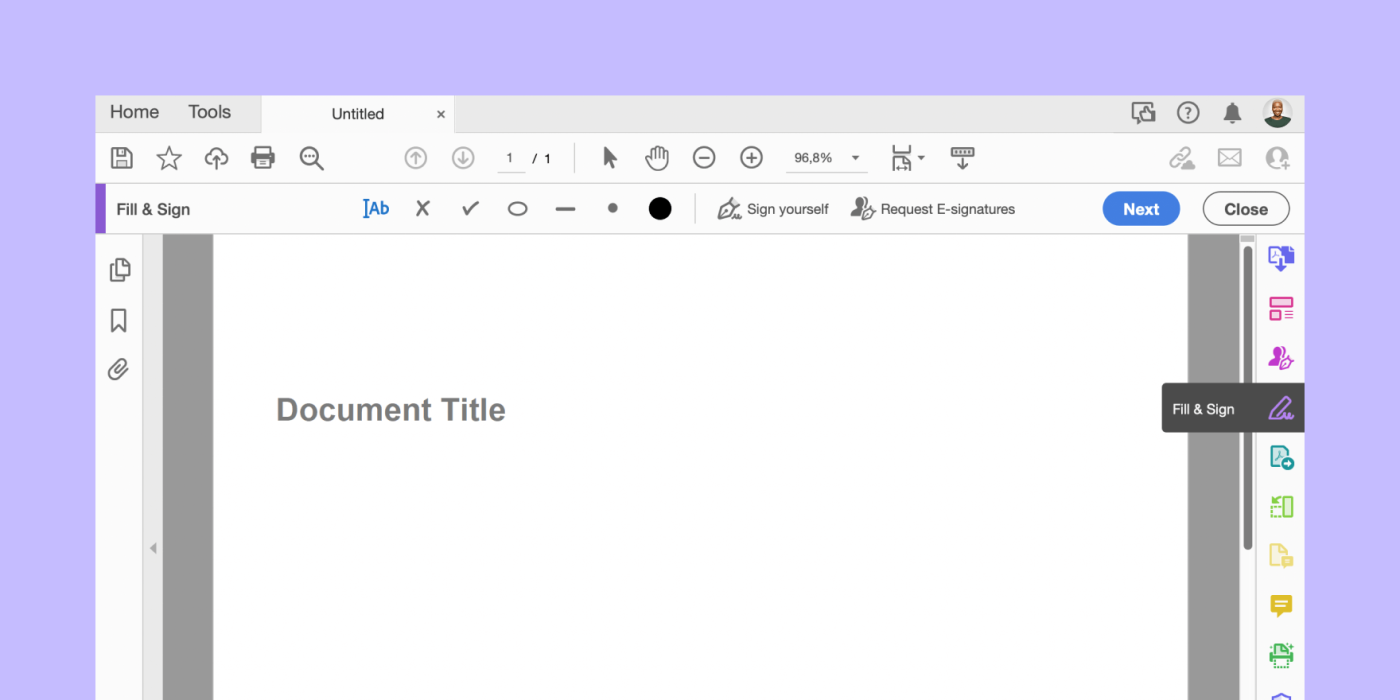
3. Add the email addresses of the signers and click Specify where to sign.
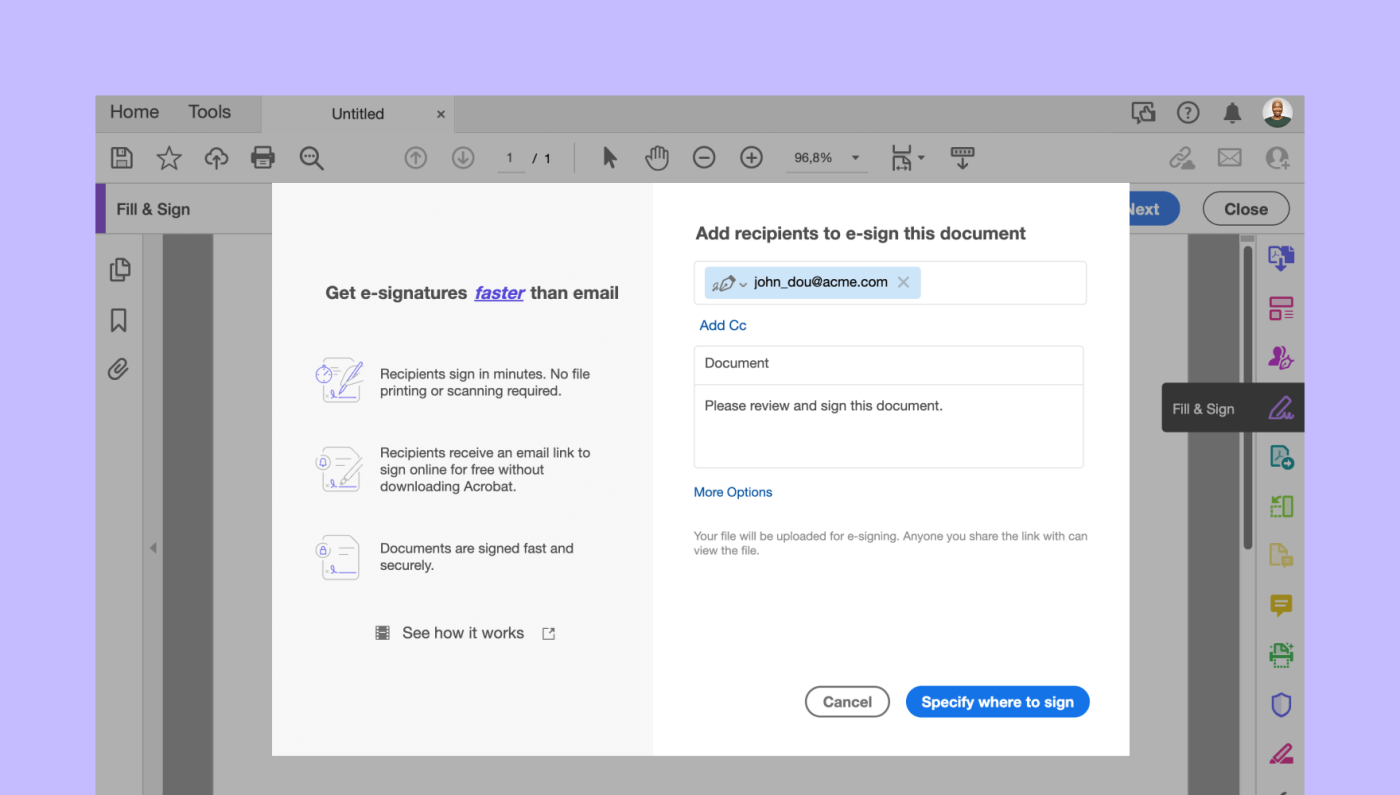
4. Click the relevant area of the document to place signature fields.
Ensure that they are assigned to the correct signee.
5. Once you have finished, click Send to email the recipients.
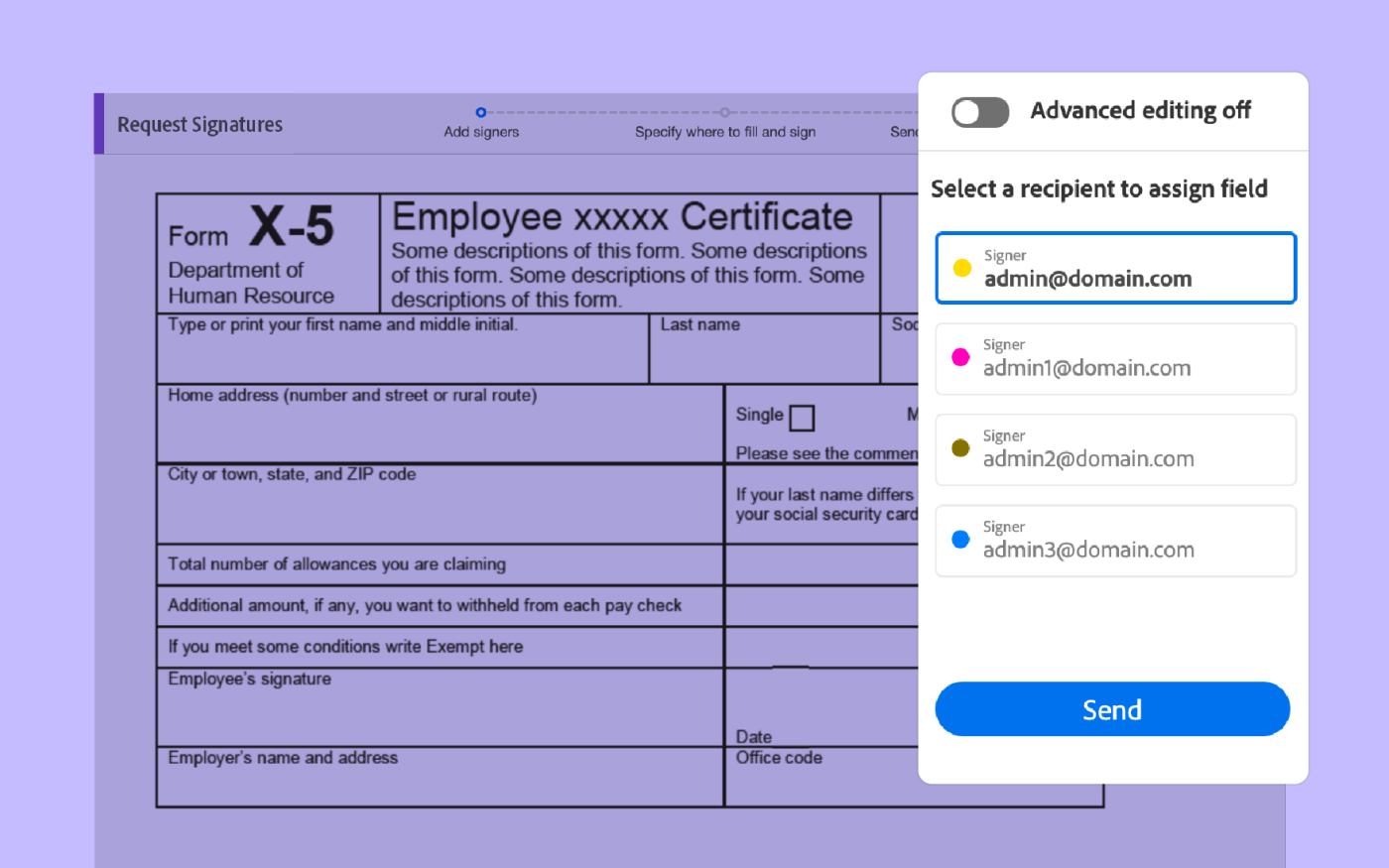
Use the desktop version of Adobe Acrobat to add multiple signatures to a PDF.
The Android and iPhone versions of the app are good for signing documents but do not offer much in the way of advanced functionality.
How do you put multiple signatures on one document using PandaDoc?
PandaDoc is a comprehensive solution that offers easy-to-use functionality over and above other document apps.
It is very popular among users who regularly sign business contracts, proposals, invoices, and so on.
This makes it a great tool when seeking a solution to how to put multiple signatures on one document.
Users can quickly and easily add signature fields to documents and send them for signing. It is also possible to track documents after sending.
With PandaDoc, multiple individuals can sign a document using a single device, which can be useful in situations like in-person meetings.
Follow the steps below to add multiple signatures to a document using PandaDoc:
1. Log into your PandaDoc account.
You can sign up for a free account or explore more advanced features by subscribing to a trial.
2. From the dashboard, select New document in the top right corner of the screen and + Document.
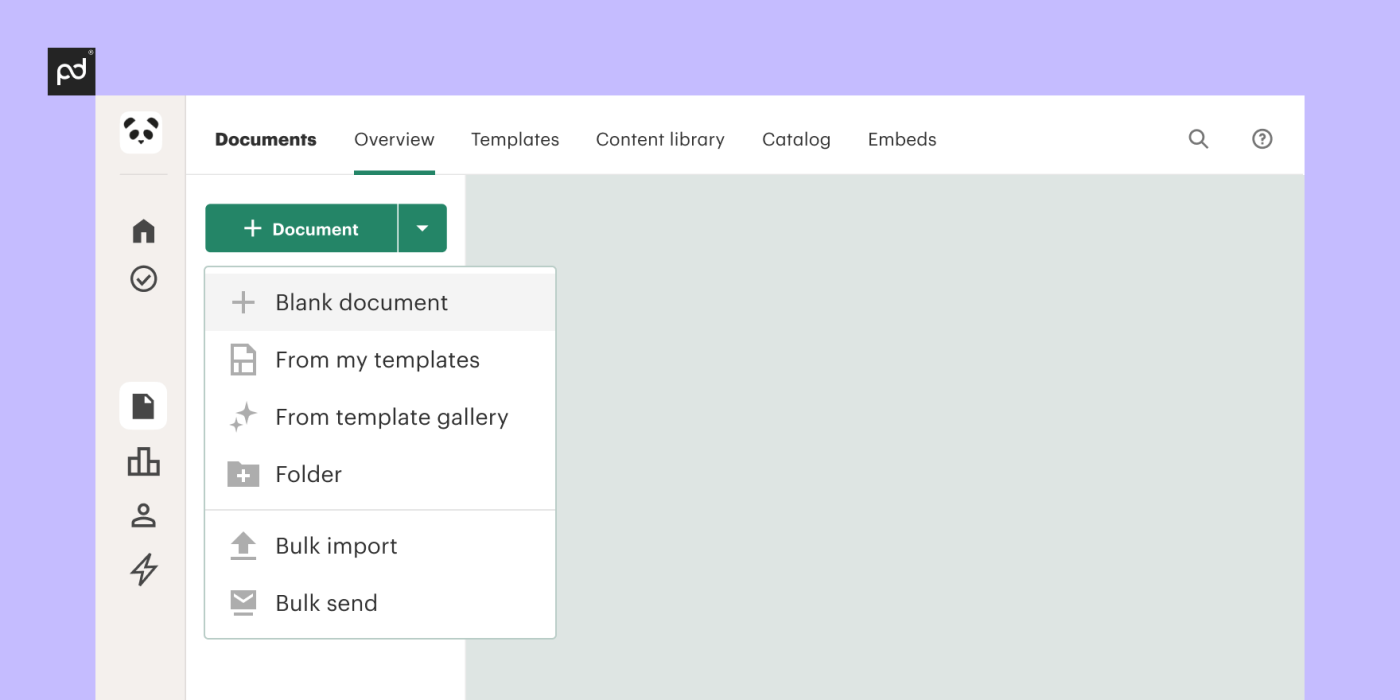
3. Follow the on-screen prompts to upload an existing document or create a new one (you can specify recipients at this stage if you wish to).
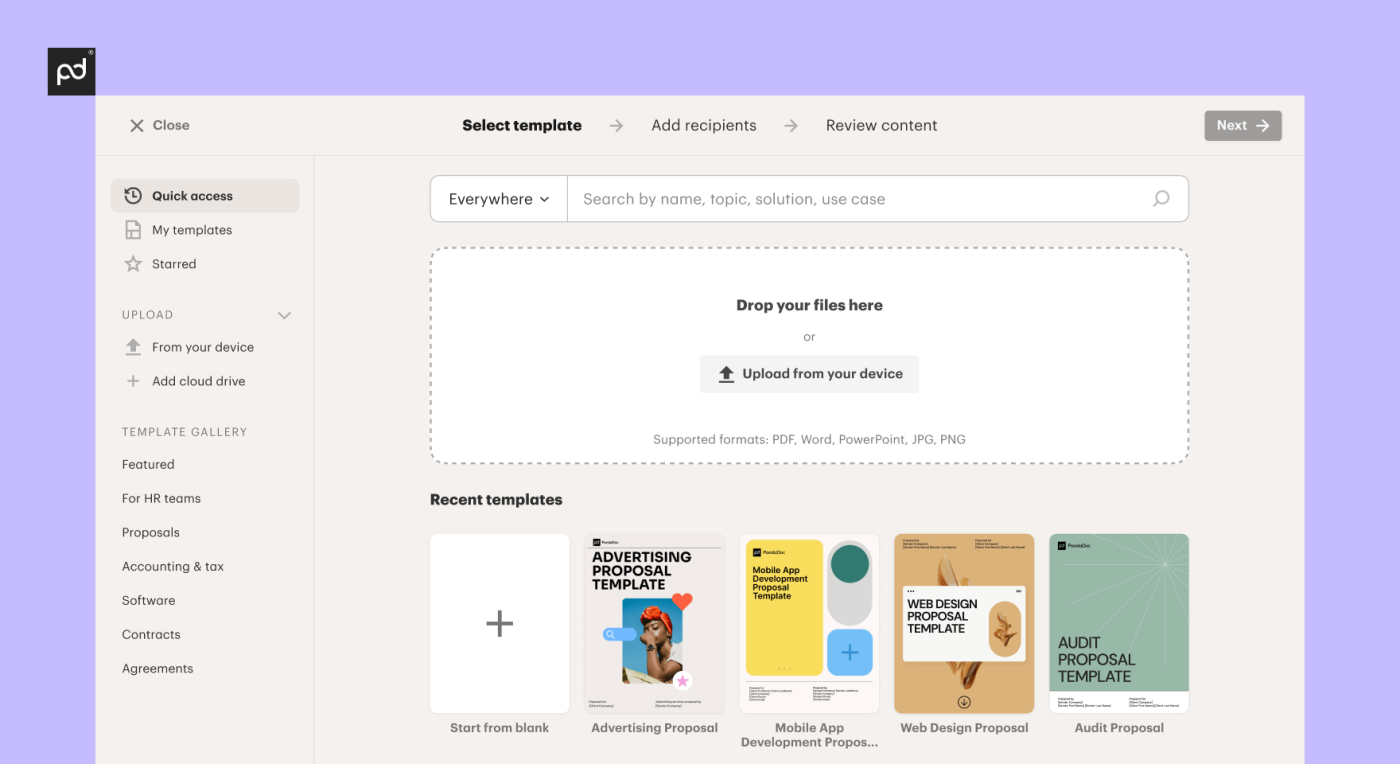
4. Drag and drop signature fields from the toolbar on the right.
You can add new recipients by selecting Add recipient from the drop-down menu.
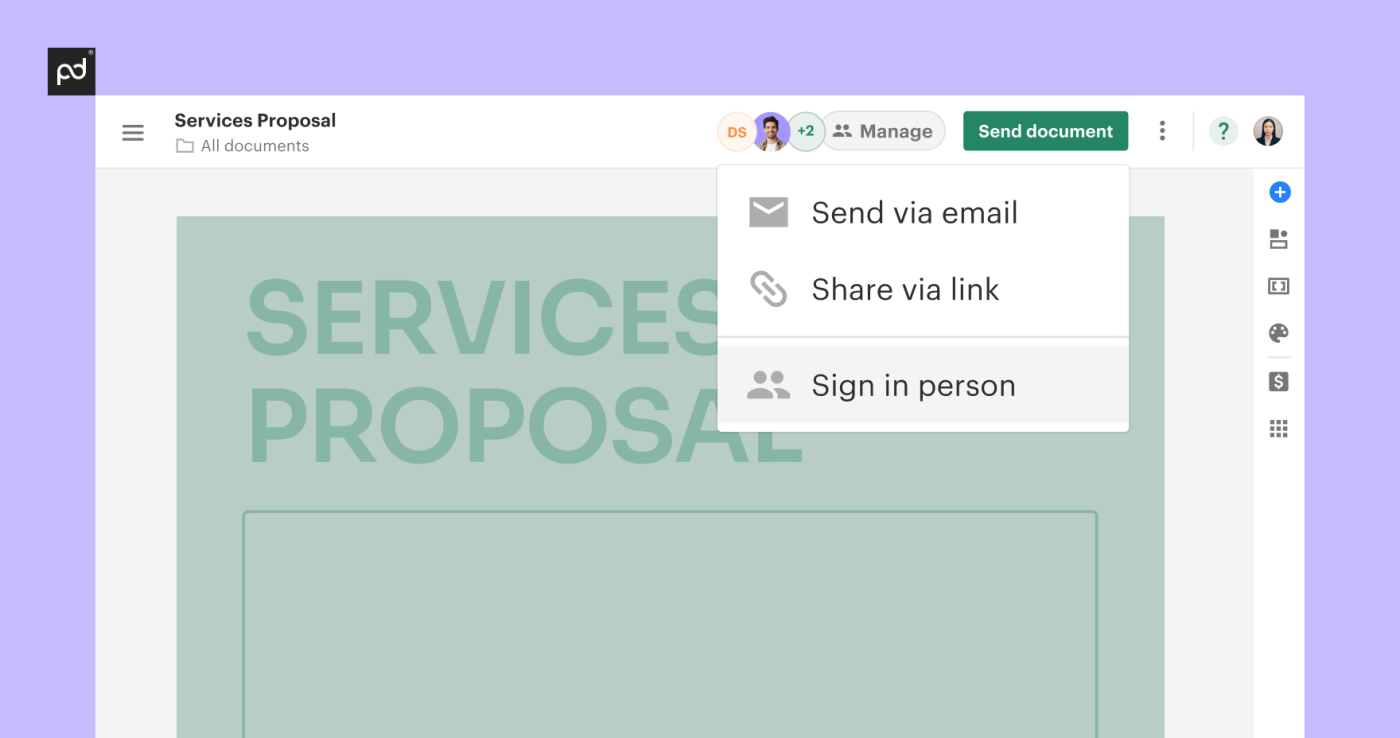
5. Once you have finished editing the document, click Send. From the drop-down, you can select Sign in-person to sign from one device.

PandaDoc also offers a free app for iPhone and Android users alongside the browser-based application. The app is available on the long-term free plan.
Put an additional signature on a document using Mail on your iPhone or iPad
If a document already contains several signature fields and you’ve received it as a PDF email attachment, you can use the iOS preview function in the Mail app to put multiple signatures on one document.
Follow the steps below to sign using iOS Mail:
1. Open a preview of the attached document in the Mail app.
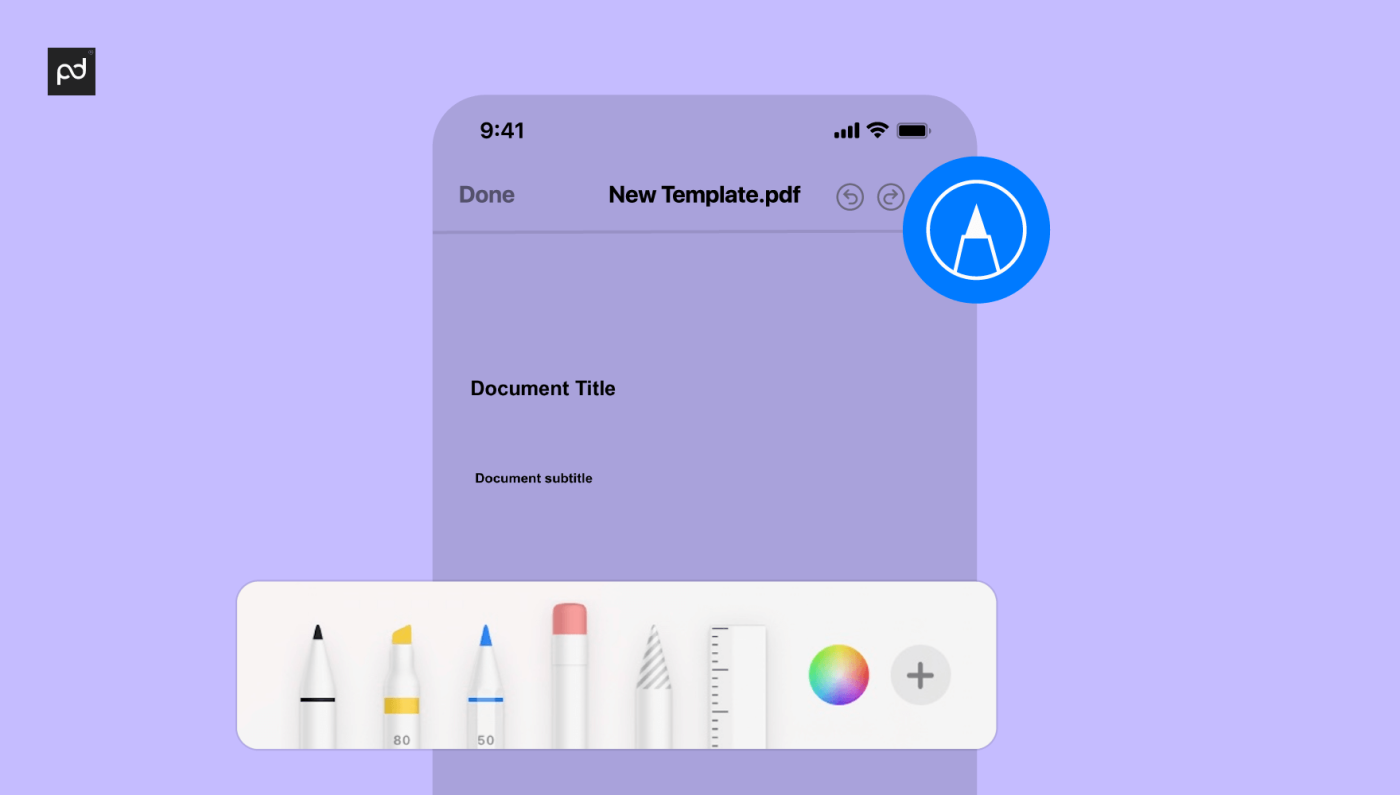
2. Select the Markup icon in the top right of the screen.
3. Use the editing options to draw signatures on the document.
Multiple people can do this. It’s also possible to create signatures for future use.
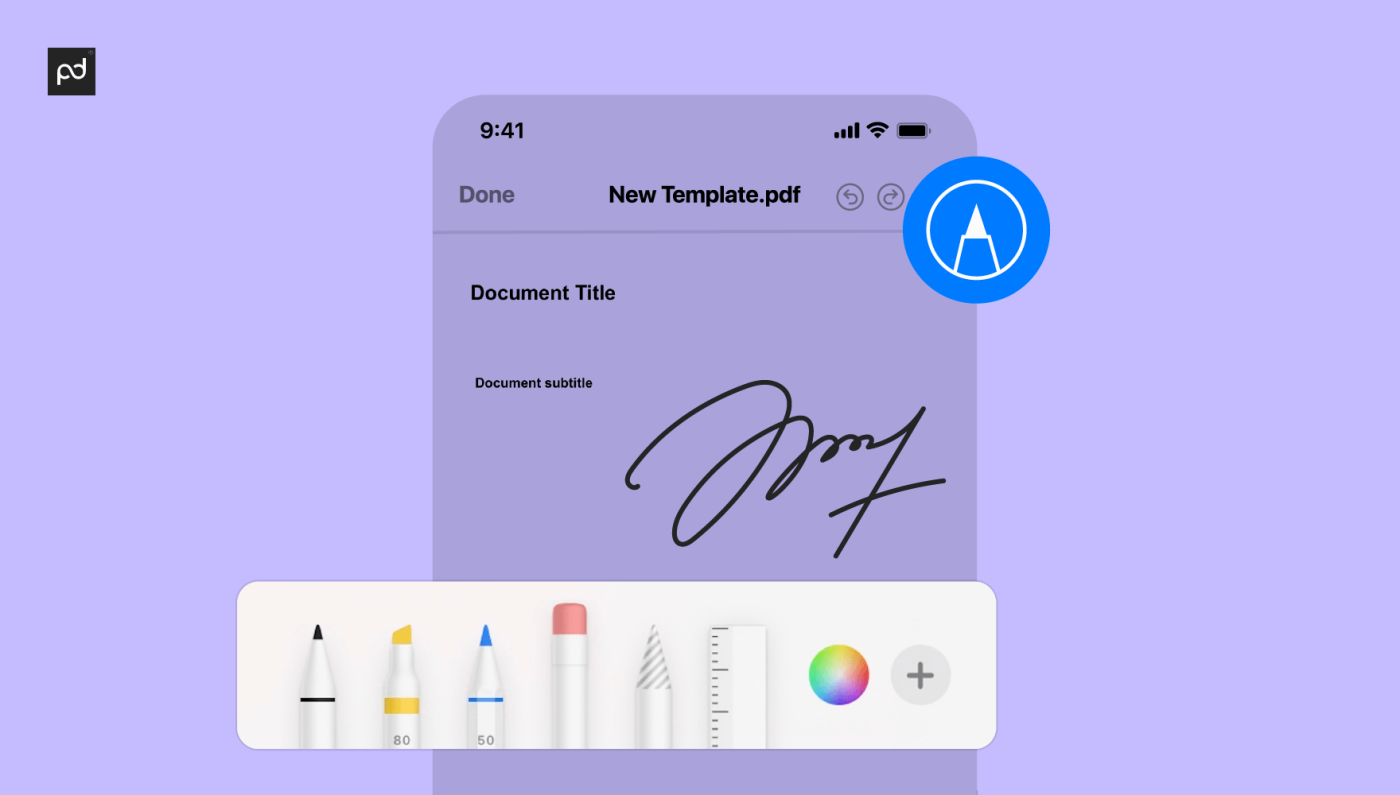
4. Tap Done when you have finished.
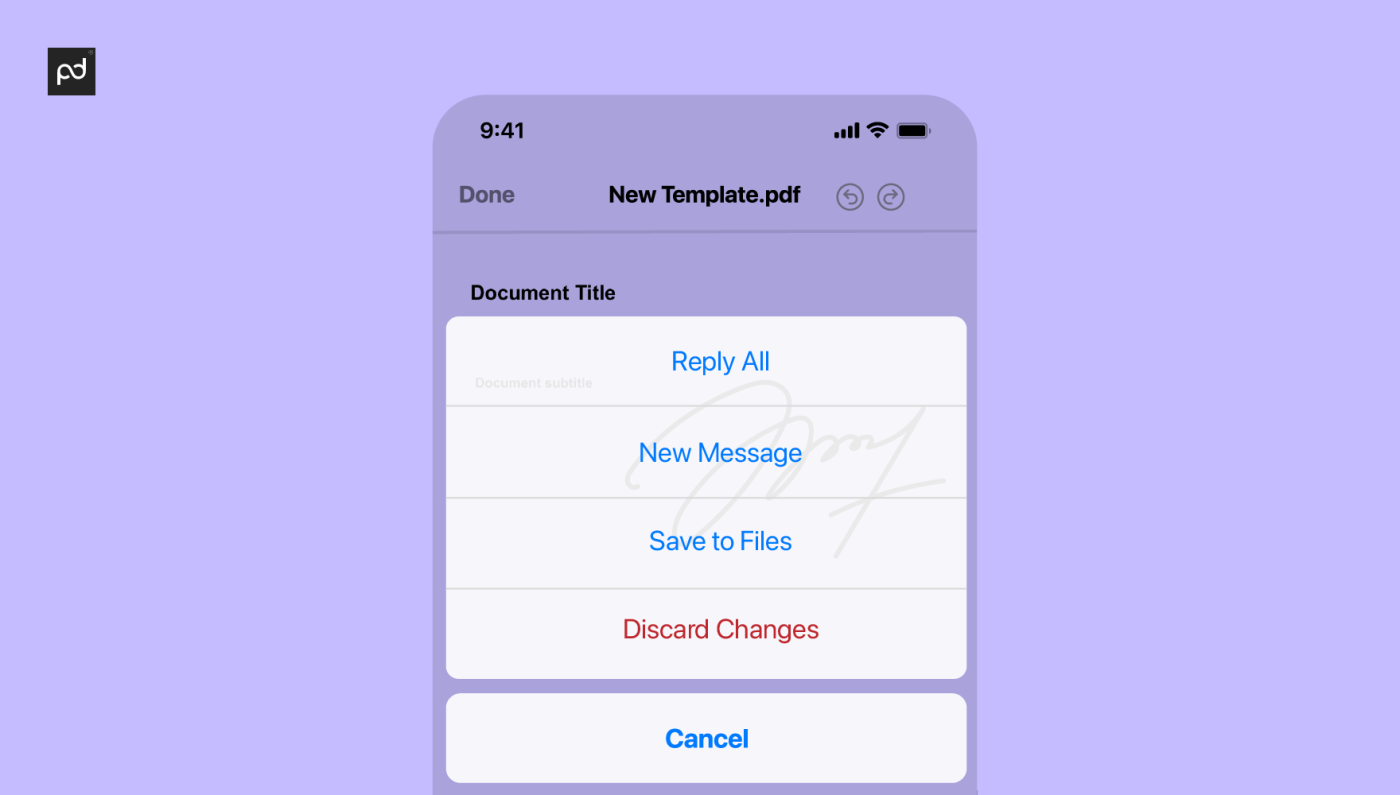
You may wish to return the document to the sender.
Remember that it is not possible to use this method to edit documents or add signature fields. If you need to do either of these things, use one of the other methods described above.
How do you put multiple signatures on one document with ease? PandaDoc has the solution to all your document needs
Adding an additional signature on a document should be a straightforward process.
Apps like Mail allow users to approve a document quickly but don’t offer much in the way of advanced functionality.
Adobe Acrobat provides an alternative with a slightly more comprehensive feature set for putting multiple signatures on one document.
But, for larger document workloads, a tool like PandaDoc is most suitable.
PandaDoc provides users with an extensive set of tools for creating, signing, tracking, and storing business documents.
This includes a robust and reliable method of putting an additional signature on a document quickly and easily.
Features include an extensive templates library, an intuitive document editor, and an advanced analytics dashboard.
We offer a long-term free plan that allows you to put multiple signatures on one document, in addition to trials on all of our paid subscriptions.
Author

